According to statistics, the website occupying 1st rank on the search engines like Google takes 71.33% of the traffic, followed by a steep decline to 5.59% for the websites on 2nd and 3rd rankings. But with that being said, ranking at the top 3 positions on any search engine is very difficult, let alone making it to the first page of the search results. This is why, we have put together this comprehensive guide to help you build a solid step-by-step SEO strategy for your WordPress blog/Website.
By following the best SEO practices and new insightful strategies, you will have a higher probability in getting more organic traffic to your site, thereby increasing your viewership. But before we dive into our SEO guide, let’s cover a more basic and fundamental question:
What is SEO?
SEO, short for Search Engine Optimization, is the process of following good practices and strategies to help increase your rank on search engines like Google & Bing, and thereby drive more “organic traffic” to your website.
You see, search engines follow some basic algorithm which connects user search queries to websites offering relevant answers. In order to show up on the search results, especially on higher rankings, your site needs to adhere to most, if not all the basic criterions used by the Search Engines.
The process of making your website compliant with these Search Engine criterions constitutes the basic of SEO optimization. Now, with that being said, the whole SEO strategy for WordPress(or any website in general) can broadly be divided into two categories: off-page SEO and on-page SEO.
Off-Page SEO
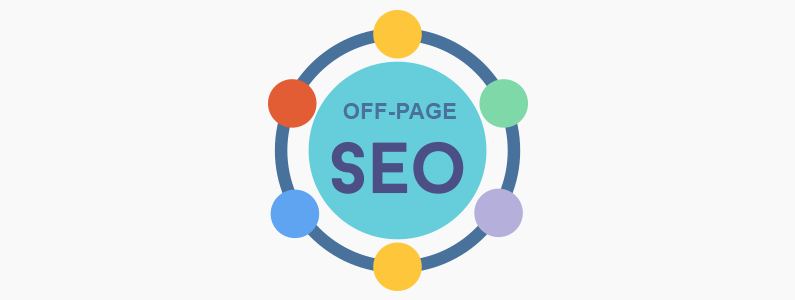
Off-Page SEO refers to the collection of methods you need to do, outside of your website that can influence your search engine ranking. Some examples of this include link building, social media marketing, social bookmarking, and so on.
On-Page SEO
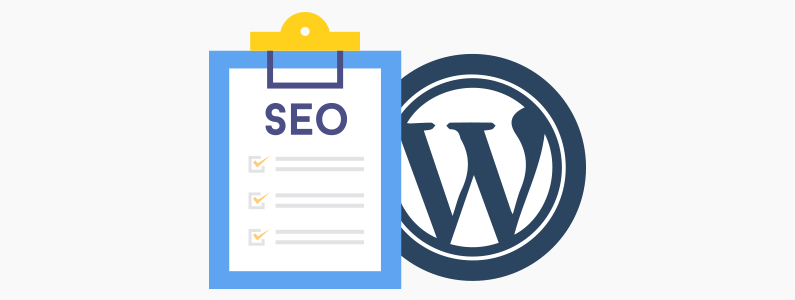
On-Page SEO, on the flipside, refers to all the settings and methods you need to apply directly on your website to increase your chances of ranking higher on search engines.
Step by Step SEO Strategy for WordPress (On-Page SEO)
On-Page SEO includes plenty of areas like optimizing internal links, adding metadata, increasing page load speed, and so on. It can get very confusing and sometimes even borderline intimidating.
This is why, for the purpose of this read, we will cover a step-by-step guide to help you ready your on-page SEO strategy for WordPress. So without further ado, let’s get started:
Step 1: Get An SSL (Secure Sockets Layer) from Letsencrypt.org
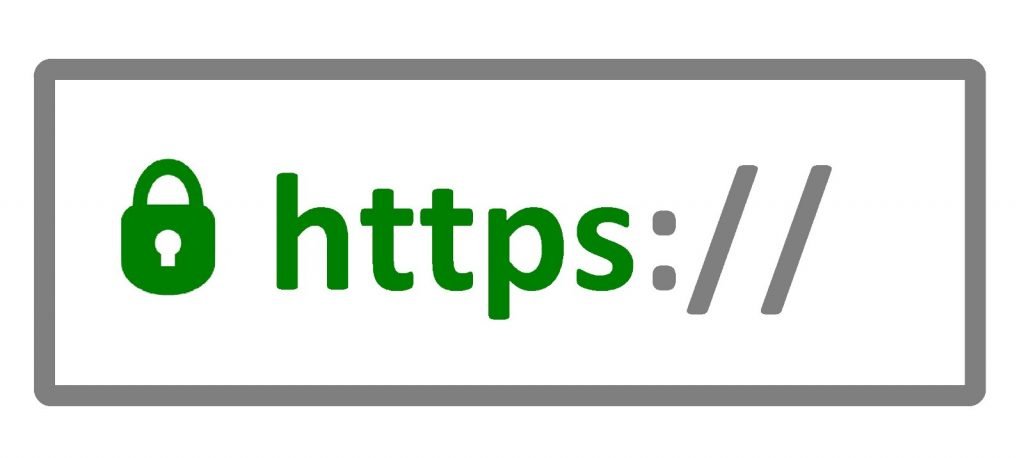
If you recall the early or mid-2000’s, every website URL began with HTTP://…
But now, almost every website you come across starts with HTTPS://… with green text or the wrapped inside a green bar. Here the letter “S” and the green color coding refers to “Secure” or “Security.”
With cyberthreat being more prominent day by day, users have started fearing for their online security. Which is why back in 2014, Google announced HTTPS as a ranking factor.
This is to say if your website that has HTTPS will rank higher, whereas websites without HTTPS will be penalized in SEO. So how do you turn your HTTP website URL to HTTPS? You guessed it – using SSL!
SSL, as of now, is the standard security technology for the web. It encrypts all the signal and data being exchanged between a web browser and a server so that a third-party like malicious actors cannot come in and steal any sensitive data.
With an SSL certificate activated on your WordPress website, your site will become more secure, protect the users coming to your website, and give you SEO bonus points from Google.
Now if you are wondering about how to get an SSL certificate and enable it on your website then we recommend you check out Let’s Encrypt. It is a free, automated and open certificate authority operated by the ISRG – Internet Security Research Group.
If you own a website without an SSL certificate, then we recommend you check out their services and get one for free right now!
Step 2: Custom Link Structure
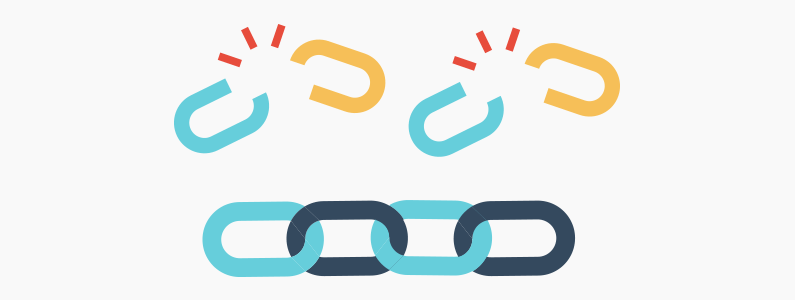
The URL – Uniform Resource Locator, is a piece of human-readable text that replaces the IP addresses used by computers to communicate with servers. If a user wants to visit your website, then they type in https://yourdomain.com on the address bar of their browser, and then they are taken to your site’s homepage.
With this in regard, do notice that when a user opens a different page or post on your website, then the URL changes and adds an extra string to the URL. This can be letters, a basic alpha-numeric sequence, or a tangible sentence.
For example, let’s say you have come to read a post on https://yourdomain.com on the topic of “example domains”.
The URL of the post can be any of the following three things:
Numeric: https://yourdomain.com/123456
Alphanumeric: https://yourdomain.com/123abc24z
Or, it can be: https://yourdomain.com/this-is-an-example-url.html
Now, remember how we said that URLs are for humans to read. With this in mind, the last example provides some information to the user regarding the contents of the URL just by reading it. Search engines can also benefit from such a “semantically accurate” URL as well.
This is why URLs are considered as a ranking factor and having an URL like the one shown in the third example, will help improve your SEO score. Here is our guide you can follow to custom short URL for your WordPress blog.
Step 3: Keywords Research
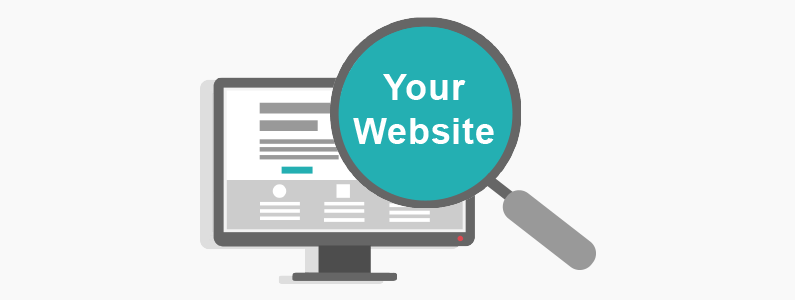
As stated earlier, search engines work to provide relevant results in accordance with the typed-in search query. Therefore, a website which ranks for one search query might not necessarily rank for a different one. This brings in the concept of keywords.
You will get to optimize your website as well as your content for a specific keyword, or even a bunch of keywords and keyphrases. And when a user types in that particular keyword, your site will show up in the SERP (Search Engine Results Page).
With this in consideration, if you want to bring in more traffic, it is recommended that you optimize your site and its content for popular keywords that people are searching about. However, popular keywords tend to have high amounts of competition. Which is why, sites that are just starting out should aim at keywords with the lesser competition but still relatively high search volumes.
But how do you find these keywords?
Well, that is extremely easy with the help of keyword research tools. For example, seo tools like Google Adwords and Alexa allows you to type in a keyword which shows you how many people searched for that keyword – search volume, alongside competition level – which shows how many other websites are targeting that keyword.
On top of this, you will also get to see a bunch of related keywords and keyphrases as well. You can use this to research which keywords you want to target and incorporate in your SEO strategy.
Step 4: Article Writing

Now, that you have figured out which keyword you want to target, it is time for you to start creating articles around that keyword. This isn’t to say that websites devoid of articles don’t rank on Google – they do! However when you start writing keyword optimized articles/blog-posts on a daily basis that are also high in quality, then it can really boost up your SEO game.
In fact, blogging is one of the best SEO strategies for WordPress that can help you reach higher rankings on the search engine ladder. Articles will help you to target long-tail keywords, help you increase your internal linking, and provide a chance for you to connect with your audience.
All this can increase user engagement levels which is a known factor in your site’s SEO score. But if you want to polish your blog posts and articles to maximize SEO returns, then we recommend that you implement the following points:
- Integrate 1 or 2 longtail keywords per blog post that matches reader intent.
- Ensure optimal keyword density – around 0.5% to 2%.
- Optimize the title tag for the content.
- Add a meta description for your content.
- Focus on readability. Use the Hemingway App to help you out.
- Add internal links to blog-posts whenever possible.
Step 5: Organize Your Articles Around A Specific Topic
It can be highly beneficial to create a group of articles around a specific topic and then start building internal links with one another. But how is that helpful?
Well, each article aims to solve a specific problem that revolves around a specific topic. A user will visit your site searching for one of the questions related to that topic. And with strong internal linking, you can carry that user from the base article to your other readers – thereby decreasing the bounce rate and increasing the user engagement.
And as we have just stated, user engagement levels are a deciding factor for your SEO score.
But with that being said, internal links not only help by increasing the time the user spent on your website, but it also has many more purposes including:
- Distribution of ranking power and page authority throughout your website.
- Helps in website navigation.
- Create a hierarchy or structure of authority on your website.
All these factors can work together to improve the overall SEO value of your website and increase your chances of reaching the top of the SERP.
But in order to do that, you need to follow some basic principles to a good linking building strategy:
- Have a lot of content surrounding a similar/relatable topic.
- Use anchored text instead of hyperlinked images.
- Go deep with your internal linking.
- Don’t insert links unnaturally: either in context or in quantity.
- Use follow-links so that web crawlers index the hyperlinked articles.
Step 6: Connect Your Website To Google Search Console
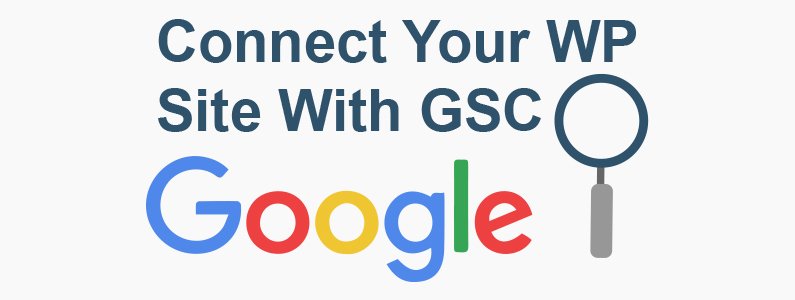
Google Search Console or GSC for short is a free service offered by Google which manages a website’s search functionality. If you want to rank on Google and improve your SEO performance, you need to have your site connected with GSC – there is no way around it.
As a tool, it can help you generate detailed reports about the number of visitors coming to your website, visitor demographic, what browser technology they are using, and so on. But how does this impact SEO?
For starters, GSC sees just how many times your site has been crawled by Google’s bots including the last time the crawlers scanned for errors, broken links, etc., on your website.
To top that off, GSC can also show you which one of your pages and posts are indexed by the Google web crawler. Unindexed pages will not show up in the SERP. Therefore by using GSC, you can avoid the misfortune of not getting traffic to a particular page because it was mistakenly unindexed.
GSC can also give you a quantitative idea on the Google penalties your site incurred, the site keywords that come up in searches, deep insights into ranking, mobile usability of your website, and much more. All this information can be used to fix or improve your SEO game.
Step 7: Submit XML Sitemap
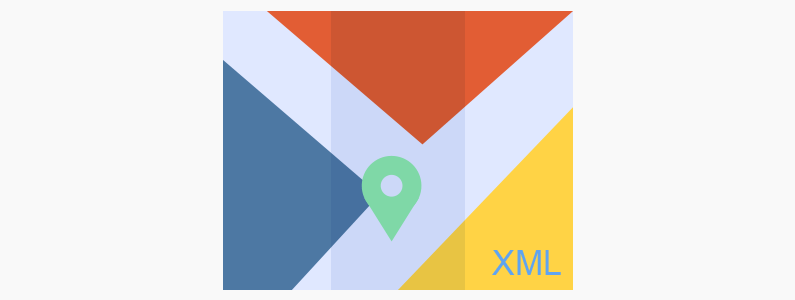
As we discussed in the previously mentioned step, if any of your website’s page or post is unindexed by a search engine crawler, then the search engine will not show the page/post in the SERP whether or not that particular page/post exists at all. As a consequence, no matter how well your SEO is on that page, it will not show up on SERP.
This is where an XML sitemap can be your best friend!
As you can guess by the name, a sitemap is simply a map for your website. An XML sitemap is the map of your website that can be read by web crawlers and search engine spiders. Here is a brief overview of the many SEO benefits of having an XML sitemap:
- Helps WebCrawler navigate complicated web-structures, which can be the case if your site has too much unorganized isolated content.
- Helps index websites that are new with few external links.
- Helps index archived content.
- Helps index dynamic pages, mostly present in e-commerce websites.
Now, since you are a WordPress user, you can easily create and submit an XML sitemap by using a XML plugin.
Step 8: Build Data Highlighter in Google Search Console
Data Highlighter is a GSC tool which you can use to tell Google about the structured data on your website. All you have to do is tag the data fields on your site which constitutes the important data on your website. Once done, Google will automatically highlight the data on the search results feed and make it look more attractive.
With this in mind, it is worth mentioning that the Data Highlighter functionality will only work on your pages that have been indexed by Google’s Search Engine crawlers. Therefore, it is far more important to make sure that your XML sitemap is up and running before it starts tweaking around with the GSC data highlighter feature.
But how does it affect SEO?
Enabling or using Data Highlighters won’t increase your SEO score and help you rank higher on the SEO ladder. But it will make your search snippet attractive and display more useful/relevant information. Therefore, if a user does place their eye on your search result, enabling Data Highlighter boosts your Click-Through rate – thereby increasing organic traffic.
Data Highlighter is great to use and easy to do if you only optimize for Google, if you are optimizing for all search engines, you can add schema markup to your WordPress site to boost your SEO efforts.
Step 9: Link to the Most Important Page in Sidebar or Footer Widget
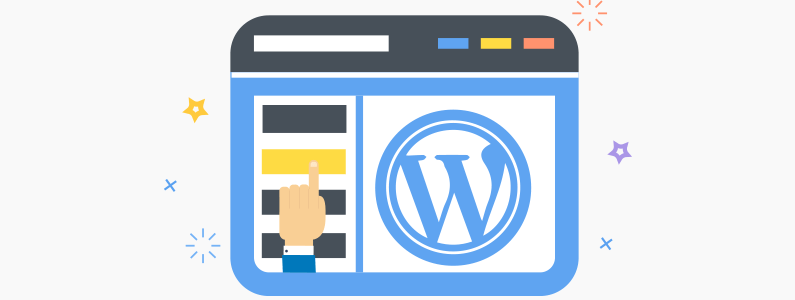
As we just discussed, writing a lot of articles around a specific topic is beneficial to your SEO strategy. However, once you have done that, you need to tell Google which one of these many articles is the most important. This is crucial. If you miss this, then you will be cannibalizing your own SEO score which is completely counter-intuitive.
So now the question becomes, how do you showcase an article to be the most important?
We have discussed this previously as well – by using internal linking. And if you want to take this one step further, then you can start linking the most important page to your WordPress sidebar and footer widget.
What this does is that it not only increases the number of internal links to that particular article but also makes it readily available to website visitors. Readers won’t have to wait till they reach a particular paragraph with a particular contextual hyperlink to reach the main content/page.
In fact, on the contrary, it is directly visible in the UI/UX. A clever SEO strategy for WordPress websites that can boost internal linking, engagement level, and content exposure, all in one to give your SEO a supercharge.
Step 10: Install SEO Plugin
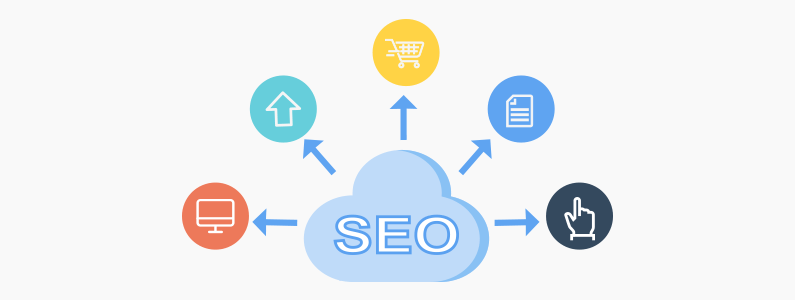
One of the best aspects of using a WordPress website is the access to hundreds of plugins which can incorporate a multitude of features to streamline your workflow. In the context of SEO, the WordPress CMS offers a wide variety of SEO plugins which can help you add metadata, create XML sitemaps, test keyword density and much more, to make sure that your site has better SEO performance.
Here is a quick rundown of some of the most notable SEO plugins along with their features:
- WordPress SEO by Yoast: Helps you add SEO titles, meta descriptions, and keywords to your posts and pages. You will even get access to features like XML sitemap creation, breadcrumbs for better navigability, and much more.
- All in One SEO Pack: Brings an intuitive collection of features and functionalities. The plugin works directly out of the box with a set of default configuration that is meant to function for most websites.
- Broken Link Checker: Broken Links negatively affect your SEO score. But with Broken Link Checker you can easily find all the broken links on your website and fix them to avoid being penalized.
- Premium SEO Pack: Another powerful SEO plugin with features like internal link building, image optimization, code minification – where the latter two works to reduce page load time which boosts SEO score.
And much more in our hand-picked list of the 10 best SEO plugins to help improve your Google ranking.
Step 11: Install 301 Redirect Plugin for SEO
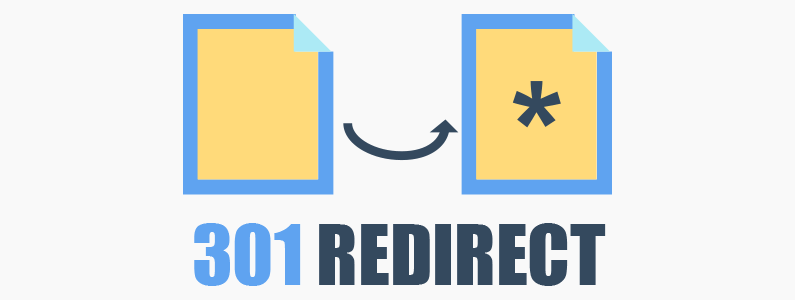
The 301 redirect is commonly known as – moved permanently. This is the standard redirect protocol to showcase that the desired URL has been moved to another new/different URL. And although there are other redirects that do the same thing, the 301 redirect is the most SEO friendly option.
Some of the use-cases for a 301 redirect would be for when you need to transfer your site from an old domain to a new one(you can transfer a WordPress site to a new domain or to a live server with one-click using our free WPvivid Bakcup Plugin). Alternatively, the 301 redirects can also be used in situations where two websites are merged into a single website with the outdated URL being transferred to the new one. And lastly, one of the more unpopular reasons for using 301 redirects is that if you want your content to be accessible through different URLs.
If you can relate to any of the above situations then you should consider installing a 301 redirect plugin for your SEO strategy for WordPress. Now in case you are wondering which 301 redirect plugin to use, then here are a few notable ones that are worth your consideration.
- Redirection: One of the most popular plugins for managing 301 redirects and managing 404 errors.
- Simple 301 Redirects: Provides access to an easy to use method for redirecting requires to another page or URL using 301 redirects.
- Easy redirect Manager:Helps you to manage and create 301 & 302 redirects.
- 404 to 301: As the name implies, the plugin helps you to avoid 404 errors by replacing them with 301 redirects.
And more in our hand-picked list of the best 301 redirect plugins.
Step 12: Install Newsletter Plugin To Collect User Email
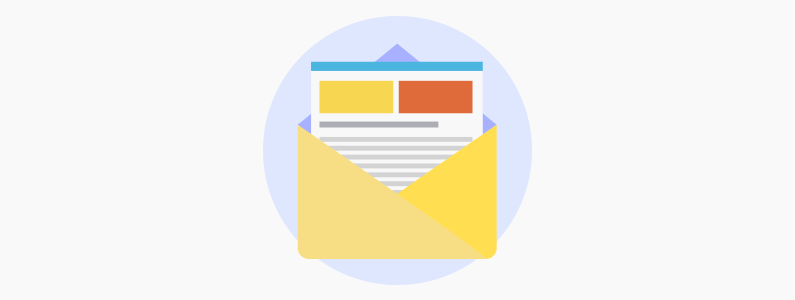
We have pointed out multiple times in the guide that user engagement level is a key-factor in determining the SEO score for your WordPress website. With that being said, having a newsletter on your site which converts visitors to subscribers is an excellent way to boost your site’s engagement level.
Getting a user to subscribe to your newsletter directly means that you are able to create and provide valuable content. Now with a user subscribing to your newsletter, you can send them updates and have them visit your site again to read/access any new exciting content you have published. This increases the amount of recurring to your website.
Both factors – increased user engagement level and increased recurring traffic, will help boost your SEO score significantly and reel in more organic traffic.
And the best part is that since you are using WordPress, you get access to loads of powerful newsletter plugins that can help you create alluring subscribe forms with powerful call-to-action which will improve your conversion rates from the get-go.
Here are a few notable newsletter plugins for WordPress that you should definitely try out:
- Newsletter
- Email Subscriber & Newsletter
- MailPoet
- Popup Builder
And many more in the list of the best free newsletter/subscribe plugins for WordPress to increase your Email subscribers.
Final Words
So this was our step-by-step guide on how you can improve the SEO strategy for WordPress. As you can see, it all comes down to a combination of research, a little hard work, knowledge about Google’s algorithm, and access to some powerful plugins.
However, one key factor we have left out from the list is the importance of time and being patient. Implementing all the different tactics mentioned above will not lead you to gain SEO popularity overnight. In fact, it is likely to take a couple of weeks if not months. But be persistent and your patience will pay off in a huge influx of organic traffic.
With that being said, veteran users are encouraged to share their SEO experience with people just starting out with their online journey. Your experience will surely be helpful and insightful to your fellow readers. Also, if you have any other SEO strategies you like to share, then the comment section is open for discussion.
Now you know how to seo a WordPress site, for next, you may also want to learn how to secure a WordPress site from scratch.
