Looking for a way to A/B test a post or title in WordPress?
A/B tests are a marketers friend.
If you know what A/B tests are and have performed them in the past, then you understand the importance of testing marketing materials to settle on one that attracts and engages mosts.
If you are however new to A/B testing, what you need to know is that an A/B test allows marketers or website owners to test two versions of an item in parallel.
What is an A/B Test?
Also known as split testing or bucket tests, A/B tests pit one version of a test subject as the controlled item – A – against a variable subject – B.
In this article, our test subjects are the post titles.
Testing software today can allow a marketer test almost anything.
The unfortunate thing is that the traditional way of conducting A/B tests is quite expensive far from the budget reach of may small marketers and or website owners.
In this article, we shall set up the plugin or software to A/B test a post title in WordPress.
Using a free plugin anyone can test multiple variations of titles and choose those that are performing best.
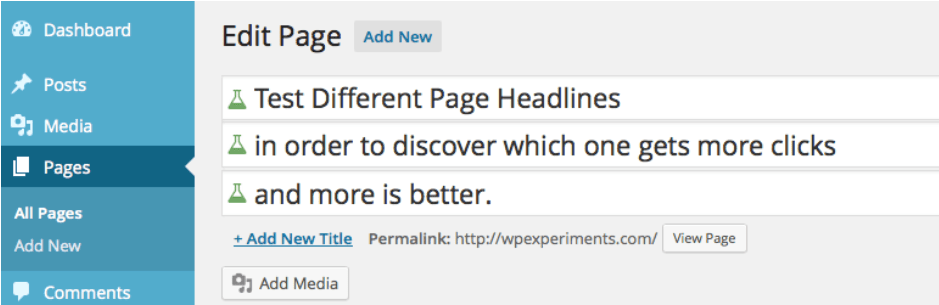
Step by Step: How to A/B test a post title in WordPress?
Step 1: Installing Title Experiments Free plugin
Install and activate Title Experiments Free onto your WordPress website.
Enter Title Experiments Free in the search box.
Click Install Now and then Click Activate.
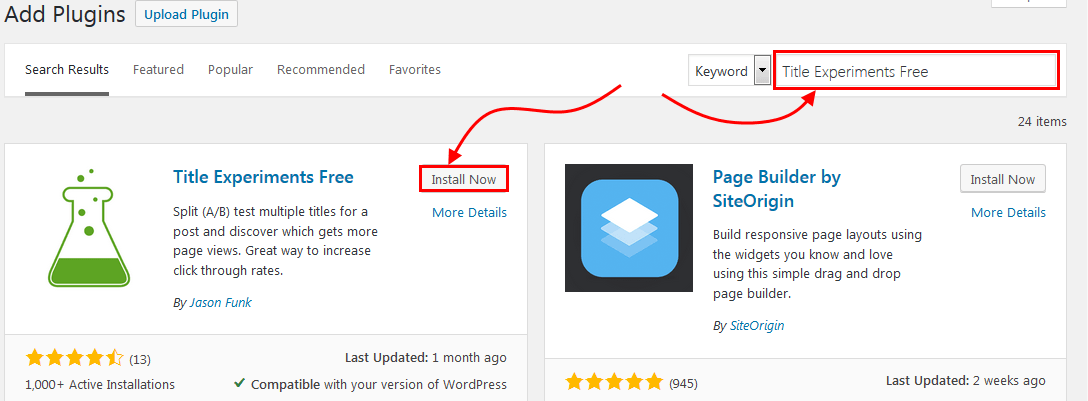
Step 2: Configuring Title Experiments Free
Once it is installed and activated.
Navigate to Settings, and then Click Title Exp Settings on the submenu.
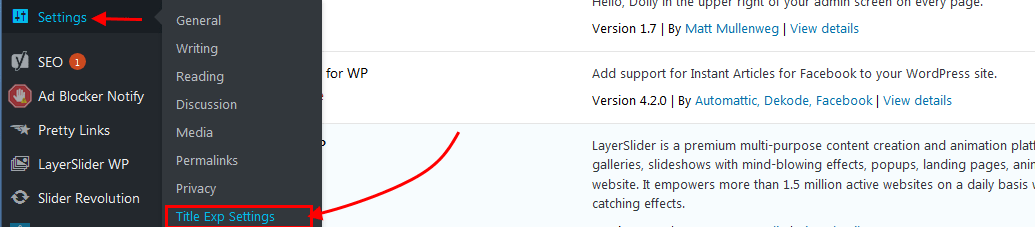
In The Title experiments settings
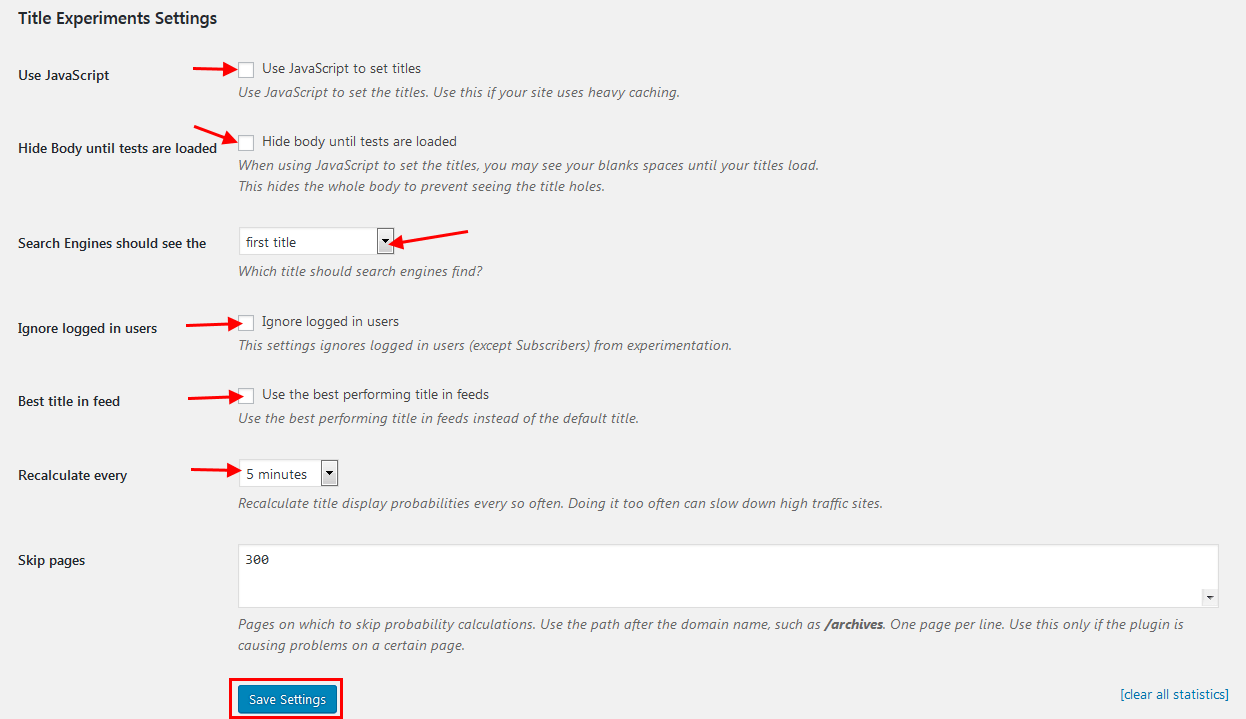
Select the checkbox beside the setting you want to.
- Use JavaScript to set titles – If you are using a caching plugin, then it is recommended to set this.
- Hide Body until tests are loaded – if you selected the first option of to use Javascript to set titles, you might want to enable this one too to hide the whole body to avoid seeing blank spaces as the titles load.
- The third setting lets you configure which title search engines can find and index. Search Engines should see the – First title, best performing title, experiment (random) title.
- Ignore logged in users – This setting ignores logged in users except for Subscribers from experimentation.
- Best title in the feed. Use the best performing title in feeds instead of the default title.
- Define the time intervals to recalculate title display probabilities. A shorter time interval has tendencies to slow down high traffic sites.
- Skip the pages on which to skip probability calculations. Only if the plugin is causing problems could you consider setting this.
Use the path after the domain name, such as /archives and enter one page per line.
Step 3: Adding and testing post titles
Now go to your page or post that you want to A/B test a post title.
Scroll down to the custom fields under Title Experiments Alternative Titles, Click Add New Title.

Enter the post title or titles on you want to compare and test.

Website visitors will come from now on view a random title.
For this article, we have the first Title – A/B Test a WordPress post title.
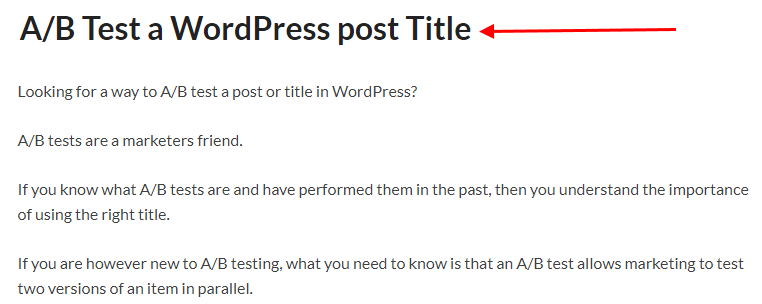
Then we have the second title – How to A/B test a post title in WordPress
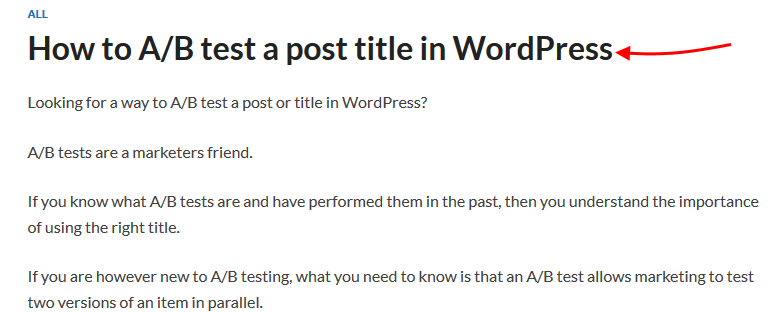
Step 4: Viewing the results of an A/B test
Once you have set up your titles for the split A/B test, you can always view with Title is performing best by editing the post.
Scroll to the bottom under Title Experiments: Alternative titles.
On the right, you will see the statistics of how each title is performing.

Conclusion
A/B testing takes the guesswork out of using the best title that has the guarantee to perform well with your audience.
Improve open rates and click-throughs of your content when you A/B test a post title.
You do not have to break the bank to perform an AB test, with Title Experiments Free you can test multiple variations of post titles for free.
If you need to try out other plugins, then here are two more WordPress plugins you can use to A/B test a post title.
We would like to hear from you if there are any improvements in your marketing goals by including this plugin in your WordPress website. Share your thoughts and experiences in the comments section below.
You may also want to add read more tag in your WordPress site.
