Website visitors often return to a website when they need new content or have been made aware that there is new content on the website. New content should be strategically placed on your website to ensure it is visible and gains traction. Old content is most likely indexed, has referral links from other websites and is likely doing well in search engines hence driving traffic. You can leverage that and display recent posts alongside your older ones to help them gain visibility also.
Why Do You Need to Display Recent Posts on Your WordPress Site?
If you are running a website and aimed to making money from blogging, you need to ensure your user experience is up to the mark. Displaying your recent posts in an easy to find location on your website such as a blog page or a side bar enhances the user experience by making it easy for visitors to find new content.
Displaying recent posts, pages or products also ensures that your customers are served the latest content from your website and not outdated or archived content.
In WordPress there are a number of ways through which you can display recent posts. One of them is by using the in-built recent posts widget. Another way is using one of the finest WordPress recent posts plugins such as Recent Posts Widget Extended.
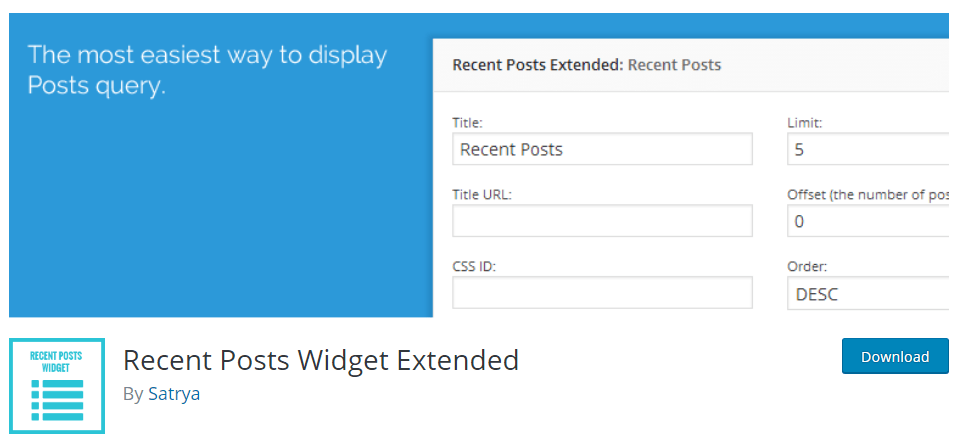
While many WordPress themes have a recent post widget built-in, often it is limited in functionality. For example you may not be able to display recent posts from a certain category only. The plugin comes in handy in such situations. The plugin also uses shortcodes allowing you even greater flexibility of displaying recent posts anywhere on your website and not just in widget areas. Another great feature of the plugin is the ability to display recent posts with a thumbnail.
Step by Step: How to display recent posts with a thumbnail on your WordPress site?
Step 1 : Installing the plugin
Log in to your WordPress dashboard, under the plugin menu click on add new. Search for Recent Posts Widget Extended, install and activate the plugin.
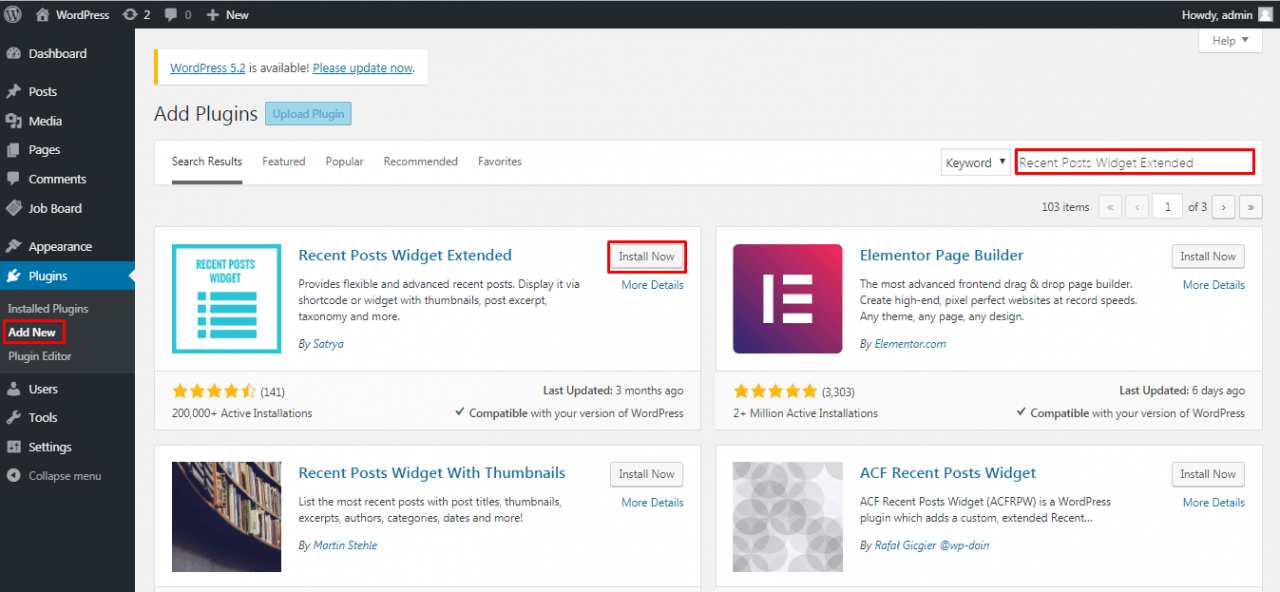
Step 2: Displaying Recent Posts Using the Widget
In you WordPress dashboard navigate to Appearance and click on Widgets under it. Drag and drop the recent posts extended widget to your desired widget area. We have added it to the sidebar.
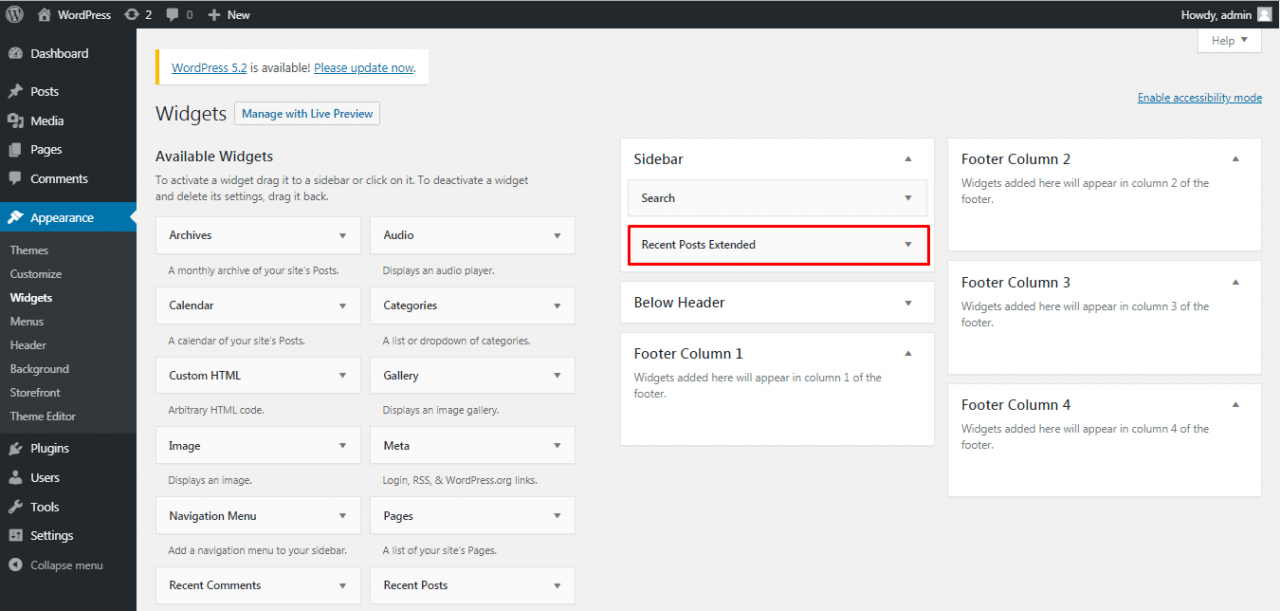
There are a number of settings you can configure for this widget. You can define the title of the widget, set a link for the title, design classes and IDs. You can also use html code before or after the recent posts. Other settings you can configure include: ability to ignore sticky posts, exclude or include current posts. You can also select the post types that you want to display as recent posts, this can be pages and media items as well. Other settings you can change are: the number of posts to show, the thumbnail size and default thumbnail, the excerpt length and the post dates.
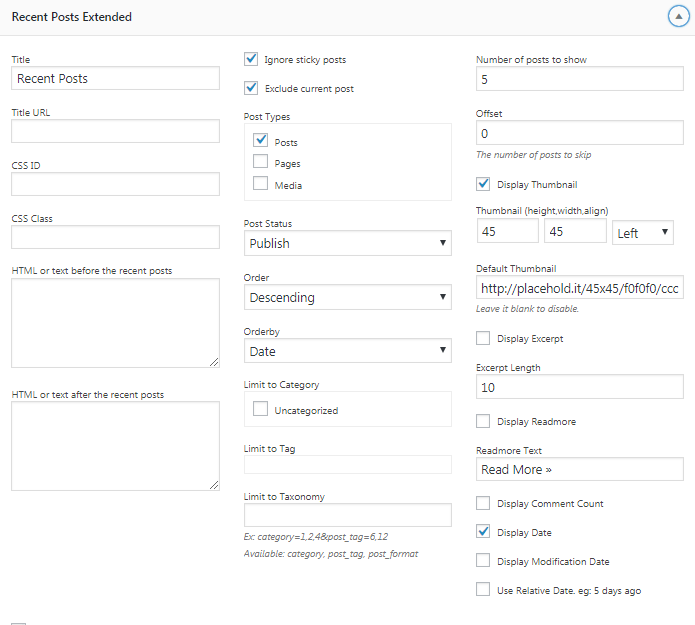
With our current settings the recent posts will show in the side bar as follows:
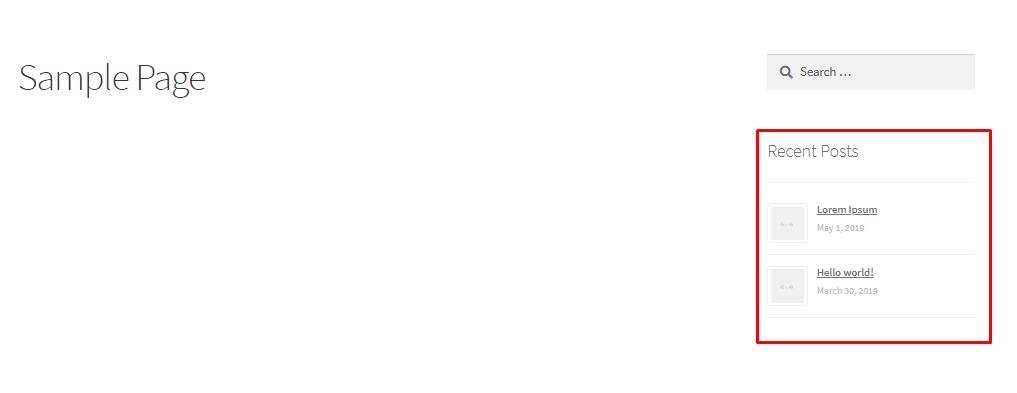
The plugin has the ability to display recent posts from any post type i.e posts, pages, products or media files as well. You can display your latest products as well anywhere on your website using this plugin. If you are using the widget under post types simply check products.
Step 3: Using Shortcodes to Display Recent Posts
The basic shortcode of the plugin is [rpwe]
If you want to display 10 recent posts only you can use the shortcode [rpwe limit=”10″]
If you want to display 10 posts with a thumbnail you can use the shortcode [rpwe limit=”10″ thumb=”true”]
If you wanted to display 10 recent products with a thumbnail you can use the shortcode [rpwe limit=”10″ thumb=”true” post_type=”product”]
All other arguments that you can use with the shortcode are well documented on the official plugin page.
https://wordpress.org/plugins/recent-posts-widget-extended/
Shortcodes will give you the ability to add recent posts to almost any place on your website. This can be pages, posts, products e.t.c
Conclusion
As demonstrated the plugin has all the options you would require to display recent posts on your WordPress website. It is a complete and robust solution for anyone looking to display recent posts. If you are in to coding then you can also insert code in your theme files to display recent posts. This can be overwhelming though if you make even a small mistake. The easiest and most recommended way is to use the plugin. Here are our top-picked WordPress recent post plugins for your consideration.