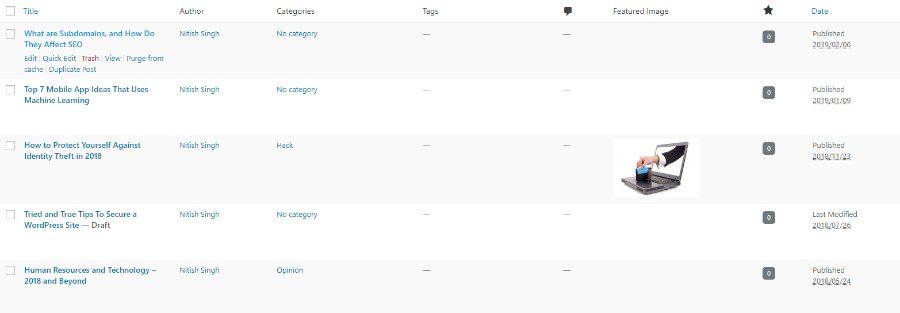Sometimes it can be very useful to make duplication of WordPress post. This can be for multiple reasons. Basically, you want to make some tweaks and changes to one of your post types without worrying about affecting the existing version.
Besides this, duplicating your WordPress posts can be extremely beneficial in creating a template for that specific post structure. That way, you don’t have to bother about reformatting all your future posts which will follow a similar structure.
Similarly, if you are trying to A/B test your posts the post-duplication can come in really handy. You can simply create a duplicate post, make some changes, and compare to see which post is out-performing the other.
For the purpose of this read, we will be taking a look at the Post Duplicator WordPress plugin which allows you to duplicate your WordPress posts with a single click. If you require any of the above-mentioned functionalities, then the plugin will be extremely useful.
But first, let’s clear out a very basic and fundamental question some of you might have.
Why Use a Plugin To Make Duplication Of WordPress Post?
Some of you might be thinking why you need to use a plugin when one can simply copy/paste a WordPress post to create a duplicate. However, you can’t create a 100% copy of your WordPress posts with simple copy paste alone.
Sure, you will be able to get a copy of all the content in a nice draft. But a simple copy/paste will not carry over other data including the SEO you have done for the post, any featured images, the associated categories, tags, slug, and other metadata.
This is why we are using Post Duplicator WordPress plugin which can help you make 100% duplication of WordPress post with a single click. Furthermore, it is a free plugin and very lightweight, so there is practically no investment in availing the extra level of convenience that you are getting.
Now, with that being said, here we have put together an in-depth step by step guide on using Post Duplicator for duplicating your WordPress posts.
So without further ado, let’s get started:
A Step-By-Step Guide To Using Post Duplicator
The first thing you will have to do is install and activate the plugin on your WordPress website. Once you have done that, go to All Posts under the Posts option from your dashboard sidebar. In the edit screen, once you hover over any of your posts, you should see the option “Duplicate {Post_Type}”.
Note: This option is not available if the plugin is not activated on your WordPress backend.
As you can see from the image provided, we are trying to make a duplicate of WordPress post – “What are Subdomains, and How Do They Affect SEO.”
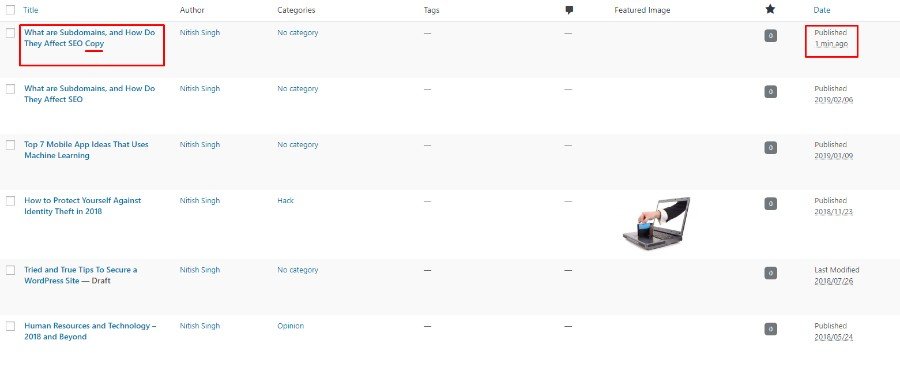
Once we click the Duplicate Post button, the duplicated post shows up inside the post edit screen. As you can see, it carries over all the information including author name, category, tags, and everything else.
The only thing to consider is that at the end of the “Post Name” for the duplicated post, the word “copy” will be appended for easy detection. Also, the post gets automatically published upon duplication. However, this is just how the plugin is set as default and can be easily adjusted to your preference.
To adjust the default settings of the plugin, you will need to head over to the Tools section in your WordPress dashboard. There you should notice the option Post Duplicator.

Click it, and the following settings panel will show up.
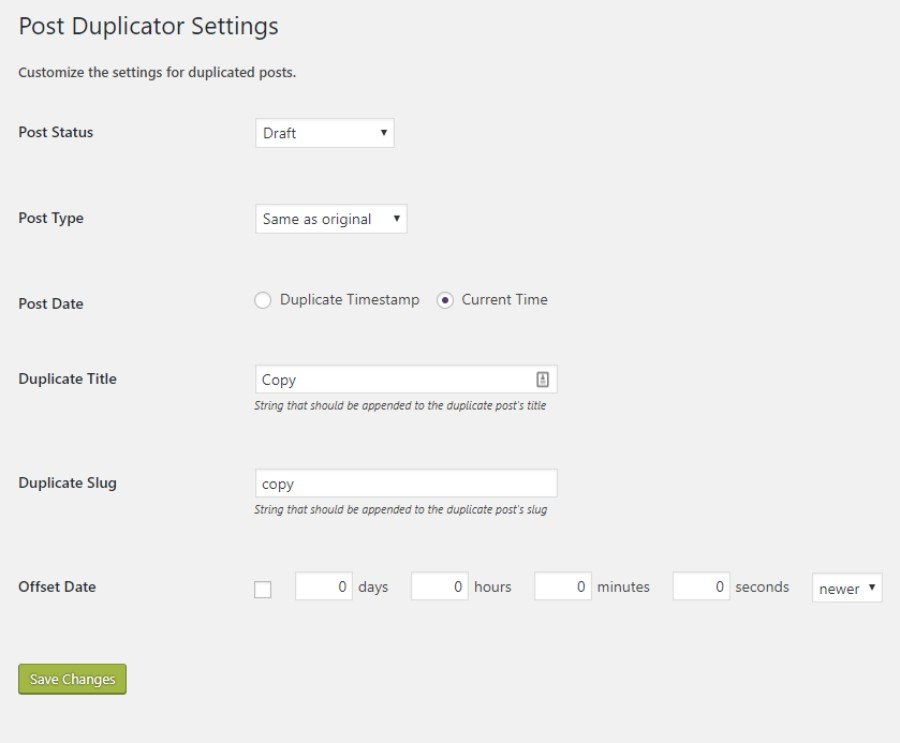
As you can see, from here you can specify the post status of the duplicated post from a dropdown list of three options – published, pending, and draft. You can also adjust the Post Date by allowing the current time, or duplicating the timestamp of the original post.
Besides this, you have the option to set a string to append the Duplicate Post Title as well as the Duplicated Slug. And finally, there is the option to specify an Offset Date for the duplicated post with the added option of making it newer/older.
In Conclusion
So this is how you can make duplication of WordPress post. We hope you found this to be helpful and informative. However, if you found the functionalities provided by the plugin to be somewhat limiting, there is no need to feel disappointed. In fact, there are loads of other post duplication plugins available with different sets of features that should meet your requirements.
Note: The above-mentioned guide on post duplication for “Post Duplicator” plugin might not be the same with its alternatives. However, the overall principal of working should be related.
Some of the other alternatives to Post Duplicator includes
- Duplicate Post (free) – Can help you clone any WordPress post type. Also comes with some useful options like bulk action, clone posts from front-end, and much more.
- Page and Post Clone (free) – The plugin will help you duplicate your WordPress posts as well as Pages.
- WP Staging (free) – WP Staging allows you to create a duplicate your WordPress database, and other important files, including posts for testing and staging purposes.
- WP Template & Duplicate Posts ($29) – This is a premium post duplication plugin with many advanced features and functionalities. It is designed to help authors create a duplicate post for use as a template.
These were some of the many awesome post duplication plugin available for WordPress. If you have experience with any such plugins before, then do suggest your recommendations in the comments section. Your fellow readers will highly value your contribution as it might help them with their own specific requirements.
We hope you find this read helpful, you may also want to display recent posts in WordPress to always serve the newest content.