From WordPress 3.0 if you ever wanted, you could have been able to set up a WordPress multisite network.
With a single WordPress installation, you can run multiple instances of WordPress websites.
The perfect example of a WordPress multisite network is wordpress.com and its similar blogging platforms.
Of course, there is a lot more technology powering the millions of websites on wordpress.com but, the basic idea is the same.
With a single WordPress installation, many users can create and run their independent WordPress blogs or websites.
Who Would Typically Need A Multisite Network?
- If you find yourself in a place where you need to keep installing WordPress for your organization or clients.
- You are a school or an academic institution that requires your students to create a microsite or blog
Then a multisite network would be a solution.
However, if your new site requires an independent theme or database or may soon require migrating to a new host, then a multisite network is not what you need.
In this article, we shall walk you through how to set up a WordPress multisite network.
Requirements for A Multisite Network
Even though you may run a WordPress multisite network on any hosting account as long as you can install WordPress on it, you still need to pay attention to performance.
The guide is usually the number of websites you need to run on your network.
For huge networks running into millions of smaller websites, your hardware needs would benefit from high-end clusters and probably several engineers.
However for smaller networks, with 100 websites or less a Virtual Private Server (VPS) or dedicated server would work just fine.
- In a few words, you need a hosting environment.
- Another important requirement always starts with a clean or unused WordPress installation. It does not have to be a new installation but, you will save yourself headache along the way.
- If you choose to use an existing installation, BACKUP your website, make sure you have a copy of both the database and WordPress files saved safely away from the host you are setting up the multisite network on.
- You also need access to the files on your host. It could be FTP or just cPanel, Plesk or any other control panel details.
Step by Step: How to Setup a WordPress Multisite Network?
Step 1. Activate Multisite on wp-config.php
Log in to your host through FTP or control panel.
In the root directory, open wp-config.php
Scroll down towards the end of the file to find;
/* That's all, stop editing! Happy blogging. */
Just above it add this line of code:
define('WP_ALLOW_MULTISITE', true); 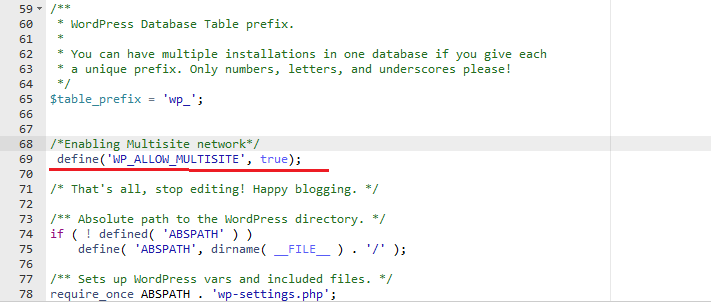
Save your file.
2. Installing the Multisite Network
Now login to your website and first of all disable all plugins.
Next, Go to Tools, then Click Network setup
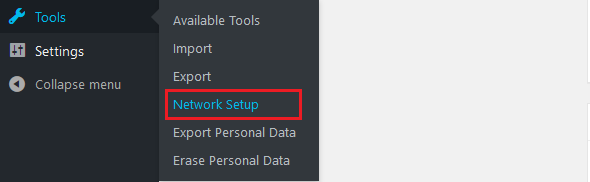
Enter the Network Title, and Network admin email then click Install
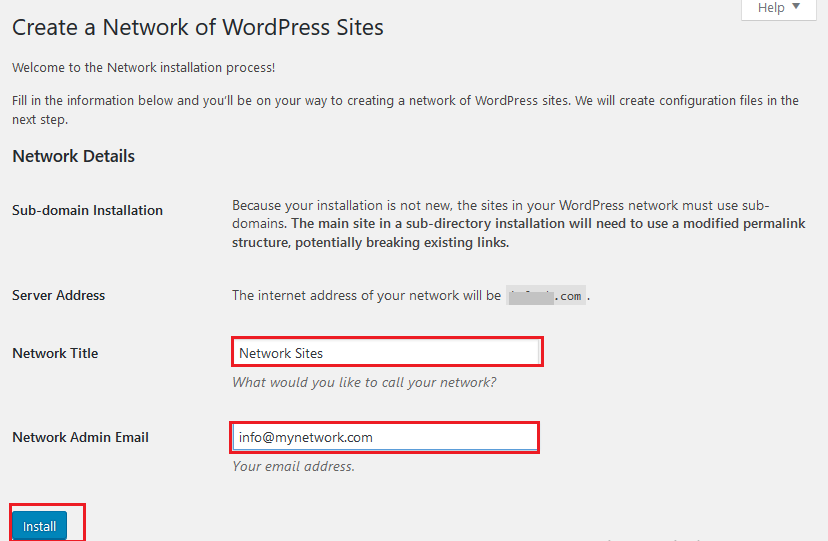
We shall now add some code to our files – wp-config.php and .htaccess files.
I hope that you have made backups of these files using our free WPvivid Backup plugin before continuing.
Copy the code on the screen and add it to your wp-config.php file (it should look like the code below) in /home/domain/public_html/ above the line reading
/* That’s all, stop editing! Happy publishing. */:
define('MULTISITE', true);
define('SUBDOMAIN_INSTALL', true);
define('DOMAIN_CURRENT_SITE', yourdomain.com');
define('PATH_CURRENT_SITE', '/');
define('SITE_ID_CURRENT_SITE', 1);
define('BLOG_ID_CURRENT_SITE', 1); Add the following to your .htaccess file in /home/domain/public_html/, replacing other WordPress rules:
RewriteEngine On
RewriteBase /
RewriteRule ^index\.php$ - [L]
# add a trailing slash to /wp-admin
RewriteRule ^wp-admin$ wp-admin/ [R=301,L]
RewriteCond %{REQUEST_FILENAME} -f [OR]
RewriteCond %{REQUEST_FILENAME} -d
RewriteRule ^ - [L]
RewriteRule^(wp-(content|admin|includes).*) $1 [L]
RewriteRule^(.*\.php)$ $1 [L]
RewriteRule .index.php [L] Once you have completed these steps and added the code to your files, your network is enabled and configured.
Log in again to continue.
Your admin areas will now have My Sites added to both admin menus.
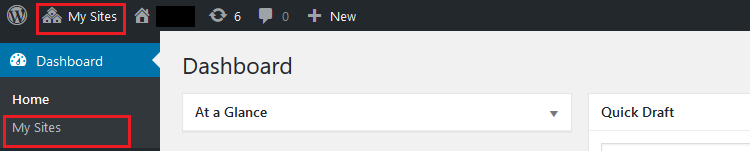
Your WordPress multisite network is set up; you can now continue to add sites and install the plugins and themes as required.
3. Managing the WordPress Multisite Network.
As an admin, you can Add sites, Delete sites, Add Users, install themes and plugins and everything else you did before.
Managing the website.
To do any of that, Click My Sites on any of the Menus
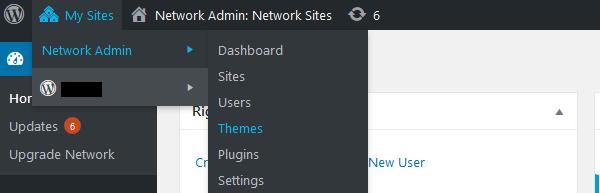
To add a site to the network.
Click sites, and then Click Add New.
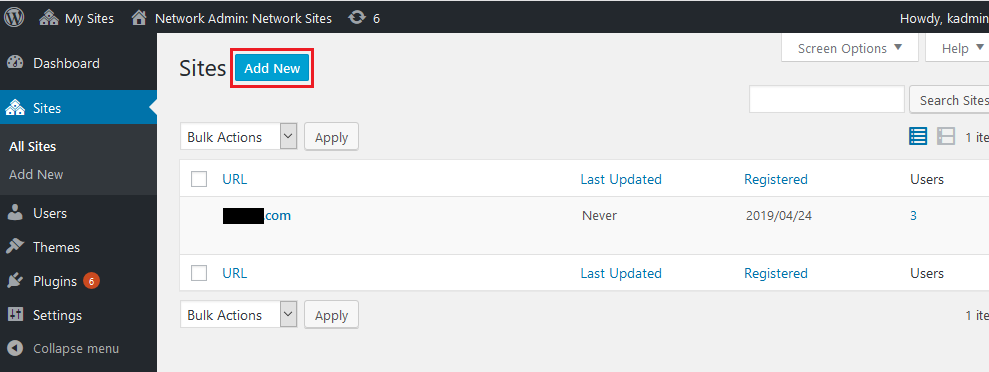
Provide the Site address, title, language, and admin Email, then click Add site.
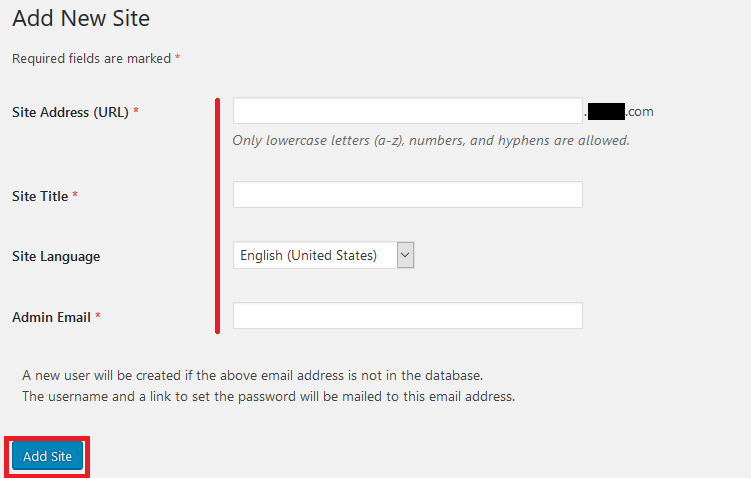
Adding a theme to the multi-site network.
Go to My Sites, My Network Admin, Themes and then Click Add New.

If you have a purchased theme, then Click Upload Theme, or search for a free theme and then click Install.
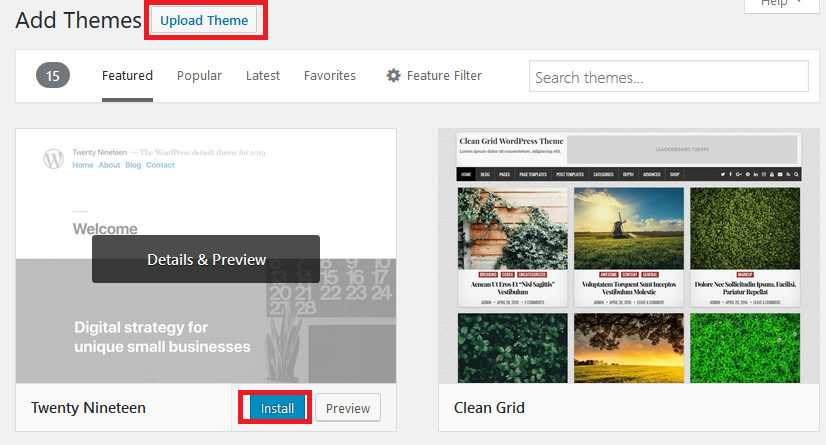
Installing Plugins to a WordPress multisite network.
There is really no difference between installing a theme or plugin on a multi-site network and installing them on a standalone website.
To install plugins, go through the normal route of Plugins, then Add New.
Or you can go through My Sites on the top menu, My Network Admin, Plugins and then Click Add New.
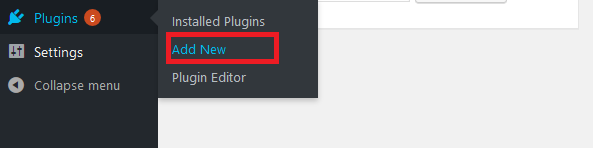
Configuring Network Settings.
Under Settings and then Network Settings you can specify network-wide configurations.
It’s from here that you can enable or disable new registrations for both sites and user accounts.
Additionally, you can specify upload settings, branded settings, language settings, and new site settings.
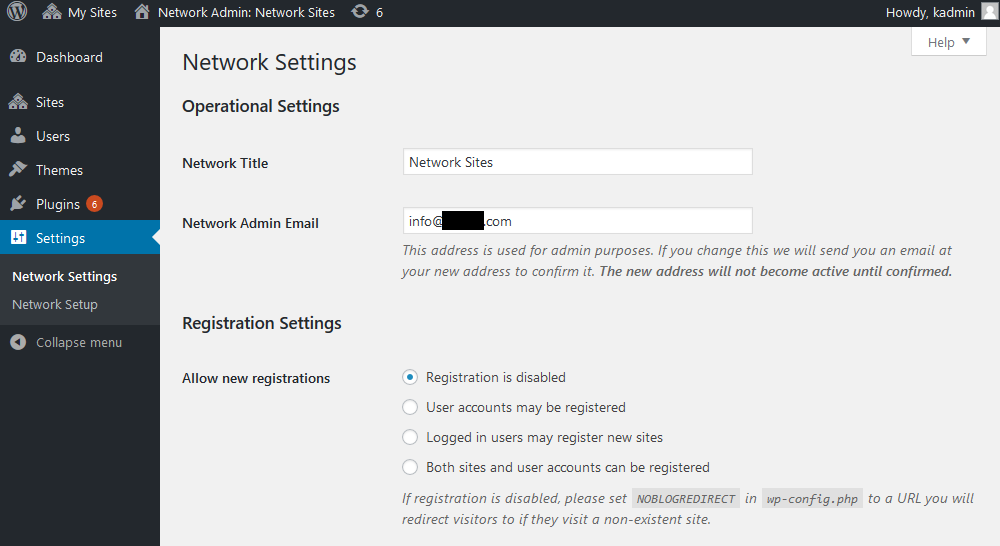
Conclusion
Having a multisite network is a great feature for individuals managing multiple clients’ websites.
With one installation and in one place you can manage individual standalone websites.
As you have seen it is neither hard or complicated to install a multisite network on WordPress.
I have not mentioned it, but you can easily monetize your multisite network, charge people premiums the way wordpress.com does for people to run their blogs on their multisite network.
If this is something you may be interested in, then let us know in the comments below so we can share with you some ideas and resources that could be helpful.
I hope this article has provided you with sufficient information on how to set up a WordPress multisite network. You may also want to learn the best free WordPress multisite management plugins.