In this article, we shall look at how to add rotating testimonials in a WordPress website.
Collecting and showcasing customer testimonials about their awesome experiences at every interaction with a business should be part of and in every communication strategy of any business.
According to wikipedia.org, “In promotion and of advertising, a testimonial or show consists of a person’s written or spoken statement extolling the virtue of a product.” We can add services to that.
Testimonials add credibility to a website.
It is proof that your service or product does what you say it does, from the mouth of a customer.
It shows that real people have purchased or used your product or service, and they are amazed by the value derived from it.
Testimonials are at the heart of any Earned media efforts.
A skeptical, rather any prudent buyer would read this feedback, and that informs their decision to purchase from you.
When you add rotating testimonials, you are adding social validation to your products and services or website in general.
This leads to more clickthroughs, opt-ins or sales conversions.
If you are not doing it, then here is a challenge for you.
I will show you how to add rotating testimonials to your WordPress site, for free, with Strong Testimonials, a free WordPress plugin.
Step by Step: How to add rotating testimonials to your WordPress Site.
Installation and configuration.
From your administrator panel, go to Plugins and click Add New.

Enter Strong Testimonials in the search box to search the WordPress plugin directory.
When the results are populated, Under Strong Testimonials Click Install now.
Once it is installed, click Activate.
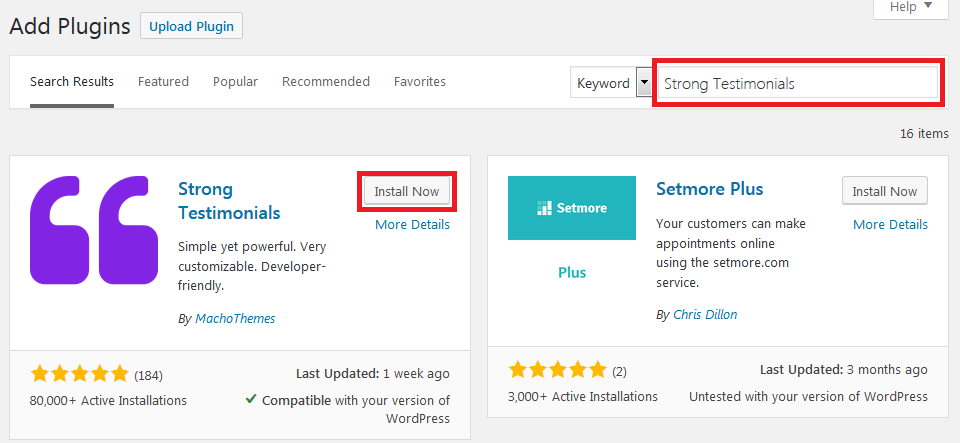
Adding testimonials to a WordPress website with Strong Testimonials.
Before we add rotating testimonials to our website, we need to capture or add the testimonials first.
As an admin, you can always create new testimonials. These could be those that you collect from the mail or in-person from company events and activities.
To add them, Go to testimonials on from the Menu, then Click Add New.
Supply the title to your testimonial.

Add the testimonial to the text area then create and attach the testimonial to a category.
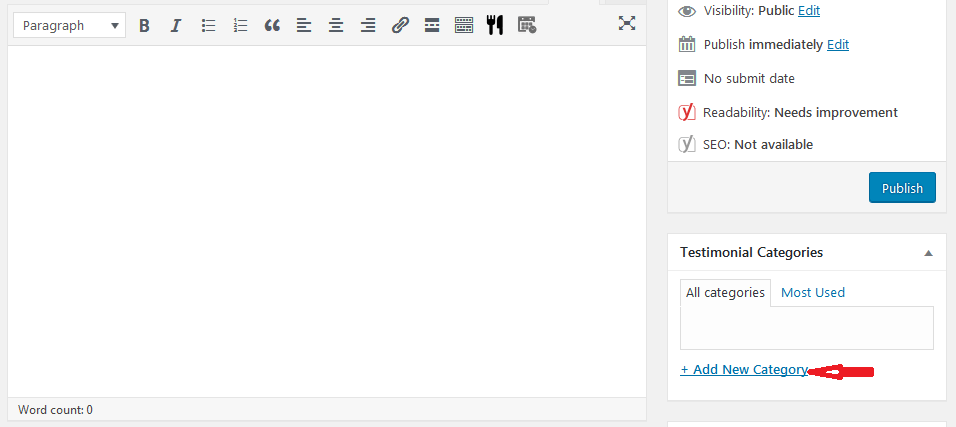
Scroll down to the custom fields and enter the details of the customer. On the right, you can add their picture from the featured image area.
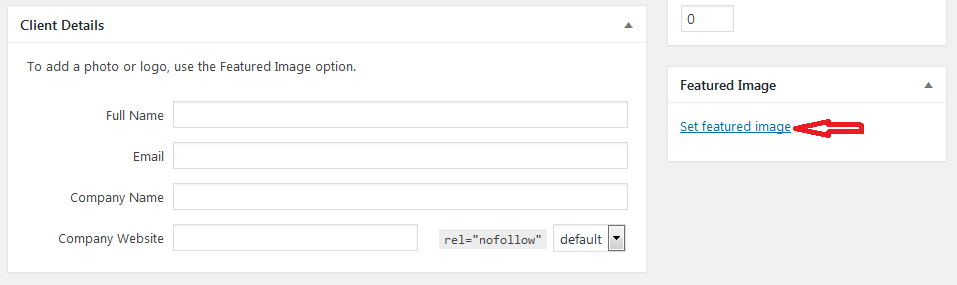
Scroll back up and save your changes.
Add a couple more testimonials, since we desire to rotate the testimonials.
Capture testimonials with a form from the website.
There is a case for manually adding testimonials; however, you can automate this process by adding a form to your website.
To do that, Go to Testimonials from the left Menu, then click Views.
Give it a name, Choose the Form, assign it to a category, then scroll down under style choose a template, set the background and font colors.
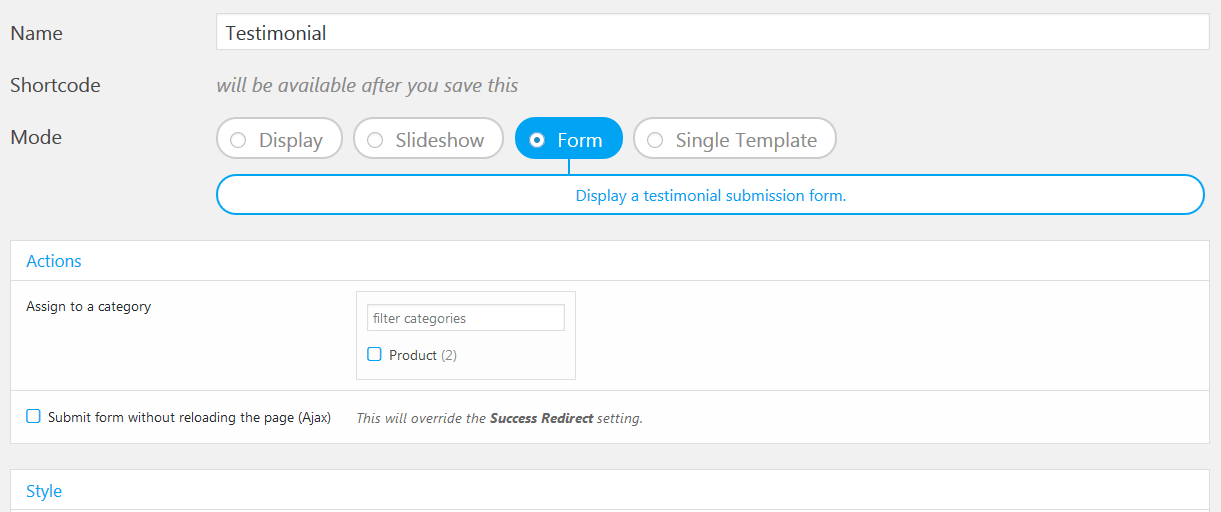
When you have done that, save your changes.
A shortcode will be generated, Copy it, we shall use it next.

You can now go to any page or sidebar and add your shortcode.
Paste the shortcode you copied to the page.
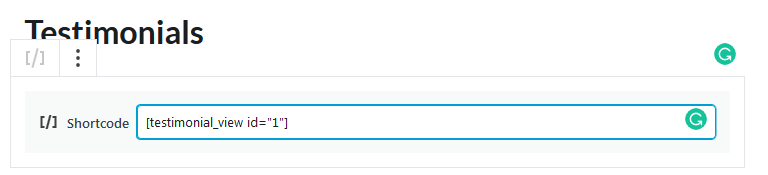
Publish the page. On the front end, you can see the form.
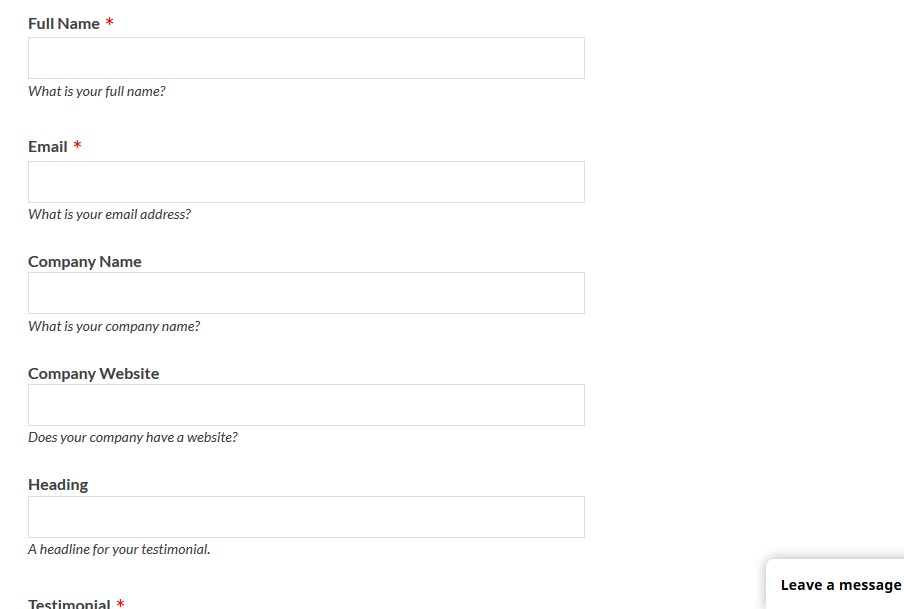
Note, that we are using the default form fields, you can always add or delete these from the plugin settings.
Displaying rotating testimonials.
Now that we have captured some testimonials, it is time to add rotating testimonials to our WordPress site.
We shall create a new view, then select slideshow.
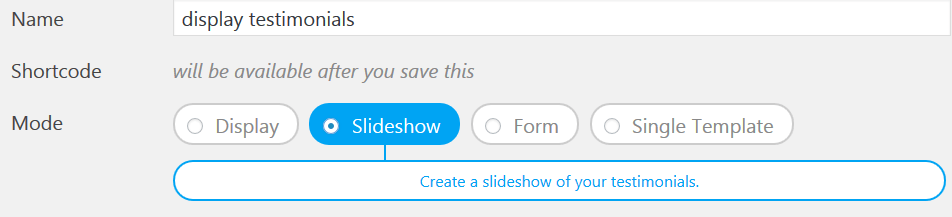
Next, go through the different settings to define how the testimonials are displayed on the front end.
Under Query, choose the category from which the testimonials are to be drawn, select the order of how they are to be displayed and then the number of testimonials to be shown.
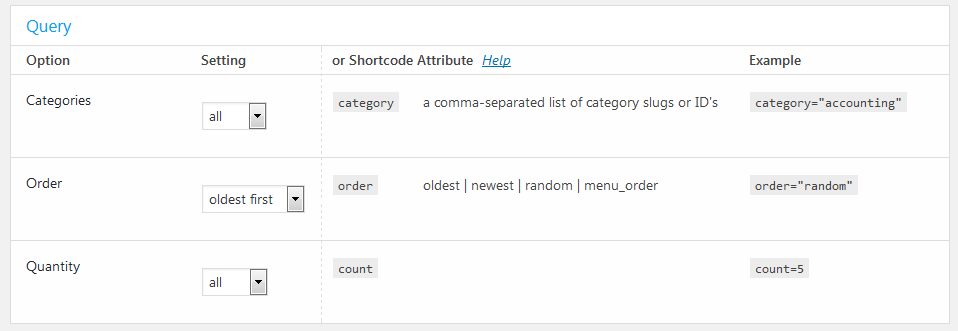
Under slideshow, choose how many slides or testimonials to display at a time. Then set the transitions, behavior, and Navigation.
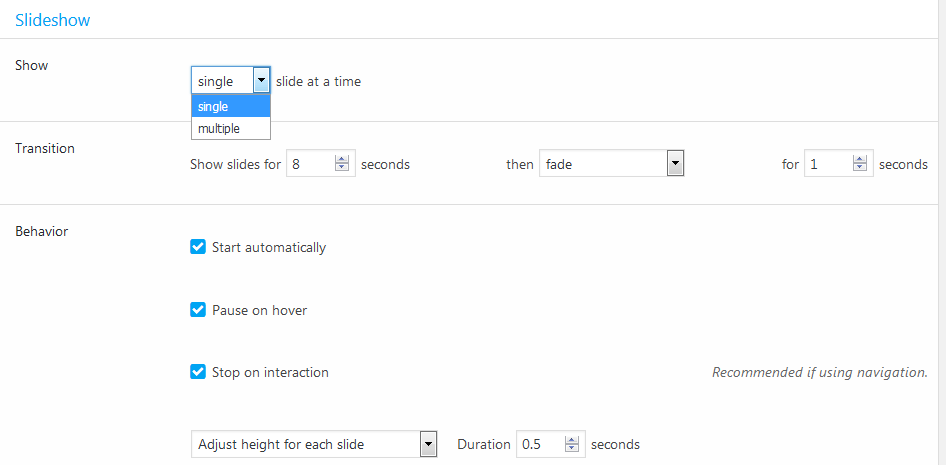
Next scroll down to set your fields and the style of your testimonials.
Be sure to save changes once you have finished.
Copy your shortcode, then paste in any page, post or widget that you want to display the rotating testimonials.

Open or create the page you want to add the testimonials to and paste the shortcode there.
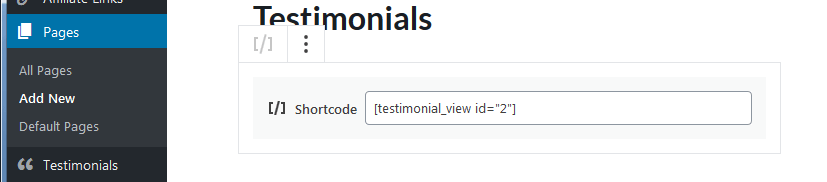
Save your page, and then view it from the front end.
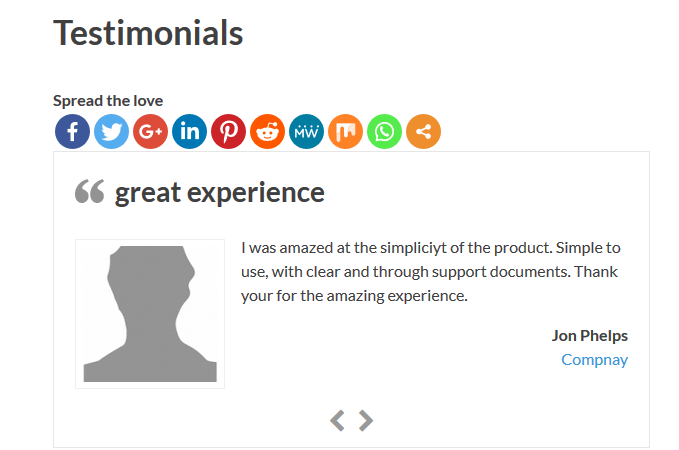
Add rotating testimonials to the sidebar with widgets.
On your admin menu go to Appearance, then click Widgets.

Look for Strong Testimonials View, click it and then choose the sidebar you want to add it to.
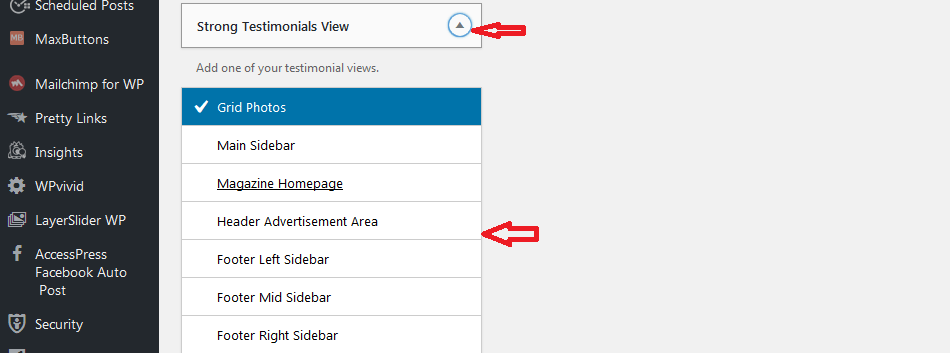
Then select the testimonial display view and then click save.
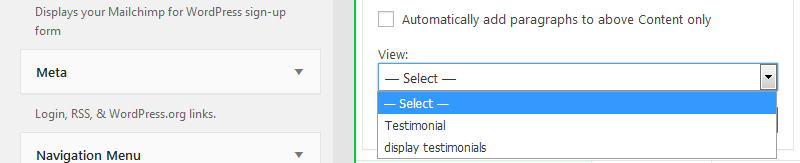
Note: You can add your form to capture testimonials to a sidebar too. Follow the same steps above for displaying a testimonial to the sidebar.
If we go to the front end to the pages or posts where the sidebar is, we should see our rotating testimonials.
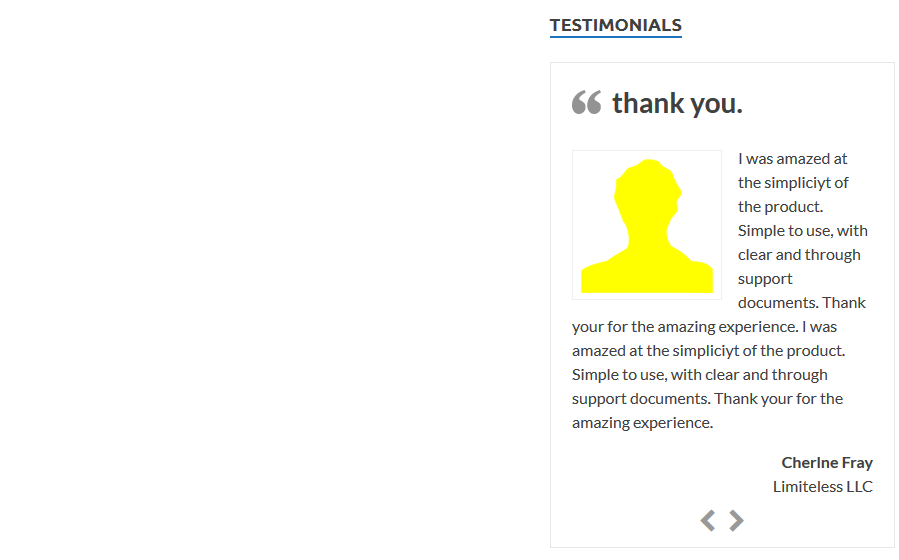
To recap what we have done. We set out to add rotating testimonials to a WordPress website.
We installed Strong Testimonials, a free WordPress plugin to help with that.
We then configured it, created views to capture and automated the collection of feedback. We also learned how to add the testimonials from the backend manually.
Finally, we learned how to add the views to our pages or posts using the shortcode or the widgets for the sidebars.
I trust that has been helpful.
Here are two more Plugins that are worth a mention
Final thoughts
Every marketer and business owner needs to add testimonials to their marketing and communication channels to sell more.
Customers and potential buyers value and trust the unbiased opinions of fellow buyers. They use it a lot in deciding if they will buy from a company or not.
It does not have to be complicated gathering your customers’ thoughts, experiences, and feedback on your products.
With a free plugin like Strong testimonials, you can add rotating testimonials to your WordPress site and trust that website visitors will consider the opinion of the fellow buyer and hopefully help you achieve your goals.
You can share with us your thoughts and feedback here.
You may also want to learn our picks for the top rating system plugins for deploying a rating system on your WordPress site.