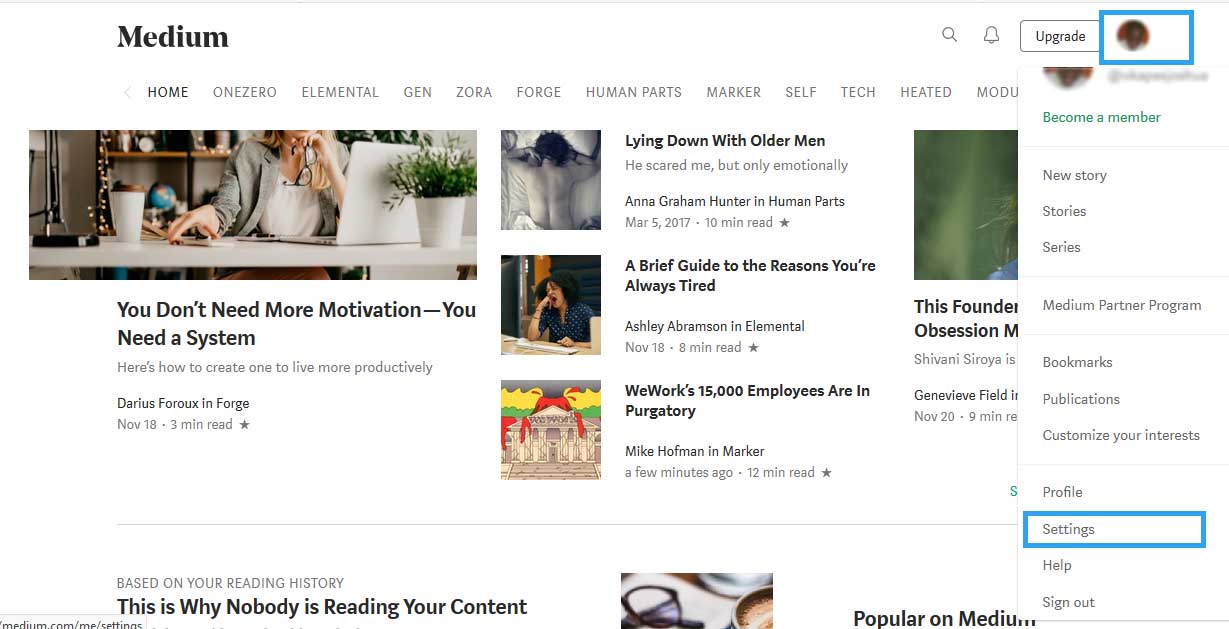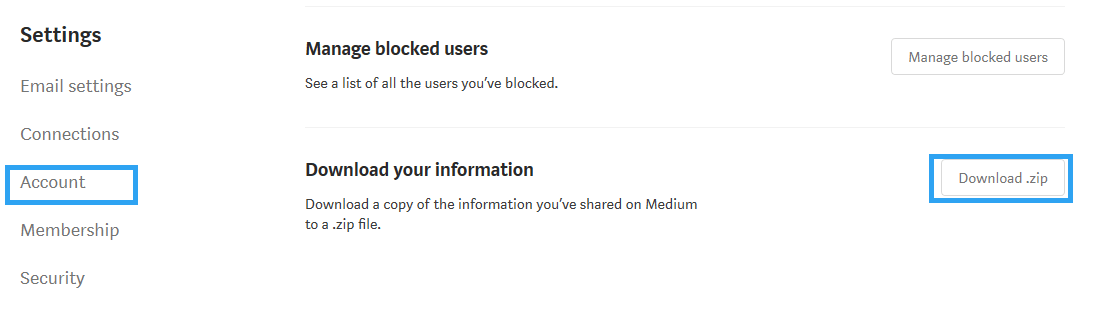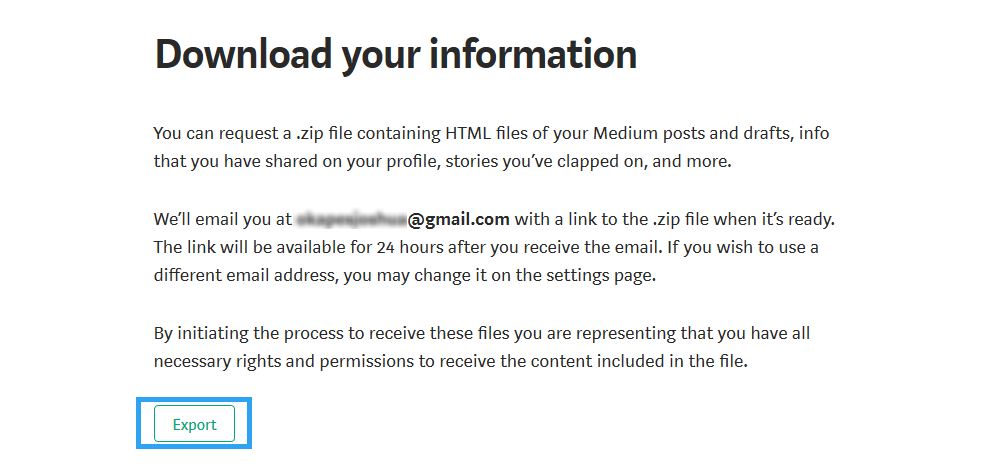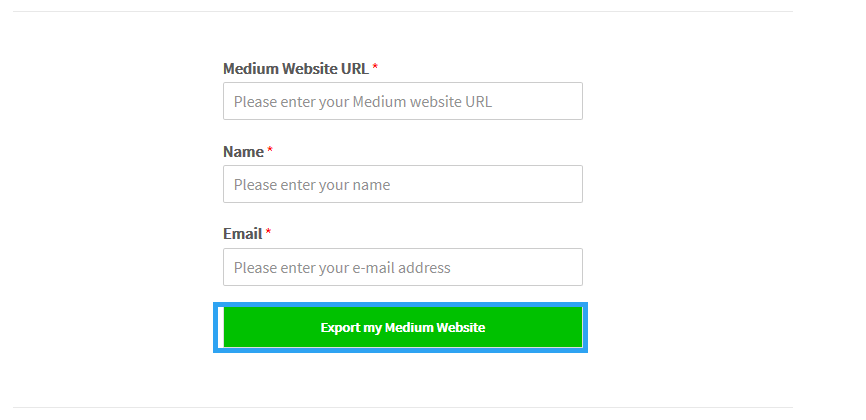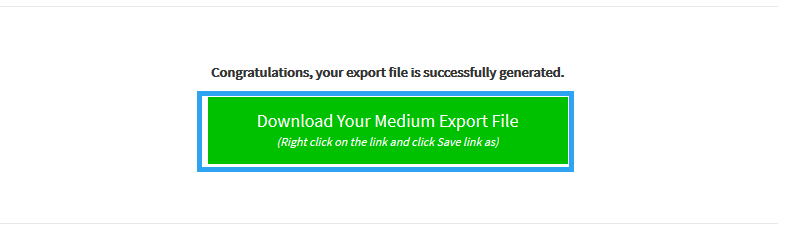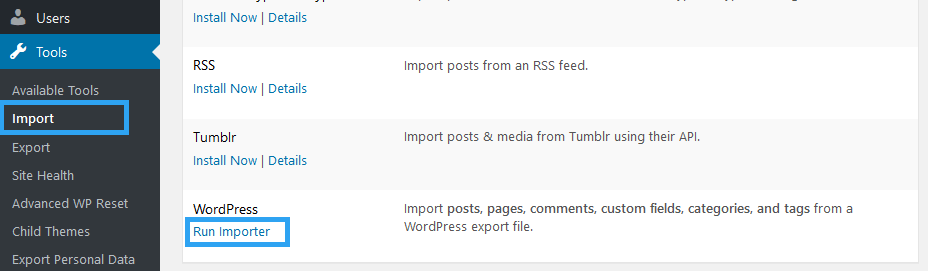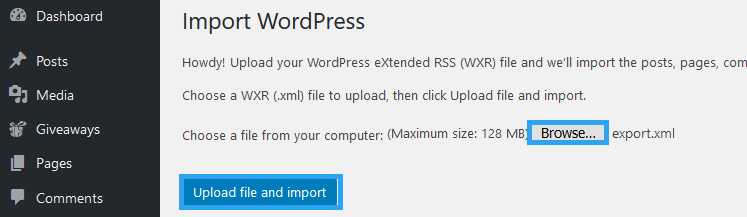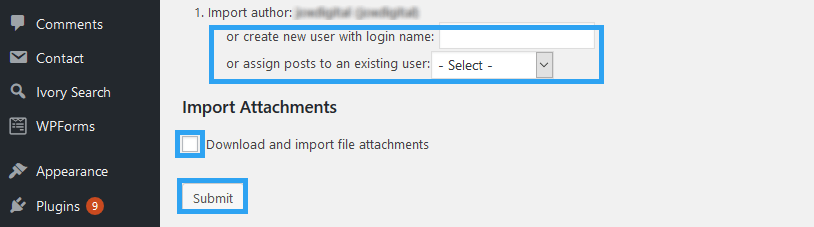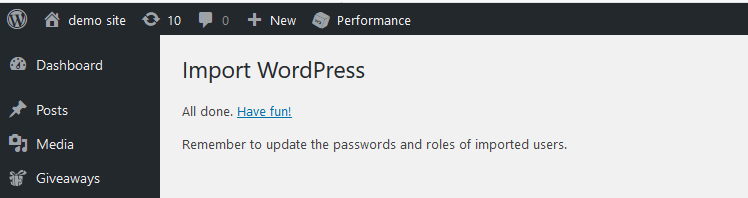If it is time to move your Medium blog to WordPress, we got your back; this article will help you with the journey.
Depending on your business model, Medium, like any other proprietary publishing platform, may not be the best fit.
All these popular platforms (Tumbler, Blogger, wordpress.com – yes, that too), do not give a publisher the lateral space to run their business on their terms.
The restrictions are all over; you can’t just monetize your website the way you want, affiliate links are frowned at, you limited to the platform’s features for the look and feel of your blog, you can extend functionality with plugins, and above all, I find it restraining to be at the mercy of someone else.
Come wordpress.org; you are on the driver’s seat. You can steer your website and business in any direction you see fit.
If that is you, one who wants the control, then we are glad to help with the migration.
An important thing to note before you move is that moving from Medium implies you forfeit its benefits, like, where they handled everything tech for you. Your job has been majorly creating content and publishing.
Moving away now means you are in charge of the tech needed for your online presence – website.
You now need a domain name, a website hosting account, a website, and that’s just the beginning.
You also in charge of your website security, maintenance, and success.
To avoid discouraging you, I want you to know that all this stuff is not that complicated as 35% of the website owners on the internet can attest.
So, let’s move on.
Step by Step: How to Move A Medium Blog to WordPress
Step 1. Purchase Website Hosting and Domain
The first thing you need to prepare for the move is to get yourself a domain name and a hosting account.
If you are already using a branded domain name on Medium, then there is no need to buy another domain name. Only modify your DNS records to point them to your website hosting company’s name servers.
If you didn’t have a custom domain name, then alongside the hosting account, you will need a domain name. several websites hosting companies bundle a free domain name with every hosting account you purchase.
Once you have purchased your hosting, you will need to install WordPress to your hosting account only if you did not buy a WordPress optimized hosting package that comes with WordPress preinstalled.
Step 2. Export Medium Files
Login to your Medium account, click your profile photo for a drop-down menu, and then go to Settings.
Click Account – you should see it on the left menu – then click Download .zip under the Download your information section.
On the next screen, click the export button and then check your email – the email registered on Medium – for the download instructions.
Step 3. Prepare Medium File for WordPress
After you download your medium files, you need to prepare the data so that you can easily import it to your WordPress website.
To do that, you go to https://mediumtowp.com/ – It is a free tool.
Supply you Medium Website URL, name, email address and then click Export my Medium Website
Now upload the zipped Medium file you downloaded earlier.
Click Browse, attach your file, and then click Export my Medium Website.
The site will do its thing, after which you can click the button, Download Your Medium Export File, or Right-click on the link and click Save link as.
Step 4. Import Medium Files to WordPress
After you download your prepared files, you are ready to import them to your WordPress website.
Login to the administrator side of your WordPress website.
On the left menu, go to Tools, and then click Import.
Under WordPress, click Run Importer.
Click Browse and select the file your prepared files, and then click the Upload file and import button.
Step 5. Assign Authors and Import Attachments
WordPress makes it easy for you to assign an existing user or import a user to your Medium content.
If you want to use the username from Medium, then ignore the options to create a new user or assign posts to an existing user.
To assign your posts to a new author, then enter a name in the provided field. The subscriber role is associated with the new user, and a randomly generated password will be created for the user.
If you, however, want to assign posts to an existing user, then select the user from the drop-down option.
Once you’ve made a choice for the author, tick the checkbox under Import Attachments to Download and import file attachments to download images and files on your Medium blog.
When you are done, click Submit.
You are then greeted with the All done notice.
Conclusion
Congratulations, you have successfully moved your Medium blog to WordPress.
Welcome to the WordPress family.
If you get stuck or wondering how to make the most of your new WordPress website, you should definitely follow our blogs.