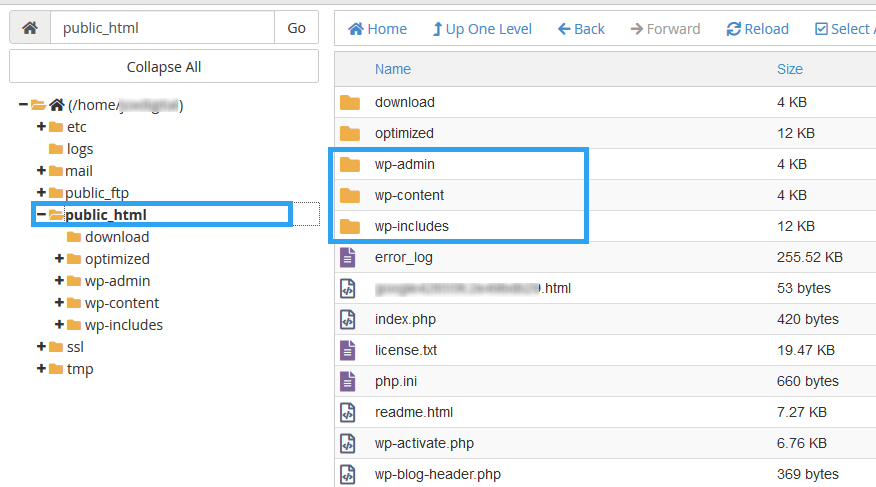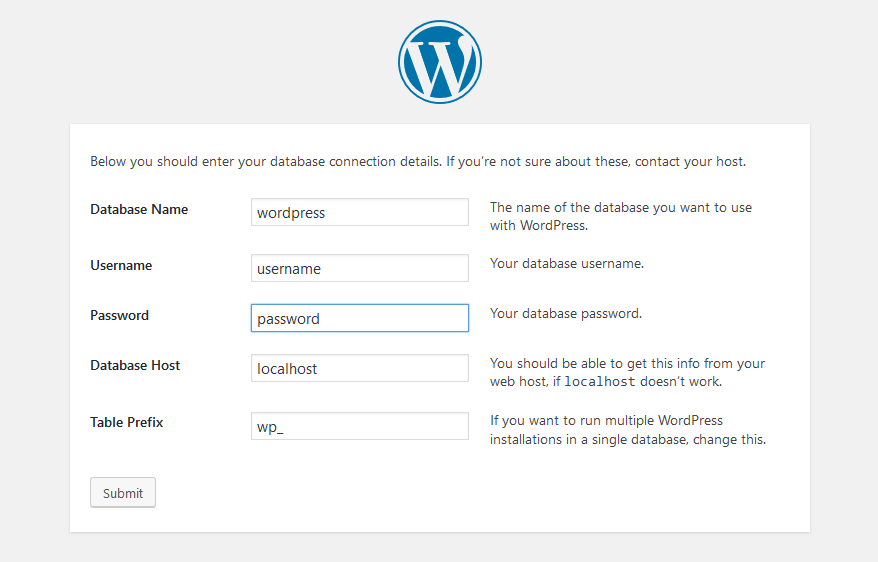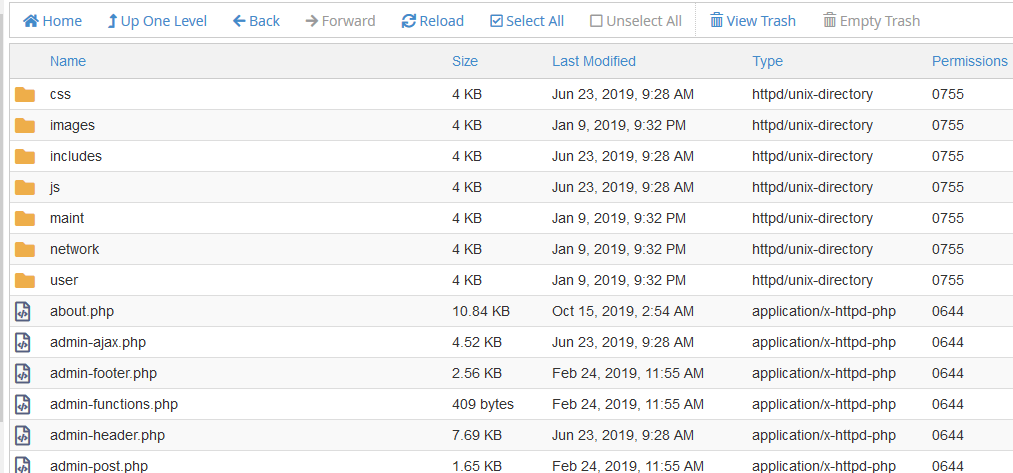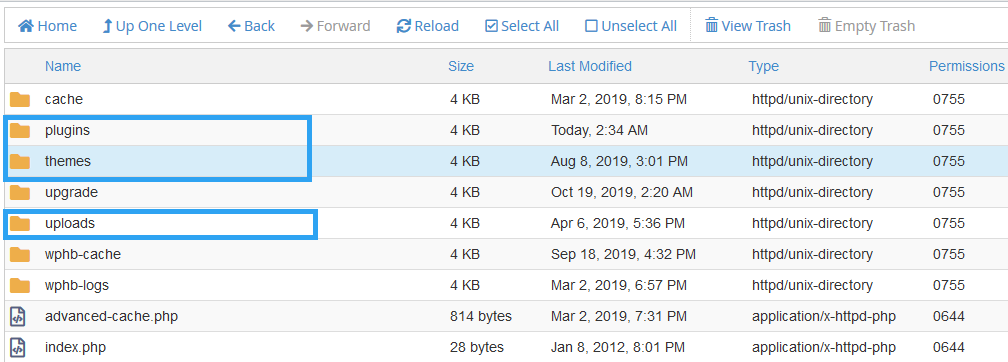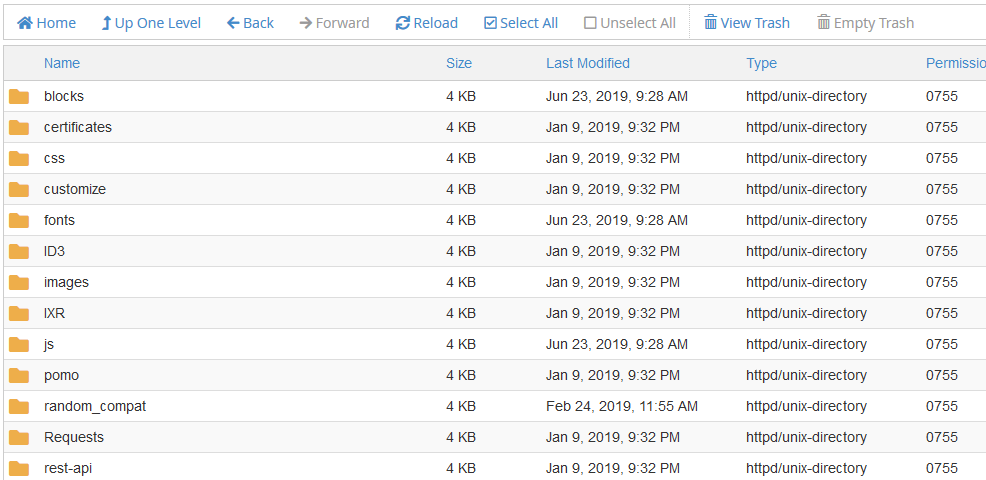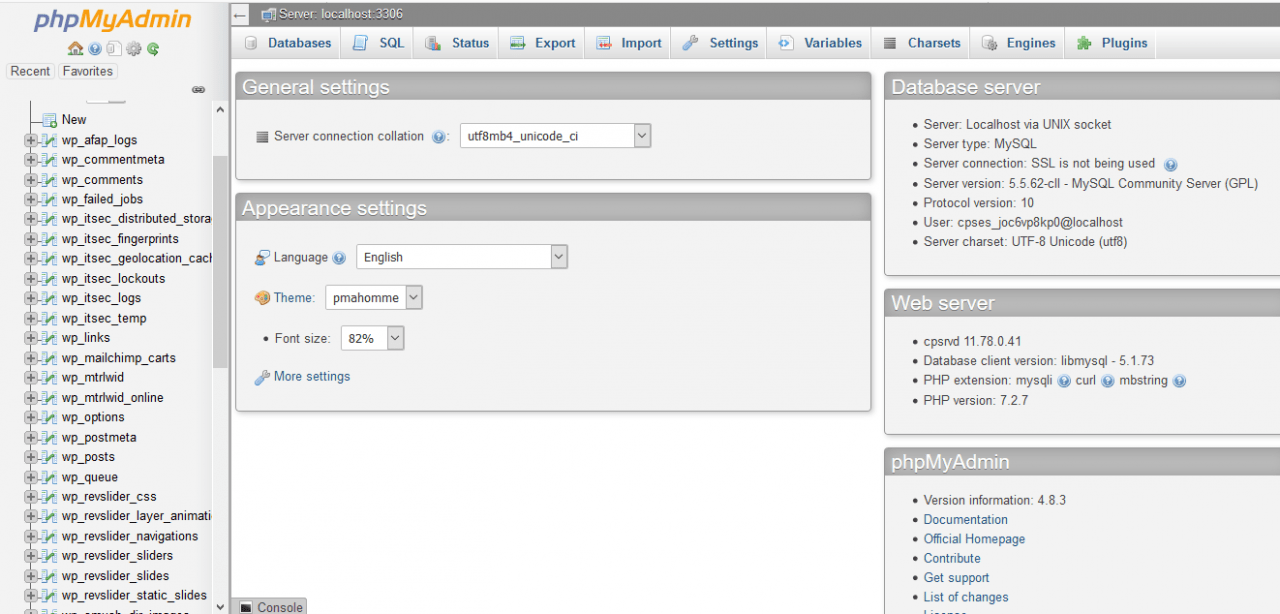For a non-techy WordPress user, you may wonder how this WordPress thing works. For the curious, here is a quick intro to the WordPress Internal structure.
With this info, you should know just enough about your WordPress website to not only have the knowledge to chat with your techy counterparts but also understand how you can move around your WordPress website for better management.
In its entirety, WordPress is an application; it is software.
It is built with the popular PHP programming language, and for data management, it uses a MySQL database – another accessible opensource software.
Under the hood, WordPress files are stored on some computer, usually, a server sitting in some datacenter owned or rented by your website hosting company.
By now, you should have had a play with your hosting account – creating your WordPress website, creating email accounts, and more.
For a website to be accessible to the internet, the files are stored in a publicly accessible folder or directory.
The role of your host is to provide your website with that space.
Hosts use different platforms or software to manage your website, on top of the list are cPanel and Plesk for Linux based hosts and IIS for Windows-based hosting.
We’ll look at the structure of a WordPress website on a cPanel based website host.
Learn The Structure of A WordPress Website
The public files of a WordPress host reside in the pubic_html folder.
Now let’s go ahead, follow with me to explore.
Login to your cPanel account, or access your website’s file manager with an FTP client.
In the public_html folder, a standard WordPress website is made up of three folders and some PHP files.
In the public_html directory, are other folders and some files.
The wp-config.php file is where all the configuration settings of your WordPress website are saved.
If you remember the step captured in the screen below as you installed your WordPress website. The data obtained here are stored in your wp-config.php file.
Now, let’s look at those folders.
Inside these folders are files that contain the code the manage the different functions of your WordPress website.
The wp-admin folder
The wp-admin folder contains the files that manage the backend of your website.
Every time you log in to your WordPress admin area, it’s the files in this folder that are at work behind the scenes.
The wp-content folder
The second folder is the wp-content folder. In it are other subfolders.
On a fresh WordPress installation, you will usually see only three folders, Plugins, Themes, and Uploads.
From their naming, you can guess what these files contain.
The plugins folder – contains all the files for the plugins you install on your website.
The themes folder – contains all the theme files on your website. Although you can have as many themes in your WordPress website, you can only use one activated item at a time.
The uploads folder – it’s in this folder that all media is stored. When you create a post or a page and add a featured image, it is pushed to this folder.
The wp-includes folder
This folder contains what we call helper or intermediary files that are like the glue of the different parts of a WordPress website.
They play a critical role in the functioning of your website.
From their naming, you can also deduce their functioning, this is irrelevant to a lay user, but a developer would know that helper code to manage the Gutenberg editor for instance are in the blocks folder.
WordPress Database
The WordPress database is another import element of the WordPress Internal structure.
Like I mentioned earlier, WordPress uses a database called MySQL to store the data of your website.
The files or software stored in the above folders reference the database to do what you or your visitors want.
If you click the phpMyAdmin option above, you should see your database file structure.
Don’t do anything silly here. You will break your website. If you do and you don’t have a backup, you will be doomed.
Conclusion
I hope this article has satisfied your curiosity.
As you have seen, behind the hood, your website is a bunch of software organized in folders and a database.
Beyond curiosity, you should also know the files you need to ensure the running of your website.
The files in the wp-admin and wp-includes as part of the WordPress core files are files that you can get with any new WordPress download, but data in the wp-content, which include your themes, plugins and uploaded content are file that you should be especially protective of.
If, by mistake, you delete these files, most notably for your uploaded files, you will have to re-upload your pictures and attachments.
That is why you need to maintain a proper backup regiment for your website.
Our plugin, WPvivid is an excellent plugin that you can use today to insure your website against any unexpected loss or damage to your files.