Once we launched a our own blog, the desire to write great informative and thoughtful articles that our visitors will love often requires us to collaborate with several writers.
With multiple authors comes a need to manage a multi-author blog becomes imminent. The challenge often comes when the guest authors do not need access or accounts on our WordPress website, or knowing how to credit writers if multiple individuals contributed to the creation of one article.
WordPress natively, has a place for only one author and that is the display name of an account already created on a WordPress website. There is no place for authors who are not affiliated and so have no accounts on the website, yet, they need to be credited as the authors of the articles, neither does it provide for display of the names of multiple authors on posts created by several individuals.
To solve this challenge we need to look into WordPress’ ecosystem of plugins for tools that will enable us to add multiple author bylines to our blog posts.
One popular and widely used plugin is Co-Authors Plus.
How to manage a co-author WordPress blog with Co-Authors Plus
Setting up co-authors plus to display on your website requires some knowledge of how your theme files work. That means it requires technical knowledge on how to modify the code.
If you are one not thinking of tinkering with code, read on, we share with you a few alternatives that will work just fine to help you manage a multi-author blog.
Install Co-Authors Plus
Download the files from wordpress.org and then install it on your website. Or search for the plugin by its name in your WordPress add plugins page.
Install and activate.
After installing, head to Users, Guest authors
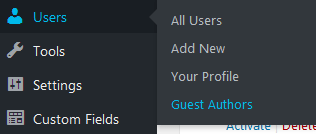
Creating A guest Author.
From the Guest Authors page Click Add New

Fill in all the information about your Guest author.
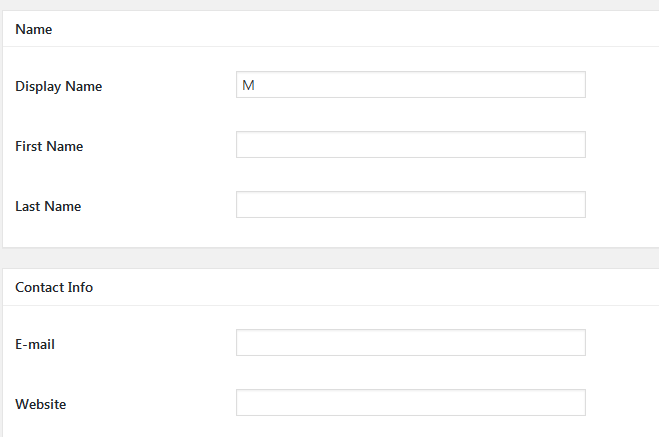
On the right, you can add an avatar that will appear on the Guest Author’s bio. If the Author’s email is connected to Gravatar, then the Gravatar image will be used here.
![]()
When you are done, you can save. Click Add New Guest Author
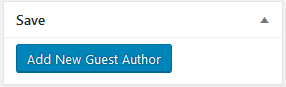
Go through that to add as many guest authors as you need.
Mapping a guest author to an existing WordPress account and vice versa
Co-Authors Plus is typically used to show the guest authors of a post without creating for them accounts in our WordPress website. But, there are cases where your Guest authors have accounts and they do more than just write. In this case, you will want to link these two accounts by mapping them.
From the profile page of the guest author, on the right pane from the dropdown choose the user you want to map the guest author to.
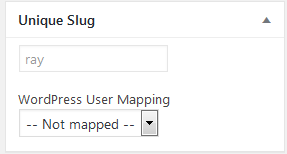
Adding Authors to an article with Multiple-authors
Adding guest authors to articles is easy. Go to the article you want to link your guest author to. At the bottom of the article, you will See Authors.
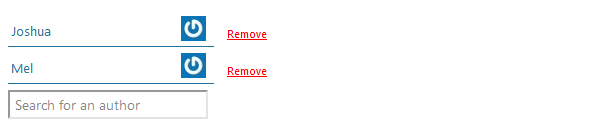
To add an author, type the author’s name in search box and then select the author you want to add.
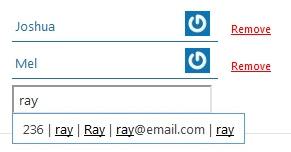
To remove an author from the post, just click the Remove link besides the author name.
You can rearrange the positioning of the authors by dragging them up or down.
Now, the authors have been attached to that post, you should see them when you view your posts.

Displaying the Authors on the page
When you view your page, you will notice that all the authors are not displayed; only one is.
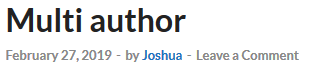
To display our guest authors on the pages, we shall need to modify our theme files with the appropriate tags.
We recommend creating a child theme for this.
It is not recommended to modify your Theme files. One you are protecting your files, secondly, when your theme is updated you will lose all the modifications you have made to the theme. Besides it, is just easier to make modifications on a child theme.
To modify your theme files, follow the instructions from the developer’s website.
Themes are different, it is impossible to go through the thousands of themes outside there.
I know you should be disappointed that you have to touch code or hire a developer.
To make it a little easier, you could use a plugin to display Co-Authors Plus guest authors to the front end of your posts.
Although not maintained a WP Author Bio could be used to display Co-Authors Plus multiple authors on a post.
Note that we have not tested if it works or not with the latest version of WordPress.
Co-Authors Plus, is a free plugin that will help you manage your multi-author blog, however, it will require a little tinkering around with your theme’s code.
If you would rather not mess with the code, then you could use this free plugin.
Other Co-author Plugins
1.WP Multi Author
Unlike Co-Authors plugin. WP Multi Author plugin requires that the contributors have accounts on your website. Your guest authors need not to login to post. Just attach them to the posts
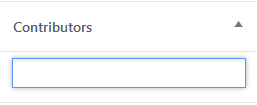
The guest authors will be labeled contributors on the front end and are show at the bottom of the post.

2.(Simply) Guest Author Name
This plugin allows you to use one or more author names in the stead default author name.
It is certainly one worth checking out.
3.Guest Author
Allows you to replace the author name with that of the Guest Author. It may not work if we have several contributors on one article. But sure serves on a multi author blog for articles individually written.
4. PublishPress
A purely premium alternative is PublishPress’ Multiple Authors addon.
It enables you to add the authors with or without accounts on your website and display their information on the front end of your post.
In conclusion
There are not that many free plugins to manage a multi-author blog in the WordPress repository. The one’s you find are mostly outdated and not supported by your latest WordPress version.
A solid option is CO-Authors, though you will need knowledge of writing PHP code.
I hope the alternatives for those who prefer the easier way will work for you. You may also want to create a beautiful author box using these best author box plugin.
