For any website to be successful it needs fresh and engaging content. Adding a news section to a website, whether focused on news or not is a great way of attracting and engaging visitors. It can also go a long way in your SEO efforts.
You may be wondering what is the difference between a news section and a blog section. A news section is not the same as a blog. Many people tend to confuse the two. Blogs are usually more informal and tend to dwell around the opinion of the writer. A news section is more formal and should be based on facts. It also needs to be timely and there is little room for the opinion of the writer.
A news section can be useful for websites that publish content regularly such as magazines and news. It can also be used by website that need to often update their visitors about the latest happenings. Not many people will read about your company’s news, rather you should use a news section for the latest news in your industry or niche.
If you are running a website with WordPress, you can easily add a news section on your website using WordPress news section plugins. The one we are going to use in this guide is WP News and Scrolling Widgets.

The WP News and Scrolling Widgets plugin allows you to easily create a news section on your website. It creates a custom post type for you to be able to add news section. The plugin uses a shortcode to display news posts in various styles.
Step by Step: How to add a news section on your WordPress site
Installing the Plugin
Navigate to your WordPress dashboard, click on Plugins, Add New. Search for Wp News and Scrolling widgets, install and activate the plugin.
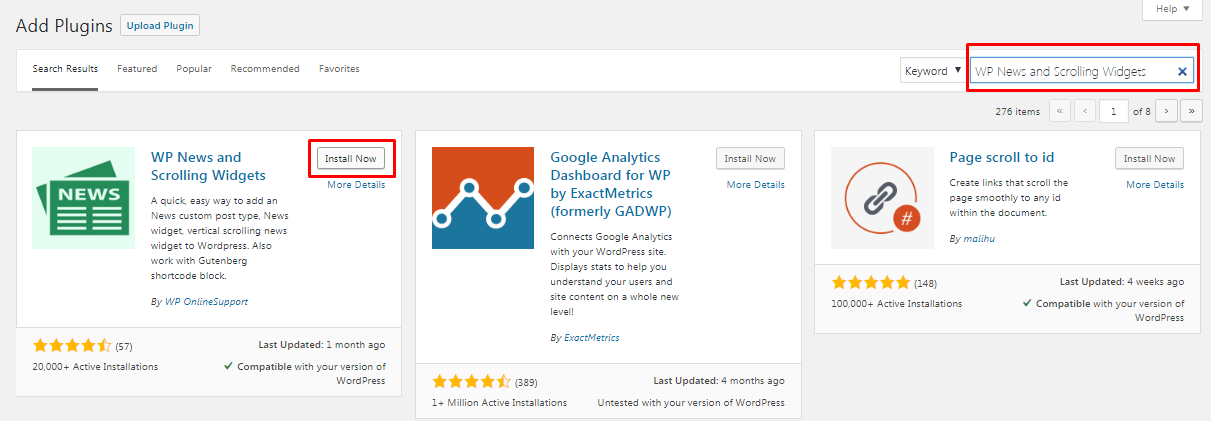
Using the Plugin
Once you have installed and activated the plugin you will find a new menu item in your WordPress dashboard. It will be called news. Here just like a normal WordPress post you can add categories and add new news posts.
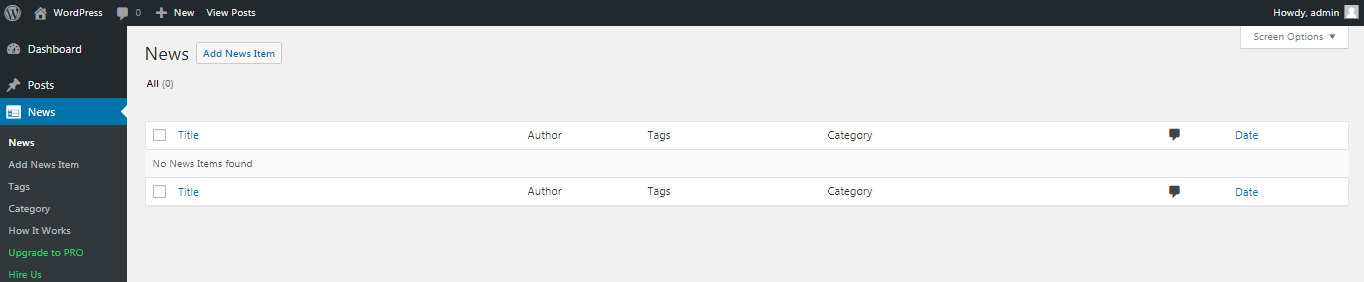
To add a new post click on Add New Item under the News menu. Type in the title of the news post and the fill in the content, select the category and set a featured image if required. Once done, just as you would for any other type of normal post click on Publish. The plugin is compatible with the new Gutenberg editor.
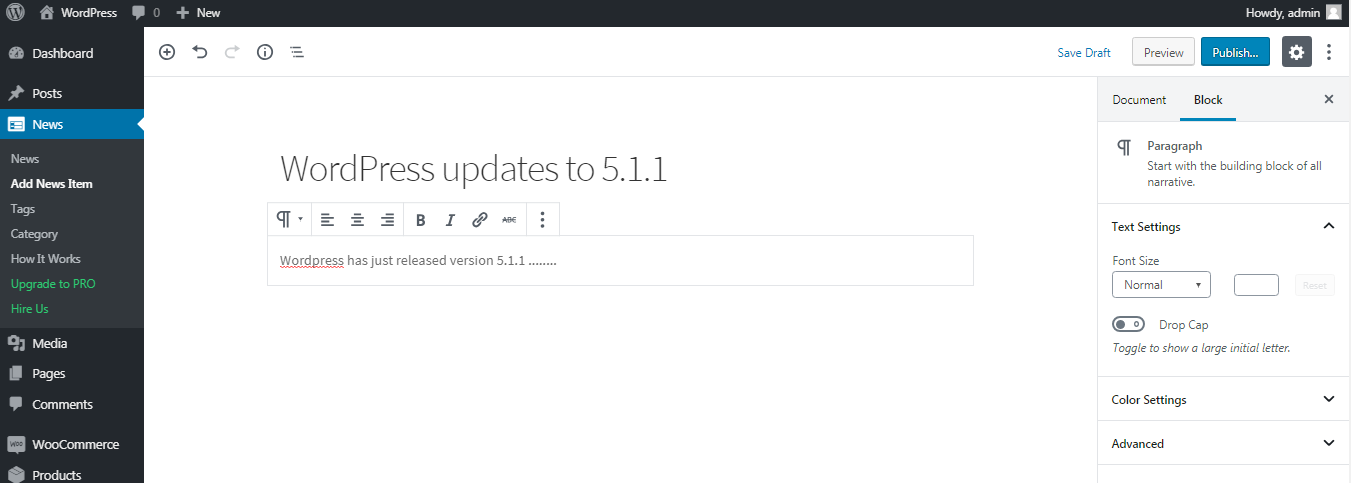
To add new categories or update existing ones, simply click on Category under the News Menu. Type in the desired name for the category, add a slug and click on Add New Category.
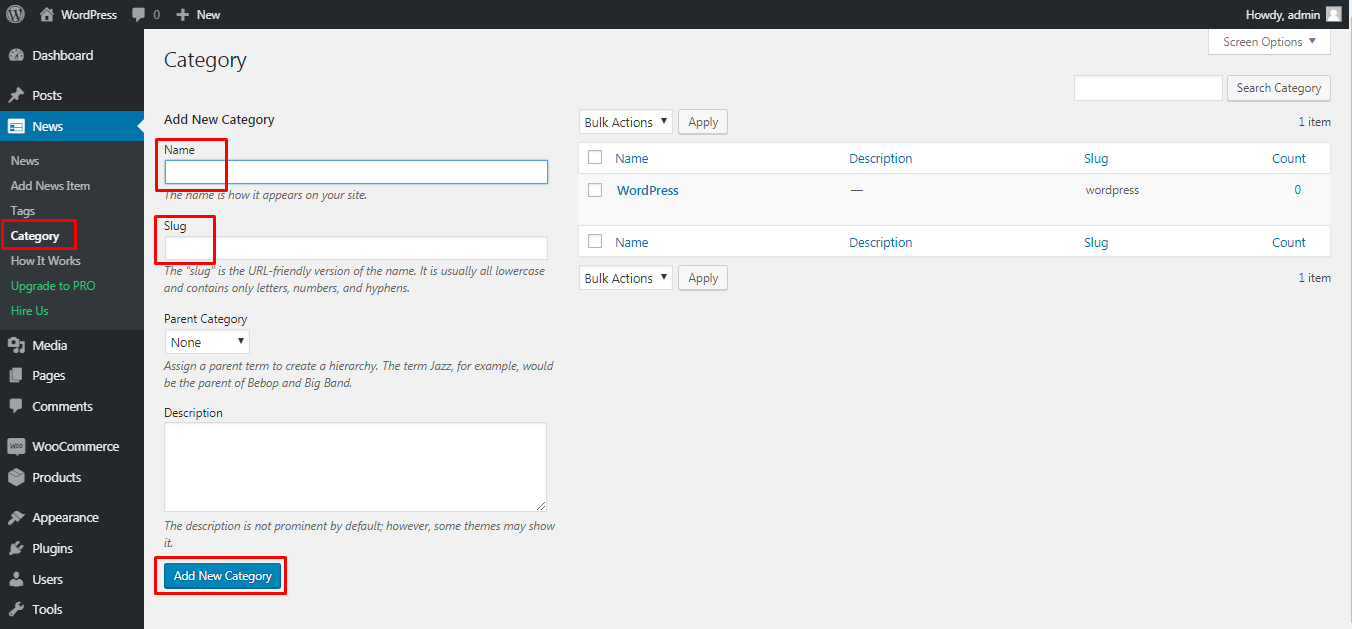
In the How it Works section there is a detailed explanation of using the shortcode. The shortcode allows you to display the news posts in the front end of your website in almost any place on your WordPress website.
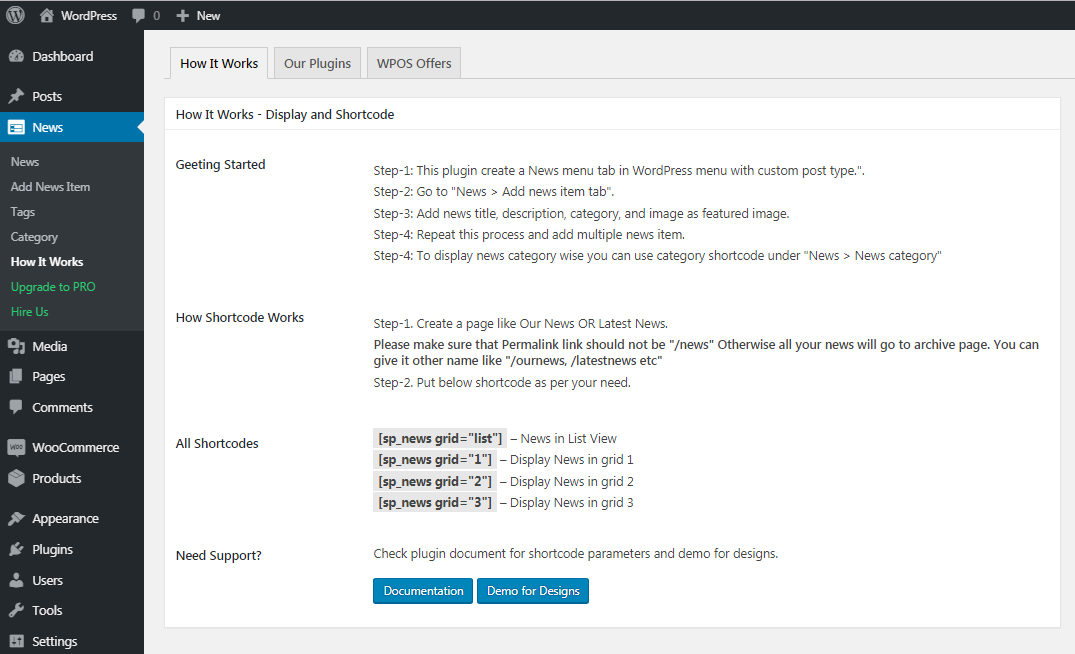
You can display news posts that you have created using various layouts as shown.
List View
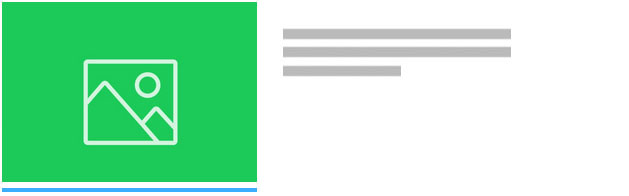
Grid Type 1
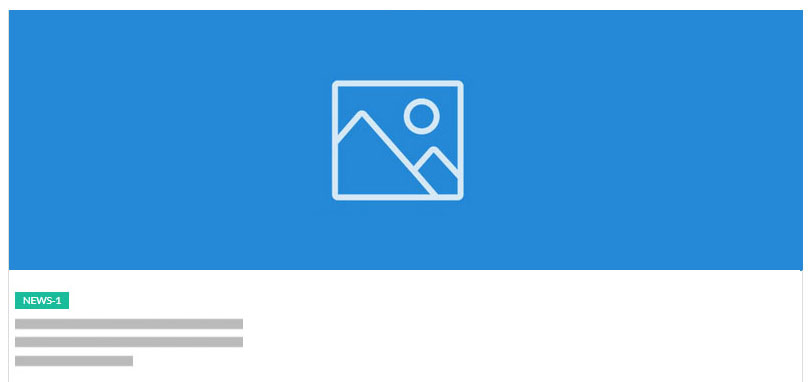
Grid Type 2
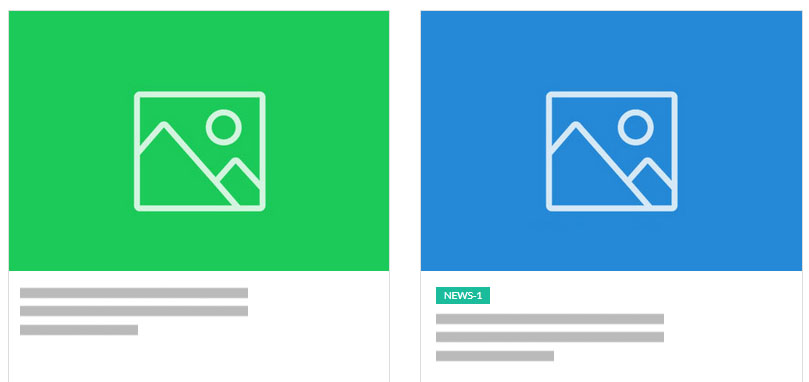
Grid Type 3
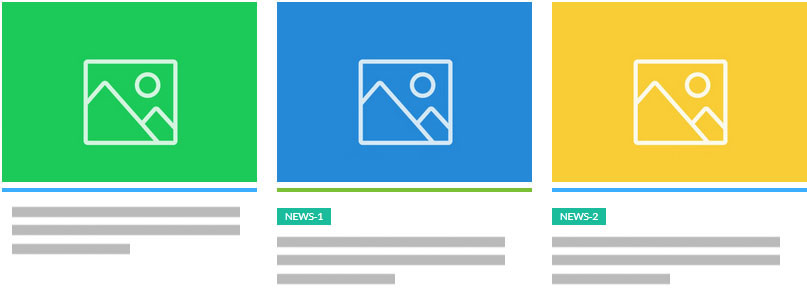
Grid with Categories

Here is the complete shortcode with all the parameters(with explanations to each parameter)
[sp_news limit=”10″ category=”category_id” grid=”2″ show_date=”true” show_content=”true” show_category_name=”true” content_words_limit=”30″ ]
- Limit – defines the number of news posts do display
- Category – use this if you want to display news posts from a specific category
- Grid – set the type of grid from the list shown above
- Show_date – If set to true, it will display the date of the post and vice versa
- Show_content – If set to true, it will show an excerpt of the post
- Show_Category_name – If set to true, it will show the name of the category for each post
- Content_words_limit – This controls the number of words to show for the excerpt
You can also use the following shortcodes:
[sp_news grid=”list”] – News in List View
[sp_news grid=”1″] – Display News in grid 1
[sp_news grid=”2″] – Display News in grid 2
[sp_news grid=”3″] – Display News in grid 3
Conclusion
One of the reasons WordPress is the most popular content management system is because of the huge number of useful plugins available at your disposal for adding new functionality. As you can see from the tutorial above, adding a news section to your website can be done with ease.
When publishing news content it is important not to just copy and paste news articles from other sources or to simply write as many as possible with low quality. This can be detrimental to your search engine optimization efforts. News content should be engaging and informative for visitors. You should focus on quality over quantity and your website will soon become a valuable asset for you in the long run.
