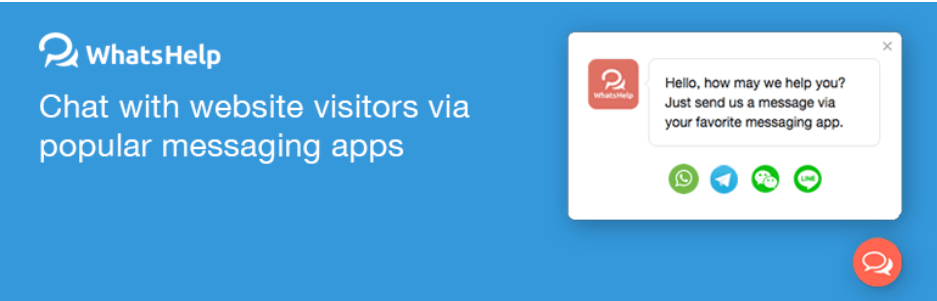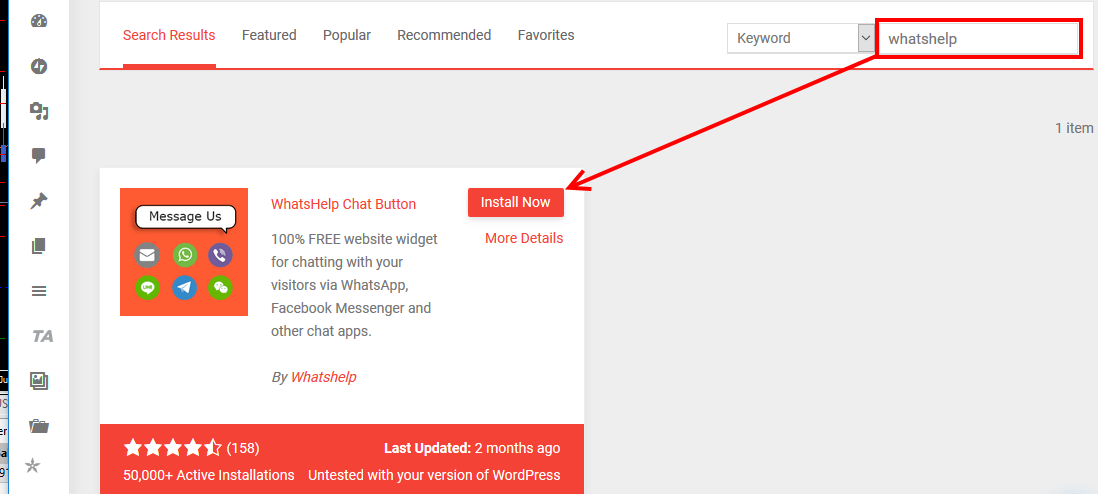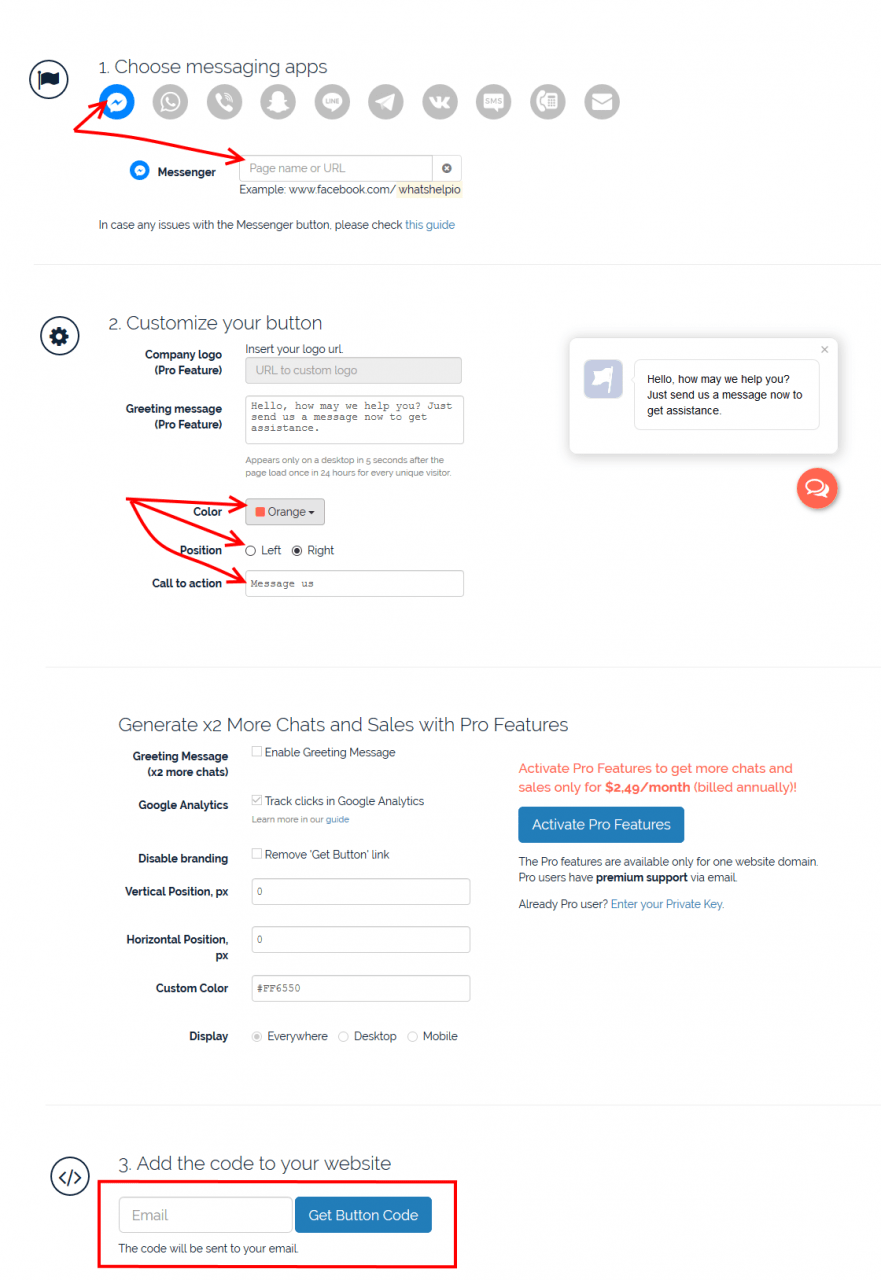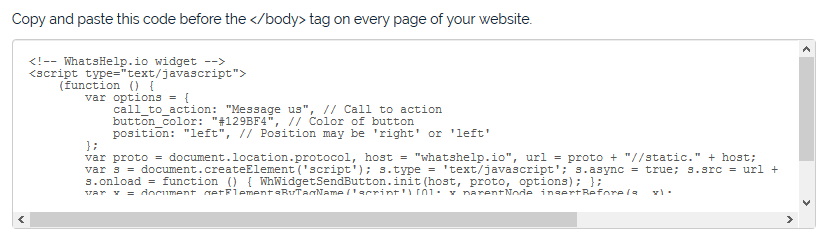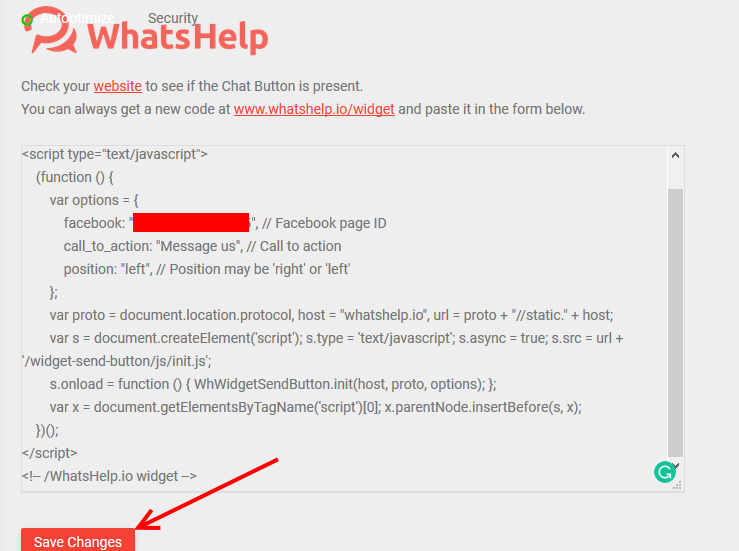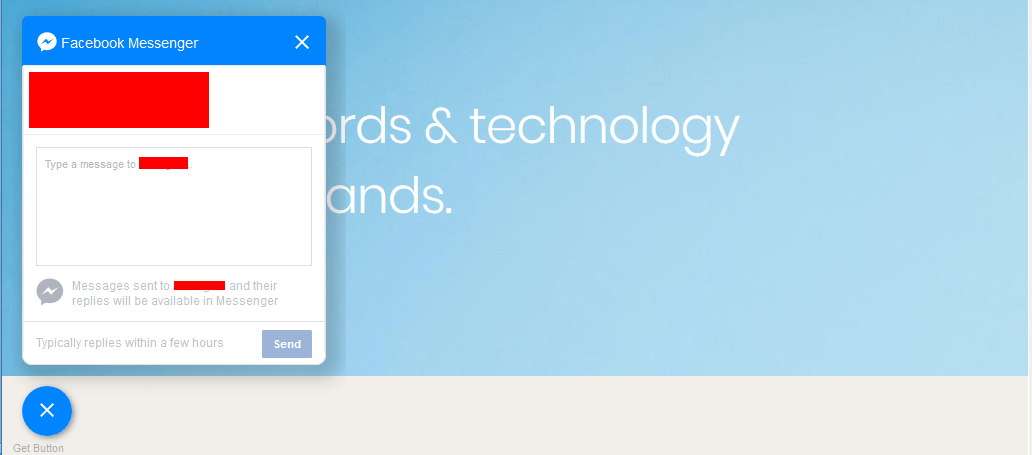Are you searching for an easy way to add Facebook Messenger to a WordPress website? You are in luck; this article shows you how to do that, without messing around with code. If you want a more complicated option, at the end of the article, I make a suggestion that you can consider.
From its name, Facebook Messenger is an instant messaging app from the king of social media, Facebook, with 1.3billion users, second to WhatsApp its sister messaging app with 1.5 billion users.
You look at those numbers, and there is no wonder you want to add Facebook Messenger to your WordPress website.
Only a savvy business owner like thinks about the ways with which they can make use of such platforms to add value to his or her website.
Such a business owner thinks of how he or she can make it easy for prospects to get in touch, helping him or her close more sales faster.
If it is not making more sales, they are thinking of how to make it easy for existing customers to engage with them for support.
The beauty of all this is that once it is added to a website, it is communication is effortless for your customers or prospects. A click of a button and a conversation is started.
So let us do it.
Step by Step: How to Add Facebook Messenger to a WordPress Site Using A Free Plugin
We shall use the free version of WhatsHelp Chat Button WordPress plugin.
The plugin ships with several features – here is a list from their WordPress plugin page.
- Installs in less than 60 seconds, and can be custom configured to match your style.
- WhatsHelp works on all devices including; on desktops, tablets, and mobile devices.
- It comes with the popular instant messaging apps – Facebook Messenger, WhatsApp, Viber, Snapchat, Line, WeChat, Telegram.
The free version is restricted to two Social media channels.
- Proactive greeting message increases chats up to 10X. (Only on the premium versions)
- It supports multilingual sites and multisite networks.
- Super fast and lightweight Buttons, SVG icons are super-lightweight and pixel-perfect at any display resolution.
Step 1. Install and configure WhatsHelp
In the WordPress admin area, go to the Navigation, Plugins and click Add New
Search for WhatsHelp, click the Install now button and then activate.
Step 2. Download button from WhatsHelp website
Go to www.whatshelp.io/widget to download the button.
On the navigation menu, click WhatsHelp
- Select Facebook from the list of messaging apps then enter your Facebook page URL in the messenger field.
- Set the color of the chat button, position, and call to action message.
- Enter your email address in the field and click Get Button Code.
The code is generated, which you need to copy then return to your website.
Step 3. Past code in WhatsHelp plugin
Back in your website, paste the code you copied from whatshelp website into the form and then Save.
Step 4. Check and use Facebook Messenger on your website
That should be it, open your website, and you should see the Facebook Messenger button.
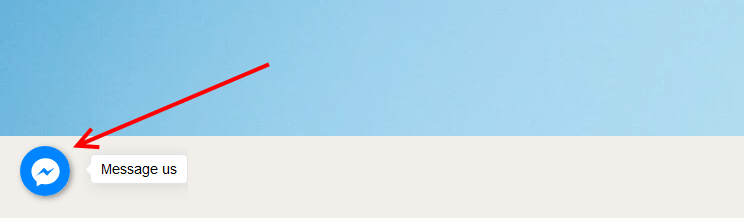
Your visitors can now start conversations with you right within your website, no need for them to go to their Facebook account to chat with you.
Conclusion
With WhatsHelp, you can add Facebook Messenger to a WordPress website in minutes.
I reckon over 90% of internet users are on social media, spread across the different social media platforms, like WhatsApp, Instagram, WeChat, Telegram, Snapchat, Twitter, plus many others, with Facebook reigning over all of them.
Facebook messenger, which spawned from the Facebook networking site is one heavily used instant messaging app.
This provides you an opportunity to engage with your visitors through messenger without them leaving your website.
We have shown you how to add facebook messenger to your WordPress website, but, WhatsHelp enables you to add other social networking sites, plus the traditional telephone number and email to your website.
Although you can enable all of them in the pro version of the plugin, consider enabling only the channels where most of your audience is already actively engaged in.
An alternative WordPress plugin you can use is the official Facebook Messenger Customer Chat plugin available from the WordPress plugin repository.
Like I promised at the beginning, for those who fancy and are up for a challenge, Facebook has its Customer Chat Plugin that you can use to add Facebook Messenger to a WordPress website.
It is not that technical, but, it requires some tech-savviness.
I hope you have found this read helpful. You may also want to learn use Facebook account comments in WordPress to increase visitor engagement on your website.