In this article, you will learn how to set up a 301 redirect in WordPress using a free WordPress plugin – Redirection.
For those not familiar with the term, 301 redirect, it is merely the process of redirecting traffic from one link or even a domain to another.
When you move from one house to another, you go to your local post office and ask them to forward all mail to your address. If that is not you, then I bet you are aware of email forwarding, emails sent to one email address are forwarded to another.
Think of a 301 redirect like that.
Why Do You Need to Set up A 301 Redirect on Your WordPress Site?
As time goes by, things change from the outright change of domain names to simple changes that affect our old URLs – I bet that is why you are reading this article.
In my world, some projects are jumped into without clear direction on the naming and file structure of the website, as things become clearer, we shall start renaming folders, categories, even page or post titles. Besides that, some housekeeping requires us to merge or even drop some pages and posts.
That is bound to leave several broken links on the website.
When a visitor or search engine bot goes to the old link, they will see the famous 404 page not found error.
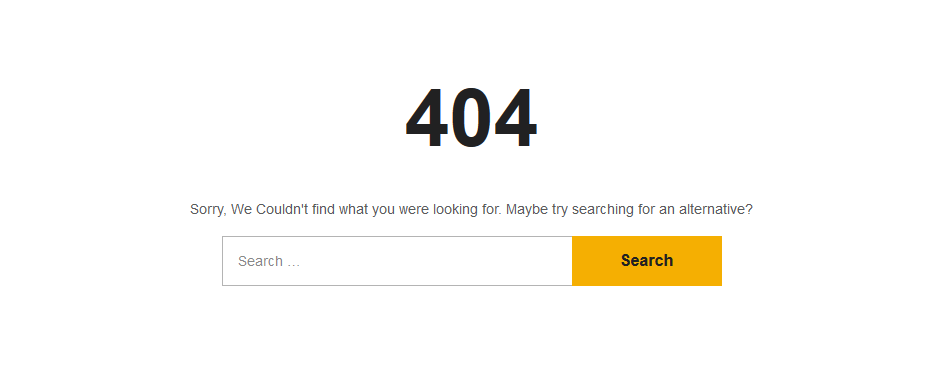
You can figure from your browsing experience how frustrating it is to see that, that is the same frustration your website visitors have.
Search engine bots also frown at that, while you may lose a potentially valuable lead from the human visitor, with search engines, your PageRank takes the beating.
You have a twofold motivation, therefore, to ensure that all your links resolve.
For the humans, you are creating a better surfing experience while for the bots, you are keeping your SEO efforts on the green side by telling the search bot to drop the old URL from its index and add the new one.
Step by Step: How Does One Set up A 301 Redirect?
There are a couple of ways, but you will learn probably the easiest of all with a WordPress redirect plugin – in this case, that will be Redirection.
Redirection is a simple yet powerful plugin that with it you can:
- Manage 301 redirections
- Monitor 404 errors, get detailed information about the visitor and fix any problems
- Import from .htaccess, CSV, and a variety of other plugins
- URL matching with regular expressions, and other conditions
- Check if a URL is being redirected
Step 1. Install and activate Redirection to your site.
That is simple to do, just go to Plugins then go to Add New
In the next page, you will see a text box with the words; “Search Plugins” type in Redirection there.
Give it a couple of seconds for the results, then click the Install Now button, hold on for another few seconds and in its place, you will see Activate – click that too.
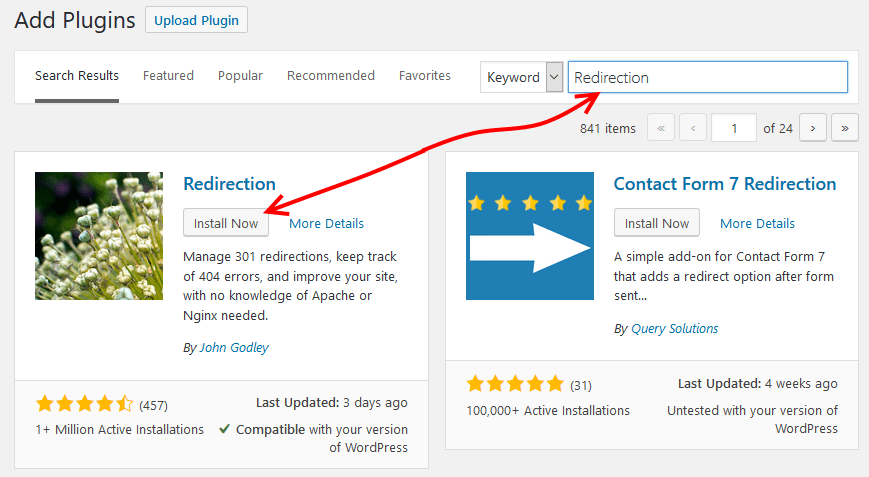
When you have activated the plugin, now go to your navigation and under Tools click Redirection.
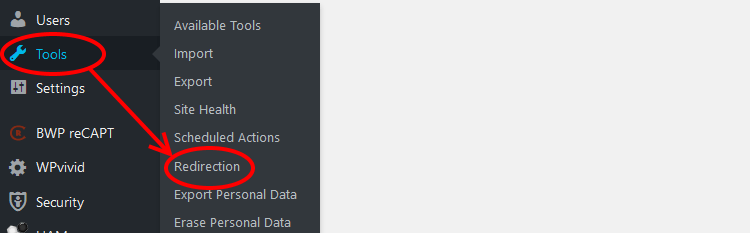
The first time you use the plugin, you are taken through a quick step up guide, start by clicking the Start Setup button.

Since you want to redirect traffic, why not let the plugin also monitor any changes to your posts and pages.
Do that, by checking the two checkboxes beside Monitor permalink changes in WordPress posts and pages and Keep a log of all redirects and 404 errors.
When you select the second checkbox, you will be asked if you want to store IP information for redirects and 404 errors.
Then click Continue Setup.
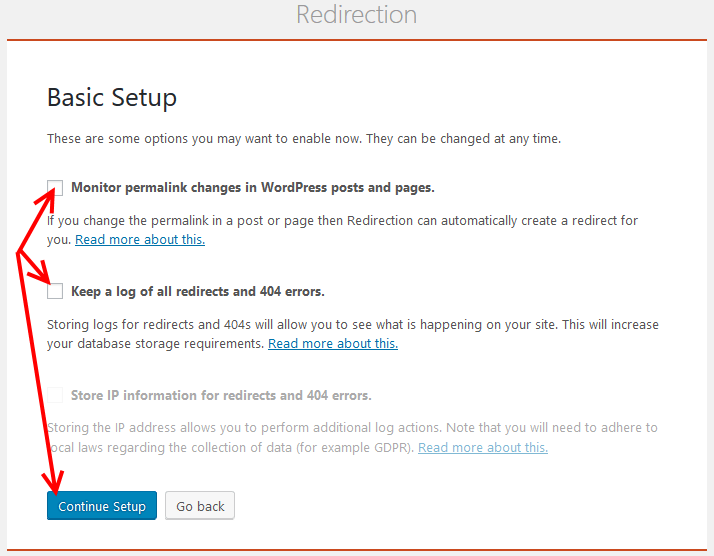
Your website is tested for a REST API, once it is completed successfully click Finish Setup
Once the setup is complete, click the button – Finished.
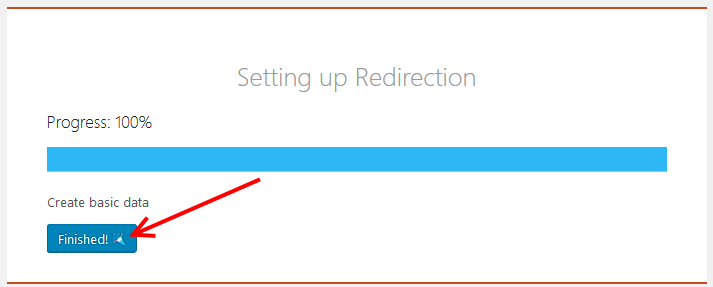
You can now proceed to set up a 301 redirect for your website.
You can always add a new 301 redirect by clicking the Add New button.
We shall keep it simple in this article, and only work with the most important fields you need to fill, which are the Source URL (Enter the relative URL of the old link here ) and the Target URL (Enter the absolute URL new link here ).
In the target URL field, start typing the title of the new post or page then click it from the suggestions that are provided this will automatically set the absolute URL for you.
Once you are done, do not forget to click Add Redirect
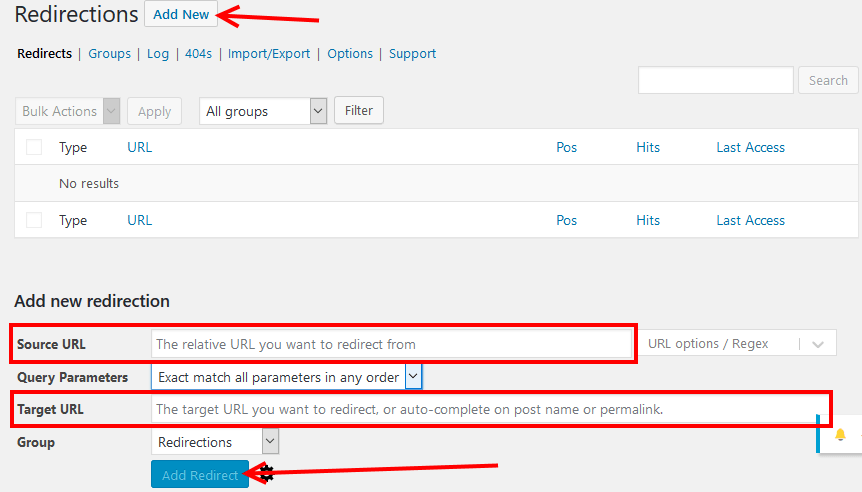
Keep in mind that;
- The source URL should start with a /
Are you lost? No problem, this is how you get the relative URL.
If your old URL was https://domain.com/some-title-about-flowers then your relative URL is /some-title-about-flowers – that is what you enter in the Source URL field.
- Your target URL should be an absolute URL like https://domain.com/new-title or start with a slash /new-title.
There is nothing more to it than that unless if of course, you want to go advanced with the URL or Regex options and or use the Query Parameters.
Conclusion
I no doubt believe that Redirection is the easiest and simplest way to set up a 301 redirect, well it does more than that – as I mentioned earlier you can manage and monitor your website for any broken links and more – this sentiment is shared with a million plus active users of the plugin.
This is definitely a less techy and less complicated way of setting up redirects with .htaccess on Apache servers.
So, why not give it a shot and let us know how it works for you in the comments section below.
Now you may also want to have a look at our picks for the best free 301 redirect plugins for improving your SEO.