So you are looking for a way to fix the 403 forbidden error in your WordPress site.
I can imagine what you must be feeling if this is the first time you are seeing this error. I totally relate.
I have in the last decade immersed myself in the WordPress CMS and can assure you that most WordPress errors you will see are not a death sentence.
If there is anything to worry about, is when you see no error. But as long as you see a WordPress error, then know WordPress is calling your attention to some issue.
So, take a deep breath, and together, we shall get your website running in no time.
Before we get to the possible solutions, let us take a moment to understand what the 403 forbidden error is anyway.
What is the 403 Forbidden Error?
First, here is a simple but profound lesson I learned way back in high school that up today I employ when I am debugging or troubleshooting stuff.
Knowing how the whole class seemed a little afraid about the forthcoming examination, one teacher’s last pep talk has kept ringing in my mind – she said something in the lines of – if you are faced with a tough exam– do not panic, read the question a couple of times, then break down the English and let it guide your thoughts to solving the problem.
This may not work in a Mathematics exam, but, it sure does apply to fixing errors.
The keyword in this error message is forbidden.
What your browser is telling you, is that the request sent to the server cannot be granted because you do not have the permission or rights to it.
That forms the basis for navigating around the error, what we shall investigate is why all we no longer have permission to the website.
Let’s get started.
How to Fix the 403 Forbidden Error in WordPress
1. Roll back any new changes to fix the 403 forbidden error
It is only logical that you start with the known facts.
If you are seeing the error after doing something, say running an update or installing a plugin, then reversing the changes you made will fix the error.
For the case of the plugin, login to your host and rename or delete it.
Plugins are found in the wp-content/plugins directory.
Restoring from a previous backup may be a quick fix for the 403 forbidden error.
2. Fix a corrupted .htaccess file
In this case on an Apache server, the .htaccess file.
To rule this out, login to your host, you can use an FTP client or login to the web-based control panel. Note: The .htacess file is hidden, so your FTP client needs to be one that enables you to view hidden files.
For cPanel this file is found in the root of the public_html folder.
Right-click and rename it.
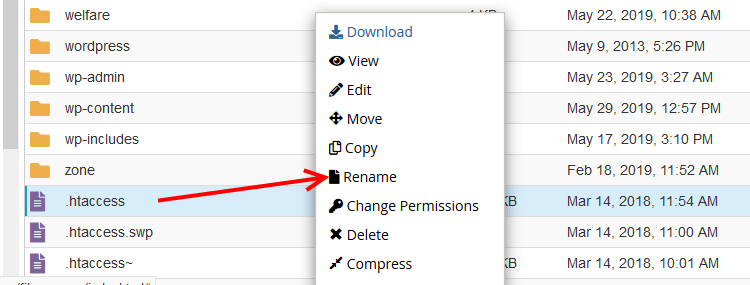
Head back to your website and reload it, I hope it works, if it does, congratulations, you have just fixed the 403 forbidden error on your WordPress website.
Now, you need to regenerate .htaccess file by saving your permalinks.
Login to your wp-admin area, under Settings > Permalinks, click Save Changes.

If this, unfortunately, did not help, no worries, let us try the next most likely culprit.
3. Fix the 403 forbidden error – plugin related issues
If the .htaccess is not the culprit, the next possible culprit is a misbehaving plugin.
Go to Plugins > Installed Plugins.
To isolate the culprit, you will need to disable all the plugins and reload your website.
Check the plugin check box to select all plugins, then in the Bulk Actions drop-down, select Deactivate and then click Apply.
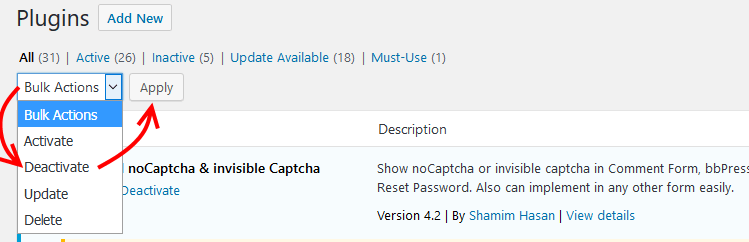
If the website loads fine, then we can conclude that one of our plugins is the trouble causer.
Now go back to your Plugins, enable one plugin at a time as you reload your website. Eventually, one of them will throw the error.
Once you land on the culprit, disable it.
As a side note, it shouldn’t shock you if enabling the plugins does not bring the error – it happens every once in a while, it is more like how restarting your phone or computer can fix basic errors.
4. Fix the 403 forbidden error with permission related issues
If you are still reading this, then the above fixes did not work for you. Don’t lose hope yet, because we are sure the error is related to permissions.
Knowing which file or folder has the wrong permissions is like finding a needle in a haystack, what we can do however is apply the default file and folder permissions.
Access your files with either an FTP client or through your control panel.
With cPanel, select all the folder and then Right-click, click Change Permissions.
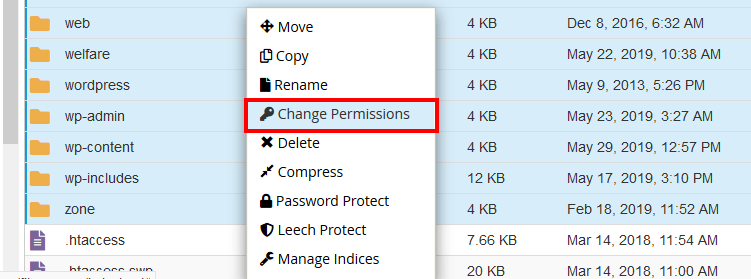
Click the check boxes under User, Group, and World – you will see the permission below.
For the folders specify the permissions to 744 or 755.
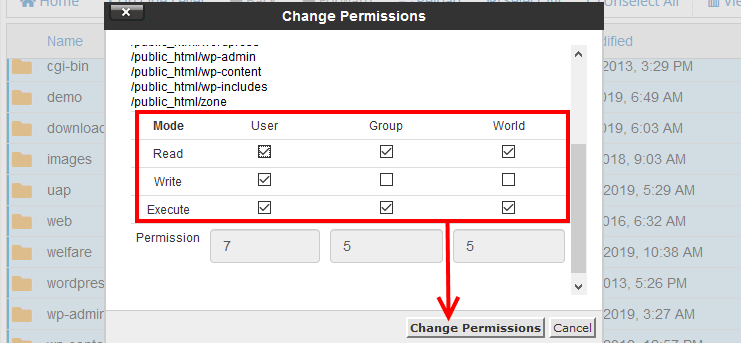
Repeat that for the files, but this time set the permissions to 644 or 640
This should definitely clear the 403 error.
If it, however, does not, then it is time to escalate and contact the pros.
5. Contact support to Fix the 403 forbidden error
In the unfortunate chance that none of these fixes worked, you will have to contact your host. Some times the issues you experience have nothing to do with you or your files.
If it is a server related issue, your host will gladly sort it out for you.
Conclusion
I honestly hope this article has helped restore your website.
Often times, the first three methods will often the issue, the only times I have had to work with the third fix was when files are uploaded through SSH, so I had to set the permissions manually.
If modifying the file permissions is intimidating, then contact your host after trying out the first three options.
It is also often at this point that restoring your website from a backup may be a viable option.
We built Wpvivid backup plugin for such scenarios. Take the hustle off backups and restorations by automating your website backups stored on some of the top tier cloud hosting platforms.
The feeling you had at the beginning will now be replaced with peace of mind knowing that no matter what happens to your server or website, you will always be one click away to full performance.
Did this article help you? Share with us which particular method helped you to fix the 403 forbidden error. You may also want to learn how to fix 404 errors in WordPress posts and pages.