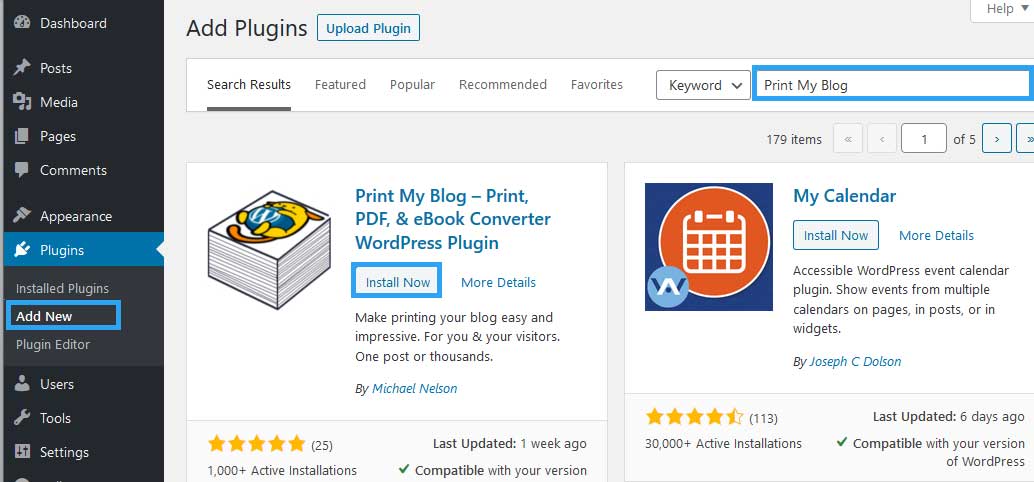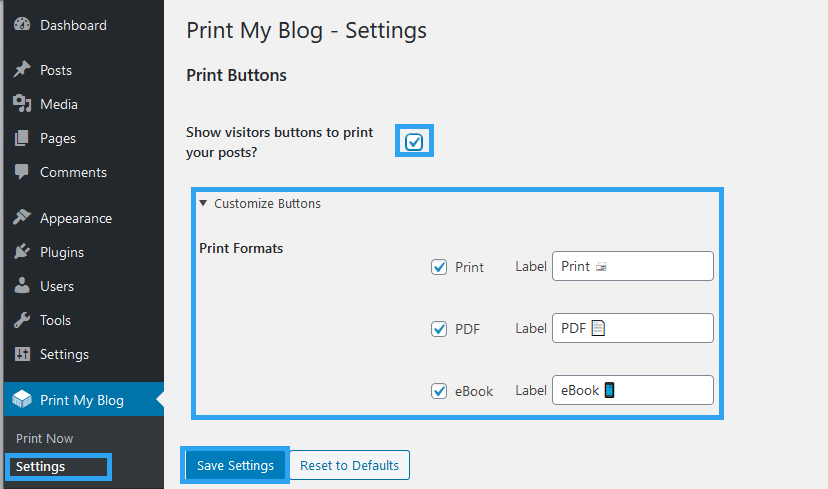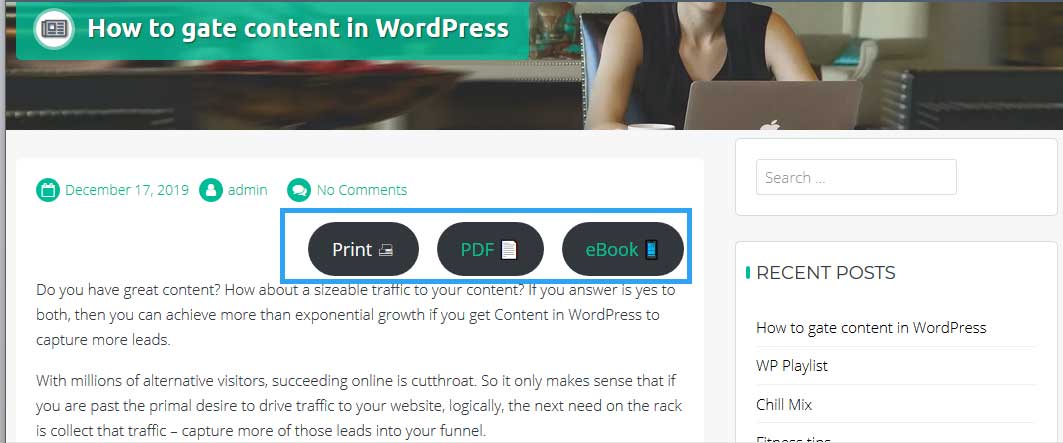The easiest way to make WordPress print-friendly is by adding a print button to your pages and posts.
As a website owner, you may not have thought of the relevance of the printing feature for your website; this is not exclusive to you. Look at any theme review, barely any places value to being print-friendly.
Yet as a user, time and again, you want to pull down a page to a piece of paper that you can refer to.
A reader of a food blog finds it a lot more convenient to follow along with a recipe and cooking procedure that is printed out and stuck to the counter table. Maybe that’s why cookbooks haven’t lost their relevance despite the plethora of online sites offering cooking recipes.
Not only cooking guides are useful on paper, even technical guides, especially the very long and detailed ones.
Your website may not fall into any of those categories, but you would also consider your audience. The young and hip may be in love with their screens, but, the old, love the smell of paper. How do I know this? My 68 years old mother does it.
To be honest, its way easier for the eyes to read a 5000-word article on paper than on a tiny LED screen.
For that reason, the older demographic will print whatever they want to read, archive, and probably refer to it later.
It, therefore, does not hurt to make your website print-friendly. With WordPress, it is even a lot easier with the benefits of free plugins.
What a plugin does, is strip a website of the features that are not necessary on paper.
Menus, buttons, sidebars, ads, forms may be useful on the web, but do they have that much value on paper? Not necessarily.
The plugin optimizes the pages and posts ready for printing.
To demonstrate this for you, we shall use Print My Blog – Print, PDF, & eBook Converter WordPress Plugin. It is free, and it works.
Step by Step: How to Make Your WordPress Blog Print Friendly?
Step 1. Install and activate the plugin.
Log in to your WordPress backend.
Go to Plugins >> Add New
Enter in the search box “Print My Blog.”
When the results load, you will see Print My Blog – Print, PDF, & eBook Converter WordPress Plugin
Under it, click Install Now
After a second or two, click Activate to activate the plugin and enable printing on your site.
Step 2. Configure the print settings for your website.
Once installed, go to the Print My Blog Settings on your left menu.
To show the print buttons, Check the checkbox beside, “Show visitors buttons to print posts?”
Then click Customize buttons to show and change the labels to the Print Formats to for your website.
The print formats are Print, PDF, and eBook.
When you’ve done that, click the Save Settings button at the bottom of the screen.
Now, visit any of your posts to view the buttons and test the print functionality.
And there you are, the print feature now enabled on your website.
A clean and optimized page is now ready for your reader to print.
Conclusion
Converting a rich web page or post to a clean print-friendly page is easily achieved with a WordPress plugin. Install, activate, and customize it to your liking – then the plugin will do all the work.
Print My Blog – Print, PDF, & eBook Converter WordPress Plugin is awesome, but, as I mentioned earlier, there are several more alternative plugins. Here some of the other popular plugins you can use to make WordPress print-friendly.
WP-Print is a simple yet powerful plugin for making a WordPress website print-friendly. The only caveat is that you will need to modify your theme files to get it working. Not attractive to code shy individuals. But, for the code junkies or enthusiasts, this works. Only remember to keep a backup of your website and use a child theme for your safety.
Using the [print-me] shortcode, Print-o-Matic is yet another powerful WordPress plugin that allows users to make their WordPress websites printer-friendly.
Print, PDF, Email by PrintFriendly uses the PrintFriendly service to clean and format WordPress pages for print. It features a print preview, edit before printing, and print or save as pdf.
Finally, you have Print Post and Page plugin. This plugin automatically adds a print icon to your content. You can go to the post and pages individually to remove the icon.
That’s it! Hopefully you have found this read helpful. You may also want to learn how to create a download page in WordPress to allow users to download files.