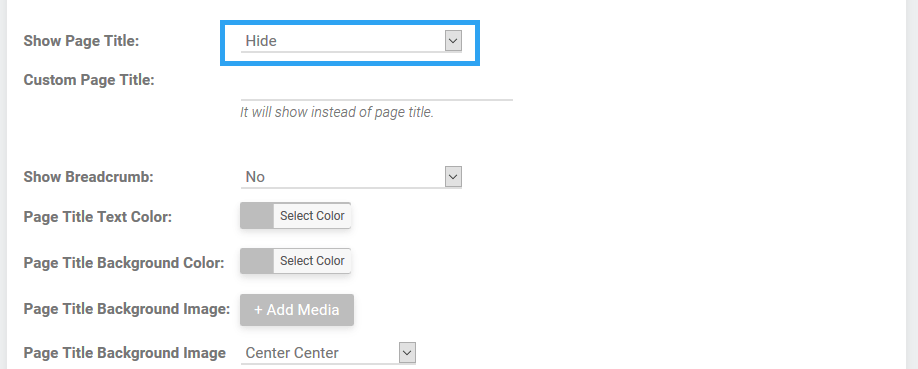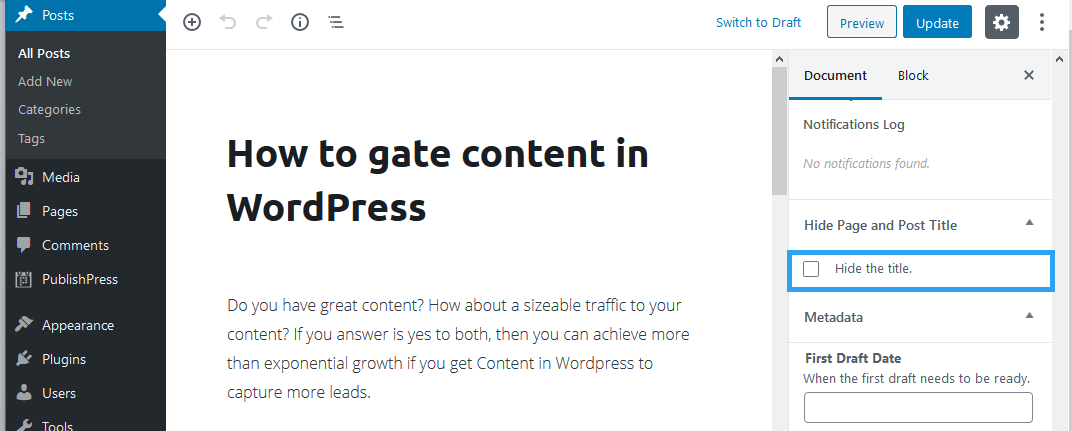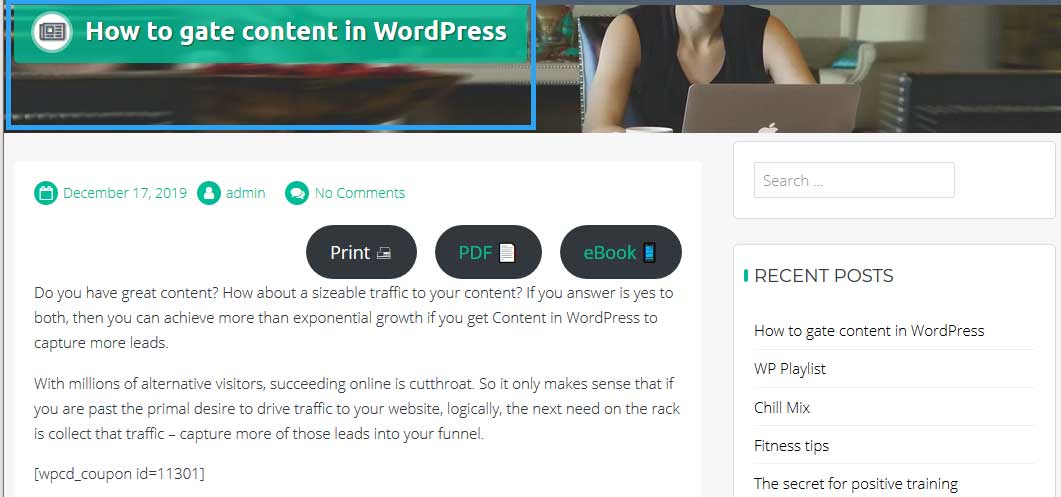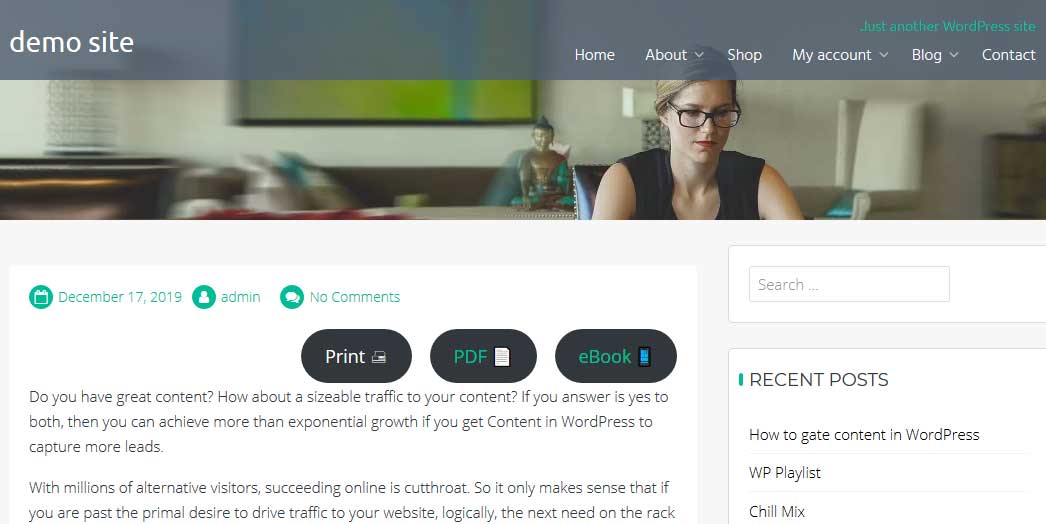Wondering how to hide page and or titles in WordPress? Welcome. You are not alone. In this article I will help you hide your page titles – the easy way.
WordPress by default will print a page or post title entered when creating the page or post to the live page or post (sounds like a tongue twister).
But, that’s not what you may want in certain scenarios.
For instance, on a homepage or on a landing or squeeze page.
The reason as to why one wouldn’t want a title on pages of this kind are varied. From plain aesthetics – as in visual appeal – of the title, relevance of a title to a page, and more.
So, you may ask, while creating those pages, why not just leave the title field empty after all.
Well, that’s one way to hide page titles in WordPress. But, that’s the wrong way.
Not only is this bad for SEO purposes, it is also terrible when you have dozens of posts without titles.
How would you find them?
So, there has to be a better way you can achieve pages and posts without titles without wreaking your SEO and your convenience.
So, instead of leaving the title field blank. Fill it. Then leverage the strength of the content management system you are using. Use a plugin.
Before I show you how to easily hide a page title with a plugin, you may find that you can already do it with your theme.
How to Easily Hide A Page or Post Title with Your Theme
Most modern themes come with the flexibility and feature to hide page titles in WordPress.
Sitewide, the setting can be found in the theme details.
On individual pages or posts scroll down to the bottom of the page or post and you should see the place where you can hide your post or page title.
Here is an example.
If your theme does not afford you this luxury, no worries, there are plugins you can use to hide page and post titles in WordPress.
How to Easily Hide A Page or Post Title with A Plugin
Hide Page And Post Title WordPress plugin, is a free plugin that you can use on your website.
Hide title or hide page and post title plugin, as it says in its name, provides functionality to hide the page and post title.
It does just one thing, it provides one the means hide the title of particular page or post or custom post type.
Here is what you need to do to use the plugin to hide page and post titles on your website.
Install and activate the plugin
Login to your WordPress backend.
Go to Plugins >> Add New
Enter in the search box “Hide Page And Post Title”
When the results load, you will see Hide Page And Post Title
Under it, click Install Now
After a second or two, click Activate, to activate the plugin.
Hide a title on a post and a page
Once the Hide Page And Post Title plugin is installed, you will need to edit the page or post whose title you want to hide.
On the right pane of the edit screen under the Document Tab, scroll down to the Hide Page and Post Title section and then click to tick the checkbox beside Hide the title.
Make sure you update or publish your post.
So here is what we are trying to achieve.
First, the post with a title.
Second, a post without the title.
That’s it.
Conclusion
With a plugin like Hide Page And Post Title you can still hide your page titles without risking the fury of search engines while saving you time looking for a page buried in a paginated heap of untitled pages.
And you can do this quite easily.
I should also mention, that those that are techy, or curious, can also hide page titles in WordPress with CSS.
Ideally, needs to find the CSS class for the title and then with the display property hide the title.
For instance, if the title class for your site is main-title_primary then you will need to add something like this to your customizer or CSS.
.main-title_primary {
display: none;
}
If you opt to go this route, it goes without mention;
First, backup your data before tinkering with your theme files. WPvivid Backup Plugin is the only free all-in-one backup, restore and migration WordPress website. Give it a try.
Second, consider using a child theme for any modifications to a theme. Any changes you make the a theme are over written when an update is applied to the theme. To avoid the inconvenience of having to rewrite your code every time you update your theme, why not just create a child theme and make your changes there.