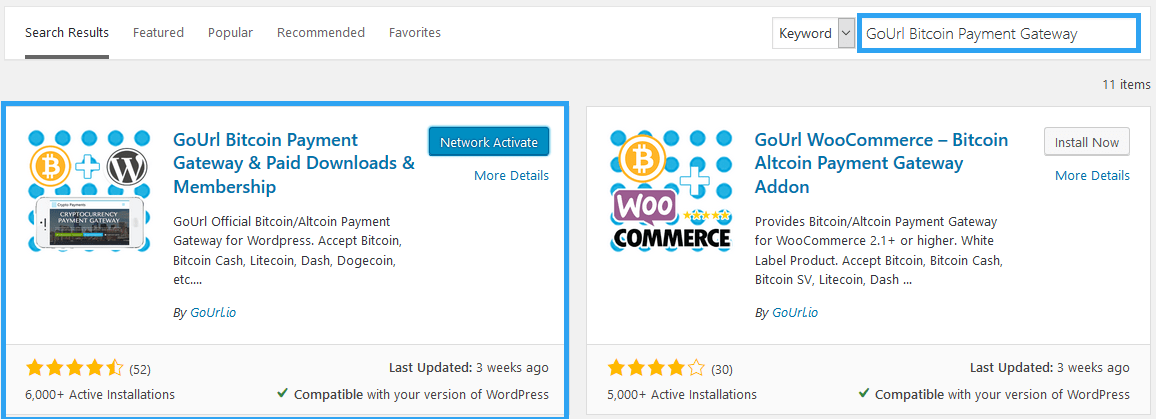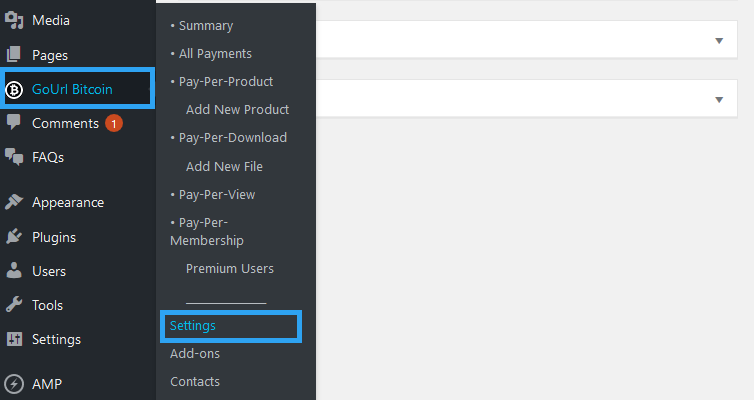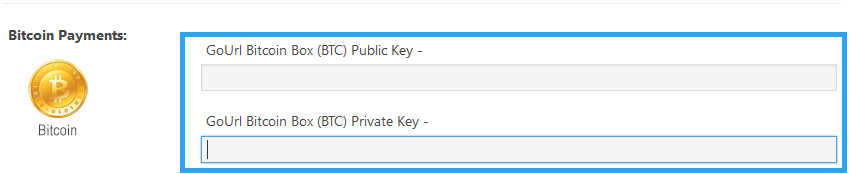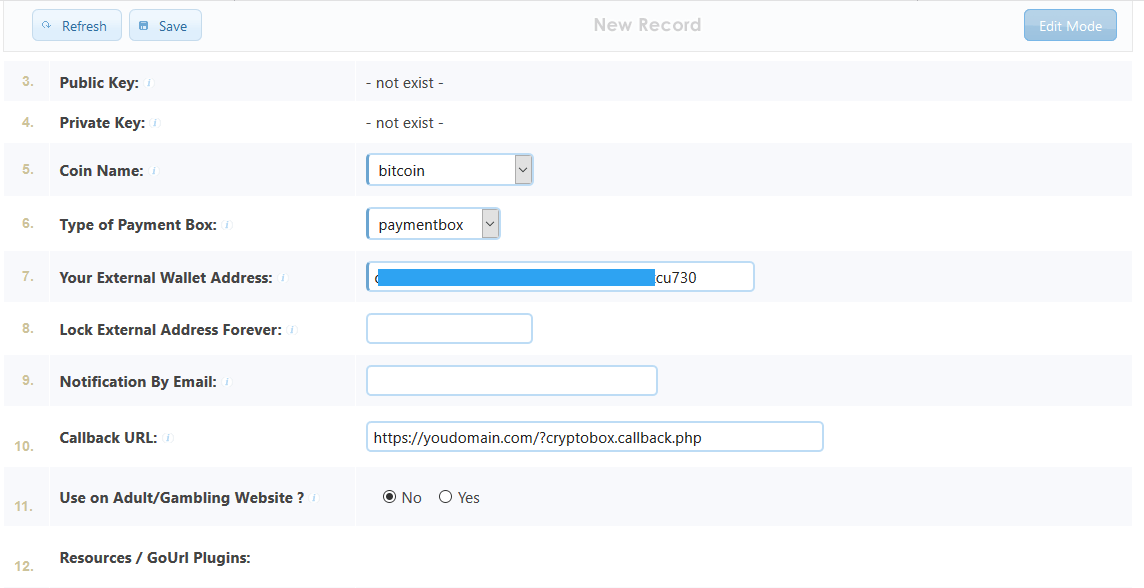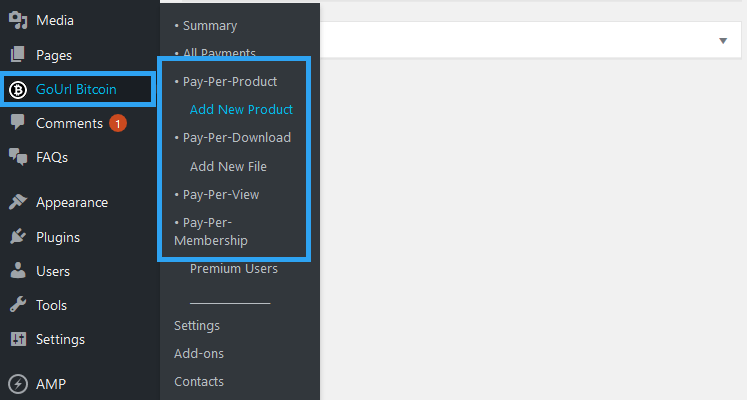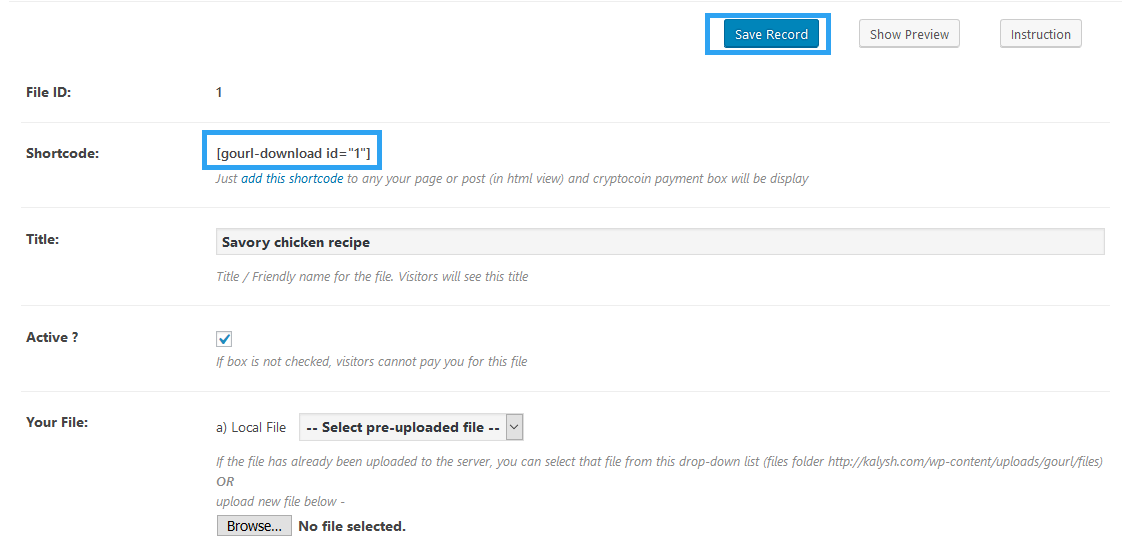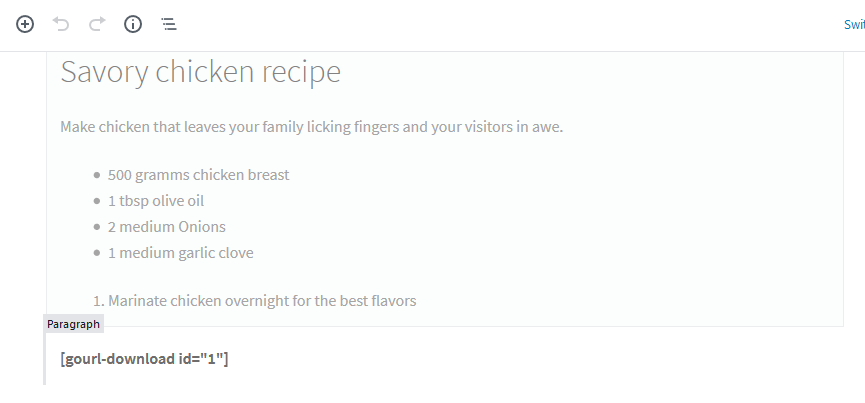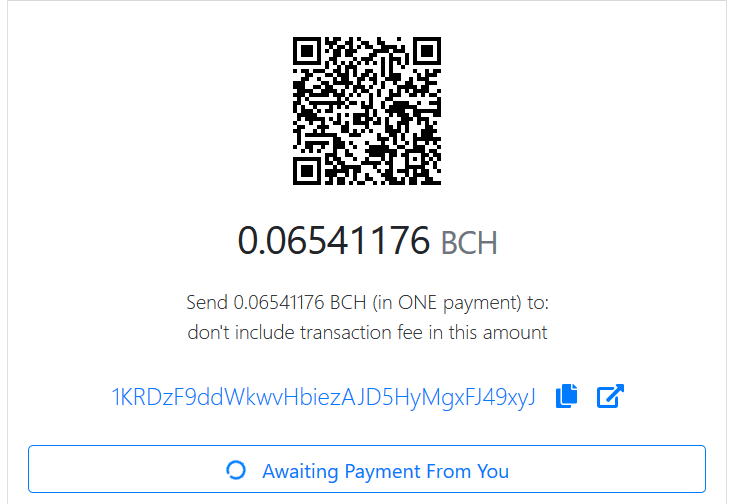If you want to add bitcoin payment to WordPress, then here is a relatively easy to follow guide to accept payments in a WordPress website using cryptocurrencies.
The popularity of Cryptocurrencies has seen a surge, shifting from a once perceived, “currency of criminals” to an accepted medium of exchange, which has gained traction even in traditional banking circles.
Bitcoin, like the other altcoins, is a digital currency devoid of intermediaries running on a peer-to-peer network – that is, between users.
The absence of intermediaries, especially central banks, means the currency is not subject to manipulations as seen with hard currencies – yielding a democratized currency.
This is an allure to those with distrust to the establishment; seeking privacy, anonymity, and certainty.
No wonder, bitcoin is widely used, with a Market Cap of over USD183BN.
If there is that much money held in Bitcoin alone, then certainly any website owner should consider adding a bitcoin payment gateway to his or her website.
That is what this article will help someone with a WordPress website do.
Step by Step: How to Add Bitcoin Payment to WordPress
Step 1: Create a wallet
To store your bitcoins, you need a wallet. If you do not have one you can explore wallets on bitcoin.org.
Warning: When storing your bitcoins with a browser-based wallet on a third-party website, you are trusting that the operator will not abscond with your bitcoins, and that operator maintains secure systems that protect against theft, internal or external. It is recommended that you obtain the real-world identity of the website operator, ensure that sufficient recourse is available and avoid services that do not use an offline wallet (cold storage) for bitcoins that are not needed for daily transactions. Storing significant quantities of bitcoins on third party websites is not recommended. (Bitcoin Wiki)
Once you have your wallet, go to step two.
Step 2: Install GoUrl Bitcoin Payment Gateway & Paid Downloads & Membership plugin
For crypto payment processing on your website, GoUrl is a great payment gateway.
GoUrl works like PayPal payments, only that it processes cryptocurrencies.
With it, you can accept bitcoins and a host of other altcoins.
Here are the cryptocurrencies you can accept on your website with GoUrl Bitcoin Payment Gateway.
Bitcoin (BTC), Bitcoin Cash ABC (BCH/BCHABC), Bitcoin SV (BSV/BCHSV), Litecoin (LTC), Dash (DASH), Dogecoin (DOGE) Speedcoin (SPD), Reddcoin (RDD), Potcoin (POT), Feathercoin (FTC), Vertcoin (VTC), Peercoin (PPC), Universalcurrency (UNIT), and Monetaryunit (MUE).
To accept payment on your website, you will need public and private keys for the cryptocurrency you want to use. You will need to create a Payment Box for it on GoUrl.io. See the instructions below.
Note:
This is not the cryptocurrency’s wallet private key! GoUrl Bitcoin Box Private/Public Keys are used for communicating between your website and GoUrl.io Payment Gateway server (similar to PayPal id/keys).
If you accept payments other than USD, you will need to get a free API key on currencyconverterapi.com
Install and activate GoUrl Bitcoin Payment Gateway
You will need to access your WordPress admin panel, then go to Plugins > Add New
If you choose to install it directly from your admin panel, then search for GoUrl Bitcoin Payment Gateway
After the results load, Install and Activate it.
Configure Bitcoin Payments Gateway Plugin.
Go to, GoURL Bitcoin and then to Settings.
In the settings page, scroll down and enter the GoURL Bitcoin Public and Private Keys
Create a Bitcoin Payment Box on GoUrl.io to get the GoUrl Bitcoin Box Public/Private Keys here.
To create the Bitcoin Payment Box, you will need two important pieces of information.
- Your External Wallet Address – you get this from the wallet service you subscribed to in step 1.
- Your Callback Url – you find this under the same name in your GoUrl settings page. It looks like this; https://yourdomain.com/?cryptobox.callback.php
After you have provided the information, Save, and copy your Keys.
Now, return to your website and paste them in their respective fields, and save your settings.
To be sure that there is a connection to the GoUrl server; click the test button.
If everything is working, then you are ready to accept Bitcoin on your website.
What You Can Do with Bitcoin Payments Gateway Plugin
Out of the box, you can accept payments where people can:
Pay-Per-product – sell any product you create with the plugin to your online to your registered users.
Pay-per-download – sell files, videos, music, photos, software (digital downloads) on your site.
Pay-Per-View – your unregistered anonymous website visitors will need to send you a set amount of crypto coins to access your website’s specific pages and videos.
Pay-Per-Membership – your registered website users will need to send you a set amount of crypto coins to access your website’s specific premium pages and videos. Pay-Per-Membership – is a safer solution than pay-per-view because the plugin uses registered userID instead of cookies.
To accept payments through any of those ways; on your menu go to GoUrl Bitcoin and then click what you want.
Once you create the item, save it, and then copy the shortcode provided.
Paste the shortcode into the page or post you want to collect Bitcoin payments.
On the website, you should see the QR code for the bitcoin payment.
Conclusion
In addition to the above out-of-the-box Bitcoin Payments Gateway Plugin payment options, you can also extend the functionality of GoUrl with several add-ons.
You can see them on the GoUrl WordPress page; one particular one is the WooCommerce Bitcoin/Altcoin Gateway add-on that allows you to accept Bitcoin payments in a WooCommerce store.
In addition to GoUrl, there several other payment gateways you can consider for your WordPress website; here are of them:
- Bitpay– Download the Bitpay for WooCommerce. Here are the Bitpay instructions for WooCommerce configuration.
- CoinGate– Download the CoinGate for WooCommerce Here are the CoinGate instructions.
As you can see, you have several options for accepting bitcoin and other altcoins on your website. Explore, experiment, and share with us your experience in the comments section below.
That’s it! I hope you found the read helpful. You may also want to learn how to accept payments on WordPress.