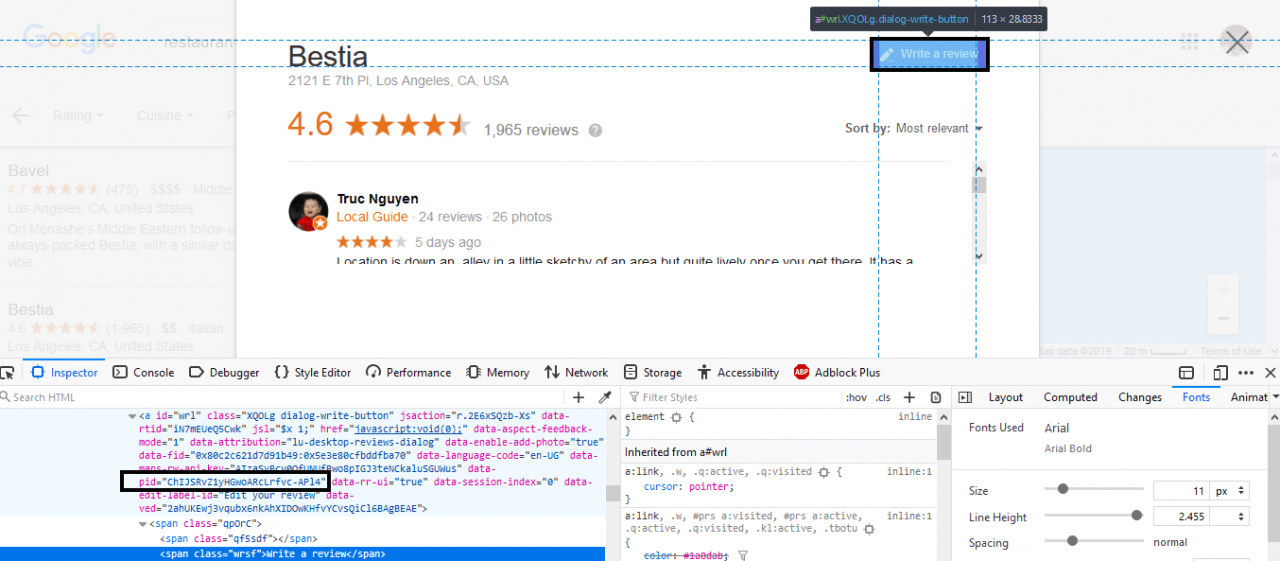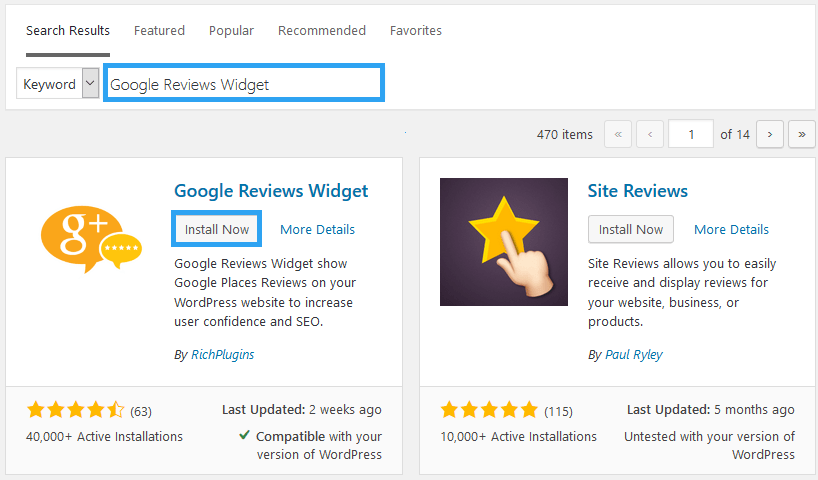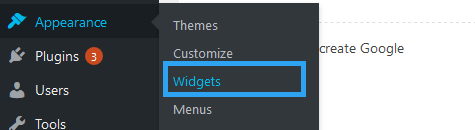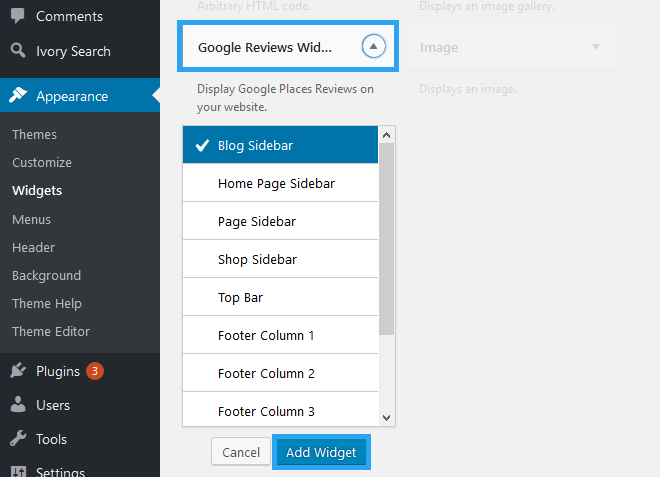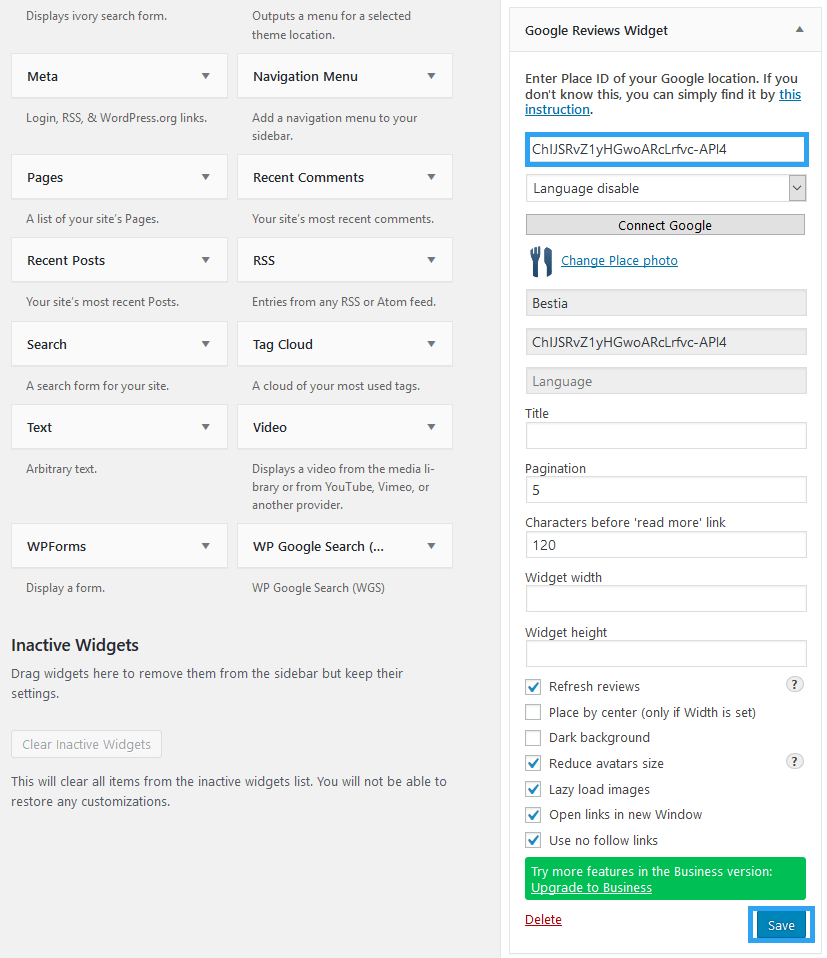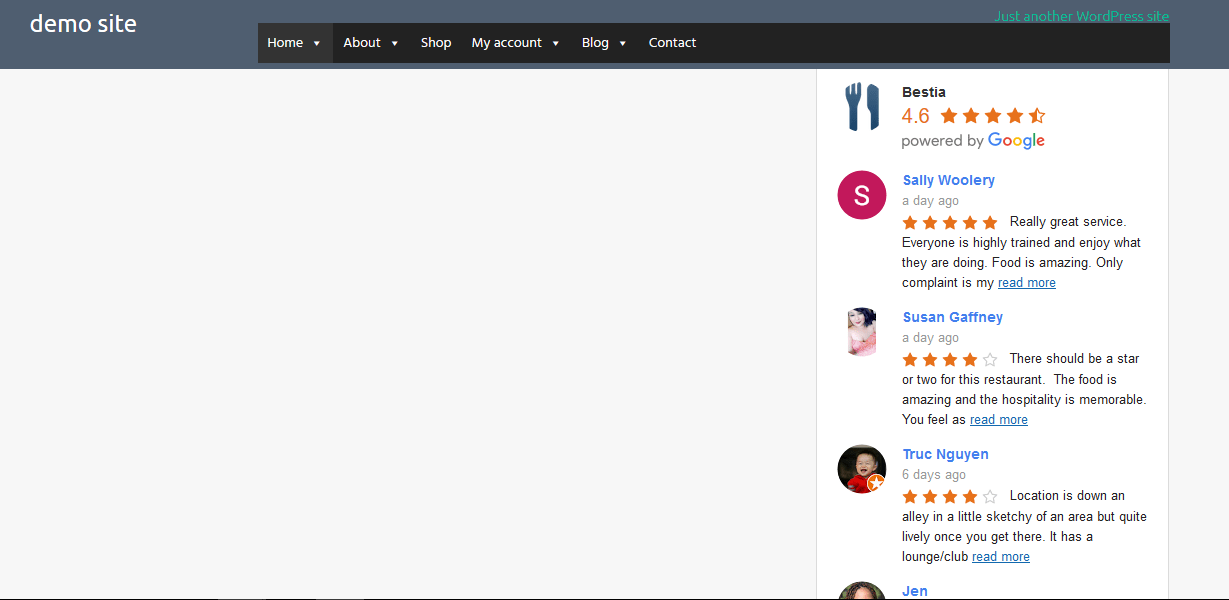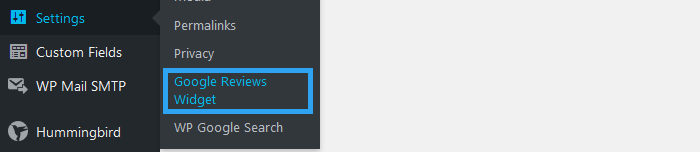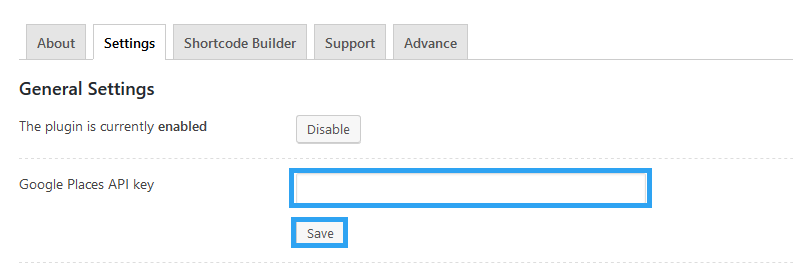Display Google business reviews on your WordPress website to earn social validation making it easy for a skeptic to sign up to your offering.
Online reviews are not a remote topic. I use it, I guess you use it, so do over 60% internet users shopping for products, services, or experiences online.
It is only natural that we trust the honest feedback someone leaves on their experience with a product or service over the fancy, well-scripted words on product descriptions and web pages.
As social beings, our guards drop when we believe that the opinion is honest and unsolicited. The more authentic and positive it is, the looser we get with our credit card or email details.
The internet has nurtured the perfect environment for gathering and showcasing those opinions, making them more and more important in consumer decision making.
A study by Podium shows that 93% of consumers say that online reviews influence their purchasing decisions.
So if you are doing a good job that customers are revving about on Google Reviews, then it is time to showcase them on your website.
This article will hopefully not only point you in the right direction to display Google business reviews on your WordPress website; it will also walk you through how to do it.
First, you will need two things to display Google business reviews on your WordPress website.
- A Google Places ID for your business – this assumes you already have reviews on Google.
- A review plugin. We shall use the Google Reviews Widget
Step by Step: How to Display Google Business Reviews on Your WordPress Website?
1. How to get your places ID.
The easiest way to get the places ID for your business is by looking under the hood of your browser.
Search for your business on Google, and then in the reviews, right-click the Write a review button.
Click Inspect Element to access your browser’s developer tools.
Under the inspector tab – look for the row with PID =. See the highlighted image below.
It should take the form – ChIJSRvZ1yHGwoARcLrfvc-APl4
Copy only that code. We shall use it in the next step.
2. Install and activate Google Reviews Widget
Login to your website’s admin area, under plugins, search for Google Reviews Widget.
After activating the plugin, go to the menu, under Appearance, click Widgets.
Look for Google Reviews Widget.
Click it and choose the sidebar you want to add the widget to. Then click Add Widget.
Or just drag it to the sidebar you want.
Now go to Google Reviews Widget on the Sidebar you selected.
Supply the Place ID you copied in step one above.
Make any other modifications as you may need, and then Save.
Well, that’s about it.
You can go to your website and check your reviews.
You can also connect your Google account by clicking the button “Connect Google” in the widget area.
But for that, you need the Places API which you get from Google Console.
Note: that is not necessary if you only want to display Google reviews on your WordPress website.
You can then add it under the Google Reviews Widget Settings.
In the plugin page click the Settings tab
Enter your Google Places API key you created earlier and then click the Save button.
Conclusion
That should take you no more than 10 minutes to do. But, once it’s done, the words of your customers will do the talking – closing prospects for you.
I believe Google Reviews Widget stands out of the pack of review plugins. It is easy to use with a unique feature that saves reviews to your WordPress database – that way, the performance of your website is not affected by third-party connections to Google.
However, for diversity, here are some other free WordPress plugins one can use to display Google business reviews on their WordPress website.
And more options on our top picks for the best free review plugins.
One more thing.
A website like your that collects reviews can use structured data to educate Google and other search engines about its content with rich snippets using schema and Data Highlighter on Google alone.
Schema is an initiative of the leading search engines today – Google, Microsoft, Yahoo, and Yandex.
You will, therefore, hit two birds with one stone.
That’s it! You may also want to check out our top picks for the best free rich snippets schema WordPress plugins to improve your website ranking.