The much-hyped WordPress editor – Gutenberg Editor – finally shipped as the default editor with WordPress 5.0.
Is it a great editor? Heck yeah.
It was about time that we get to experience a new way of creating and publishing content with WordPress. Change is good now and then.
The problem is not everyone likes or wants change.
Beside that people adapt to changes in varying degrees. Some love it and will go all in, while others will want to take stock and count the cost of shifting the status quo – these are the slow adopters.
Though Gutenberg editor became the default editor, users who preferred the older way got the classic editor plugin to revert to the classic writing experience. WordPress had all users in mind.
Suppose one wanted the flexibility to use Gutenberg editor and the classic editor where they wanted rather than one over the other?
Granted Gutenberg editor provides a fantastic content creation experience using the default pages and posts, not the same can is said for custom post types created using plugins or page builders that had the classic editor in mind.
Dependence on plugins and page builders has taken root with the proliferation of the tools in the WordPress developer community.
Until the community fully updates and rewrites their code to become compatible with Gutenberg blocks, some plugins will fail to work.
The obvious solution is to install the classic editor plugin altogether, but, this brings us to the question we asked earlier.
Suppose one wanted the flexibility to use Gutenberg editor and the classic editor where they wanted rather than one over the other?
We do not want to get rid of Gutenberg editor entirely; we want the freedom to enable and disable it where we want or even what block or blocks want from the Gutenberg editor itself.
So how would one do that?
The easiest way would be using a WordPress plugin, We’ll use Gutenberg Manager WordPress plugin as an example in this guide.

Step by Step: How to enable/disable Gutenberg editor in WordPress
First, you need to install and activate the plugin. You can download the installation files from its WordPress.org Plugin page.
Next, go to Settings and then click Gutenberg Manager on the Left Menu.
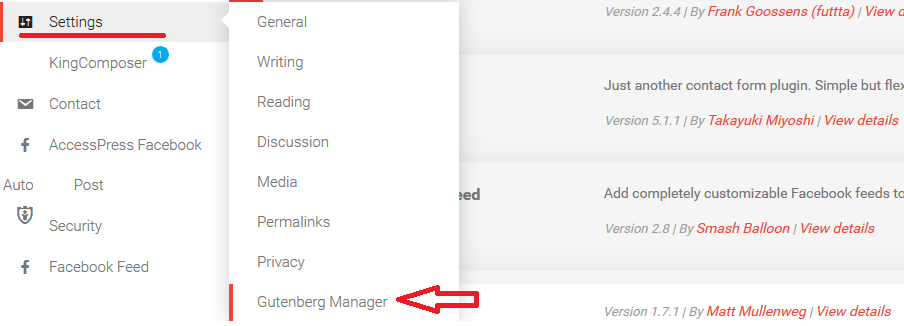
From the settings tab, we have the Global Option, Standard Post Types, and Custom Post Types.
Global Option: enable/disable Gutenberg editor globally
From here you can disable Gutenberg editor on all your pages, posts and content types. The classic editor will be enabled.
Check the Disable check box to disable Gutenberg editor.
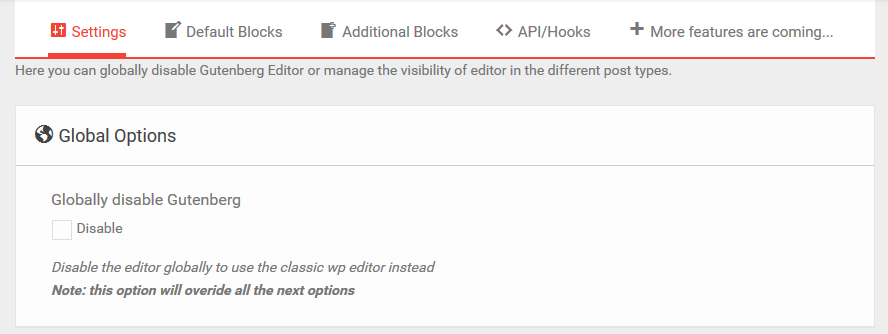
Eenable/disable the Gutenberg editor on Posts and Pages in WordPress
To disable Gutenberg editor on the Posts and Pages, check the respective checkbox under Standard Post Types.
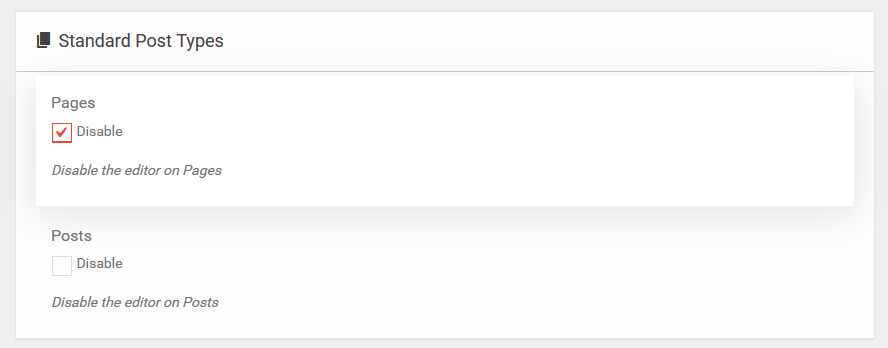
Enable/disable the Gutenberg editor for custom post types in WordPress
Under Custom Post Types, disable or enable Gutenberg Editor on custom post type you have.
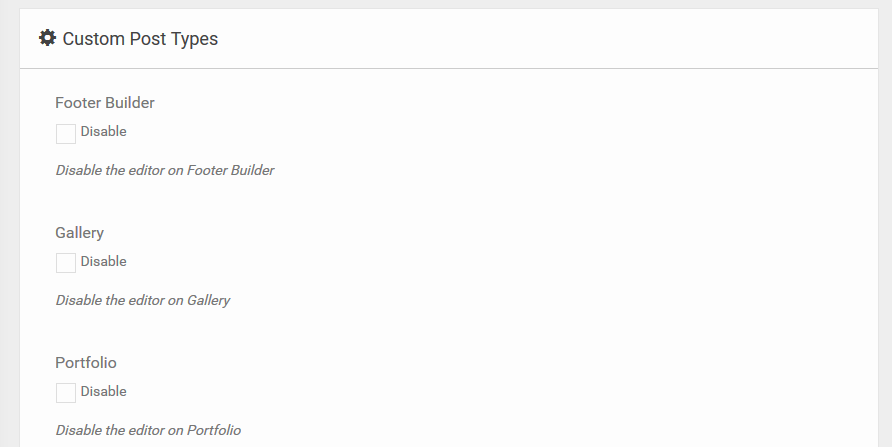
Enable/disable the Default blocks on Gutenberg editor in WordPress
The next tab is the Defaults Blocks.
Gutenberg editor has five block groups, Common, Formatting, Layout, Widgets, and Embed. These combined contain over 65 blocks.
From here you can choose to enable or disable a particular block group, check the Select/Deselect All checkbox.
You can also enable or disable individual blocks by checking or unchecking the checkbox beside the block you want to disable.
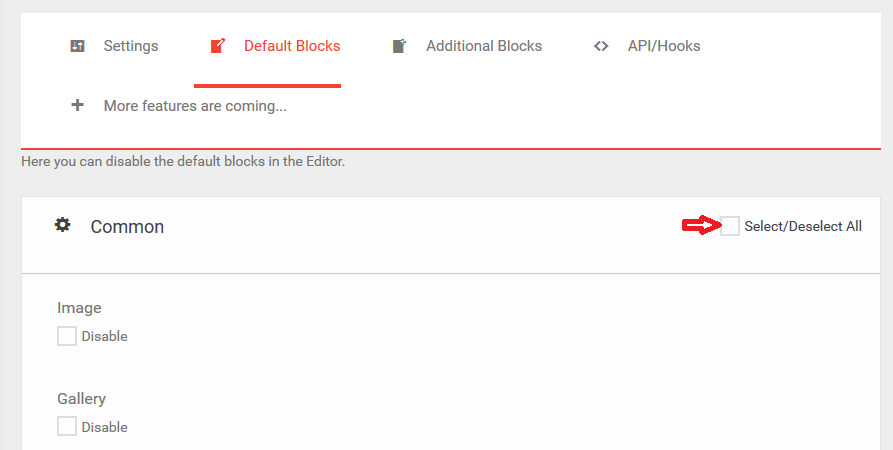
When you make changes in a particular tab, scroll down to apply your changes. Click the Save Changes button.

That is all you need to do. Your new pages, or posts or custom post types should now have the classic editor.
Here is our page before installing and activating the Gutenberg Manager Wordpress plugin.
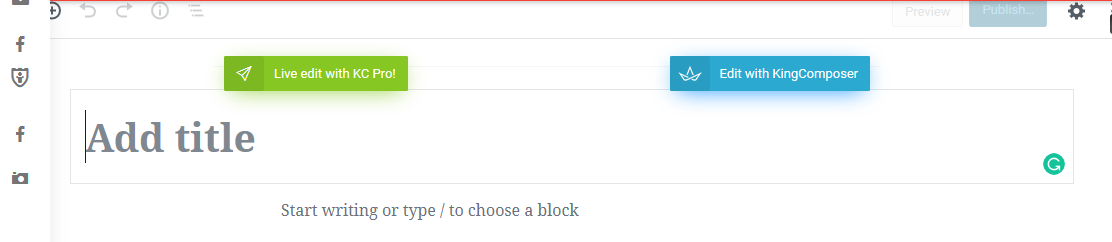
Also, here is the same page after disabling Gutenberg Editor.
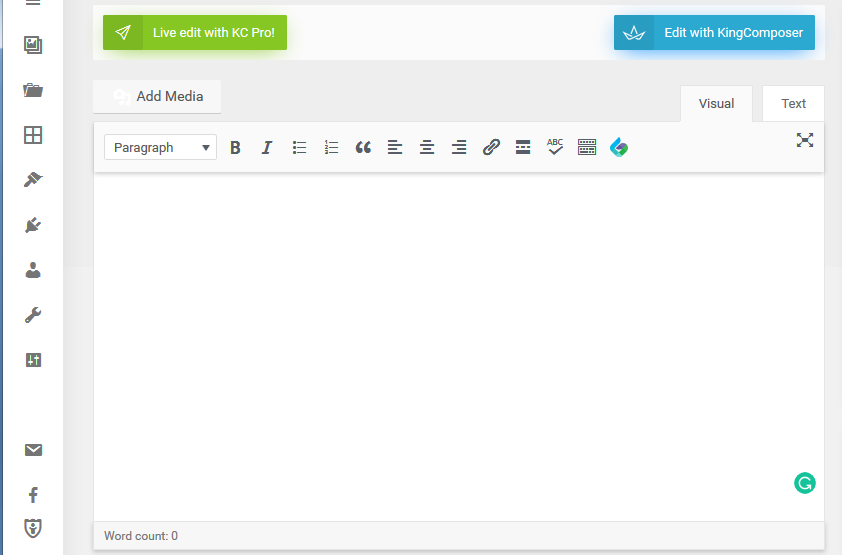
I can now use my KingComposer page builder comfortably – that is if I had issues with the default Gutenberg Editor and my page builder.
Conclusion
We set out to explore how to enable or disable the Gutenberg editor on custom post types in WordPress.
We have learned not only how to disable or enable it on the custom post types but also on the native Posts and Pages and the default blocks.
Still not sure if Gutenberg Manager Wordpress plugin is the best for you, then try any of these alternatives.
No Gutenberg – Disable Gutenberg Block Editor
Disable Gutenberg Blocks – Block Manager
In case you may also want to extend Gutenberg blocks, then check out our list of top 10 Gutenberg blocks plugins to extend Gutenberg blocks.