I don’t know if you are as curious as I am, but, I have this thing, I see a website I like, I want to find out which theme it is using.
I believe there is a professional and healthy curiosity that helps all of us to improve on our craft; I think this is one of those.
If you are as curious as I am, then, here are two ways you can snoop and find out which theme a website is using; that is if it is using WordPress as its Content Management System.
Detect WordPress Theme Using a Tool and Manually:
Method 1: Find out Which WordPress Theme Automatically Using A Tool
The easiest way is using a tool like IsItWP or wpthemedetector.
We shall use wpthemedetector for this article.
In a new tab on your browser go to http://www.wpthemedetector.com
Enter your website address in the Site to check text field, then click Experience the magic of WPTD! Button.
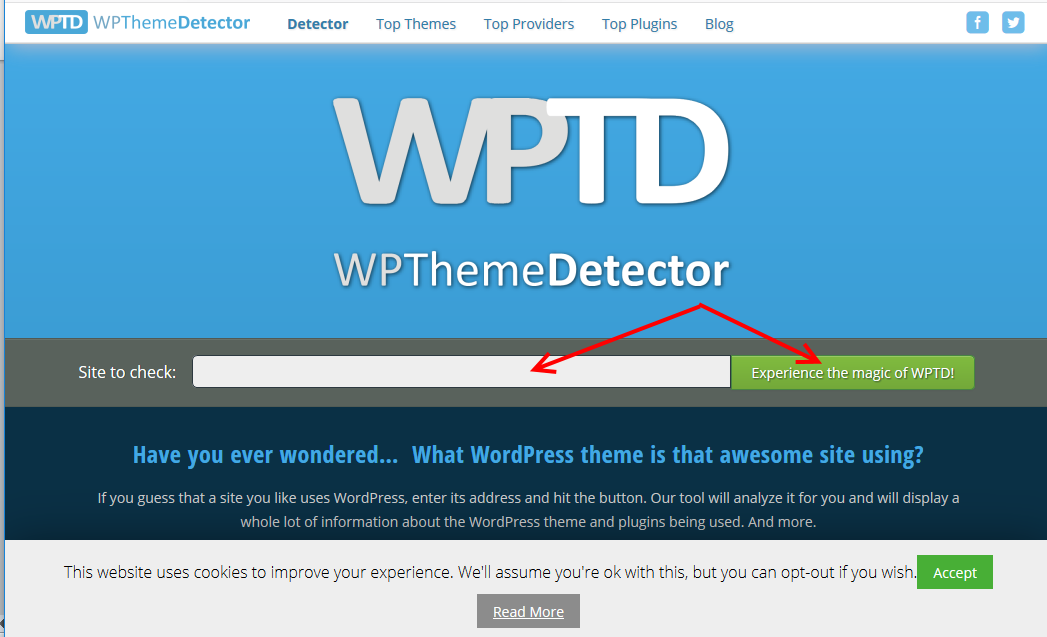
If the website you searched for is running on WordPress, you should see the theme the website is using in the results.
Our website, wpvivid.com as you can see, is using Divi.
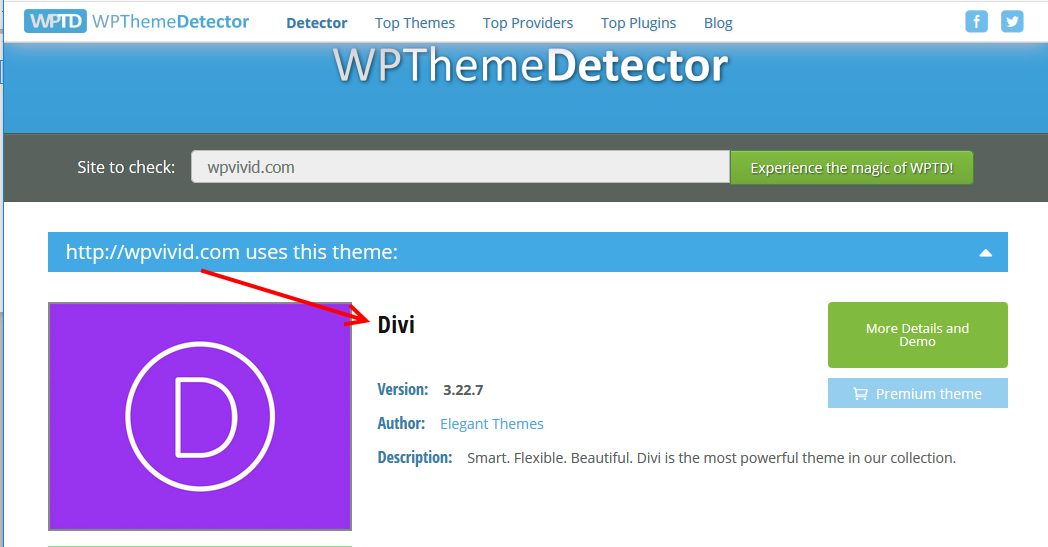
That’s it with the automated method.
Method 2: Manually Detect WordPress Theme
I personally love snooping websites with this method; I find it fast and more revealing, but, that is if code makes sense to you.
Behind the scenes of every website is HTML code.
The manual method involves looking at this code for clues about the web page you are investigating.
This HTML code reveals details about how the elements on the page are displayed and what extra scripts are called, the CSS file in particular in the case of WordPress websites contains information about the name of the theme used, the theme author, the version, and more.
What you do, is, for your website of interest, right-click any part of the page you are interested in, then click View Page Source.
We shall use our website wpvivid.com on a Mozilla Firefox browser.
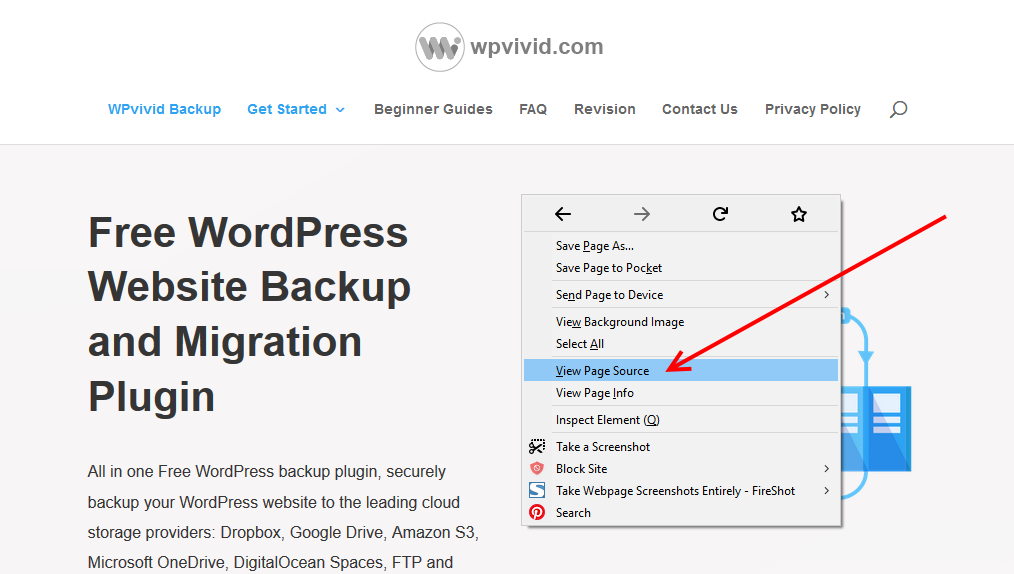
From the page source, you can find the theme in various ways.
If this is the first time you see a page like this, it may seem overwhelming, but, trust me, it is not if you know what you are looking for. If you do not care a thing about the code, then stick to the first method.
All right, no one website’s source is the same as the other, but some things are the same.
For instance, I always scroll drown the page looking for the word theme; one of the referenced URLs always has the theme name on it.
You can alternatively search “Theme” –in Firefox press the Ctrl button and letter F on your keyboard at the same time.
At the bottom of the page, enter theme – any word with theme is highlighted. You can guess the theme name from that.
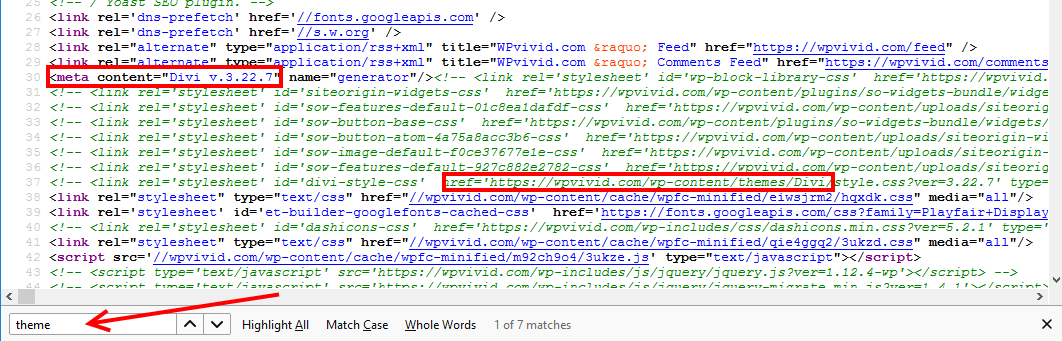
If you want to find out more about the theme, then look for the website’s main CSS file. – it should look like the string of code below, except of course it will be the domain name of the website you are investigating.
<!– <link rel=’stylesheet’ id=’divi-style-CSS’ href=’https://wpvivid.com/wp-content/themes/Divi/style.css?ver=3.22.7′ type=’text/CSS’ media=’all’ /> –>
Copy the URL and paste it in a new tab.
https://wpvivid.com/wp-content/themes/Divi/style.css
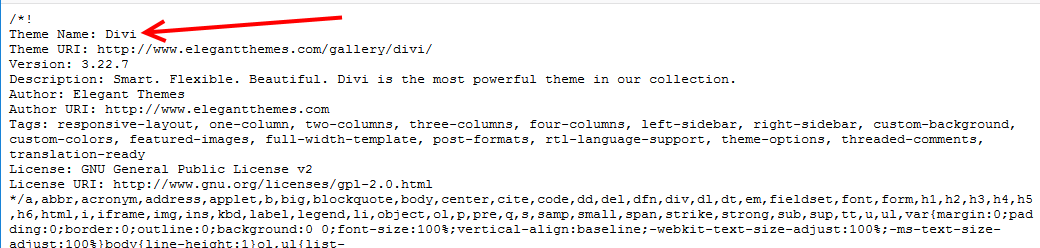
As a requirement, WordPress CSS files must contain detailed information about the theme – the CSS file we are using on our website returns the information below – the theme name and other important details are found on the top of the file, it should look something like this;
Theme Name: Divi
Theme URI: http://www.elegantthemes.com/gallery/divi/
Version: 3.22.7
Description: Smart. Flexible. Beautiful. Divi is the most powerful theme in our collection.
Author: Elegant Themes
Author URI: http://www.elegantthemes.com
Tags: responsive-layout, one-column, two-columns, three-columns, four-columns, left-sidebar, right-sidebar, custom-background, custom-colors, featured-images, full-width-template, post-formats, rtl-language-support, theme-options, threaded-comments, translation-ready
License: GNU General Public License v2
License URI: http://www.gnu.org/licenses/gpl-2.0.html
Final Thoughts
Finally, my friends, that is how you find out which theme a WordPress website is using – that is if the WordPress CMS powers the site.
If the website is using something else with the second method, you can then learn what platform it is using for its Content management – as long as you know, the naming convention of the different platforms.
That’s it. I hope you found the read helpful. You may also want to learn how to choose a perfect theme for your WordPress site.