Server IP and Memory Usage Display plugin displays the server IP,memory usage, memory limit and the current php version in the WordPress admin dashboard. The plugin is easy to install and use. It is lightweight and does not slow down your website. It displays the information right in the WordPress dashboard so you don’t need to login to cPanel to monitor memory usage.
All WordPress themes and plugins are different and as your website grows it is important to keep an eye on the resources you have and diagnose any problems such as limited memory before they get out of hand.
Why you need it.
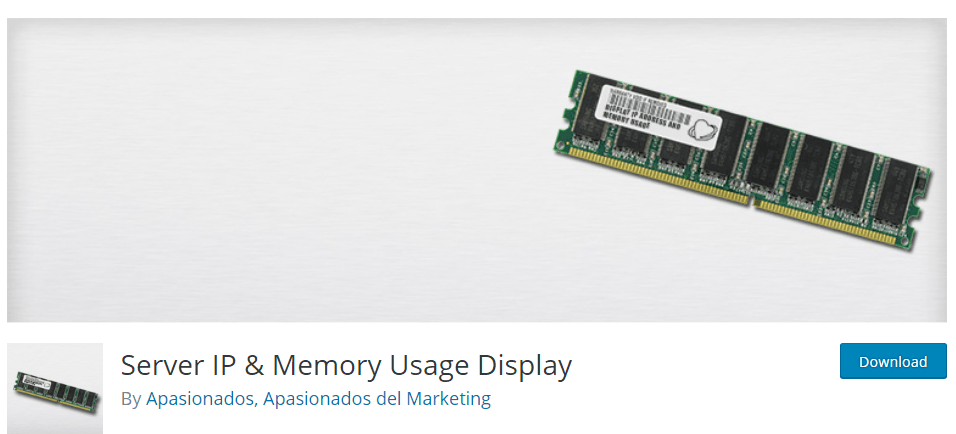
The plugin is ideal for a website that is in development, you can easily monitor the memory requirements as you add plugins and themes to your WordPress website.
If you are on a shared host and your website is slowing down or are unsure of memory usage by your WordPress installation it can come in handy to help you diagnose any memory issues. As your website grows and you install plugins often it can tend to slow down. This plugin is perfect for troubleshooting in such situations.
Hands on
Installing the plugin is easy and the same procedure as any other plugin. Log in to your WordPress dashboard and navigate to Plugins > Add new. Click on Install now and activate the plugin.
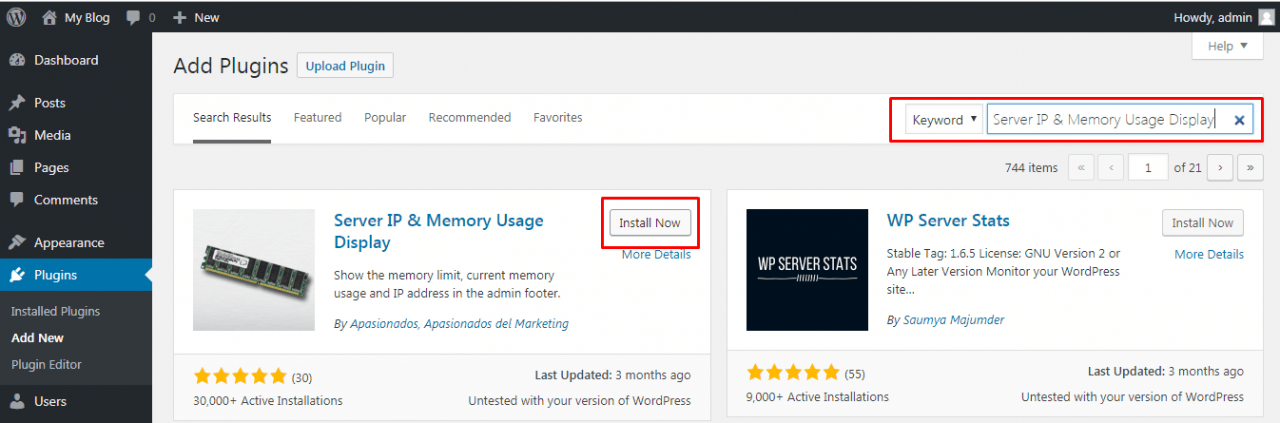
Once the plugin is activated you will notice the memory used and the IP of your server along with other details at the bottom of the WordPress back end.
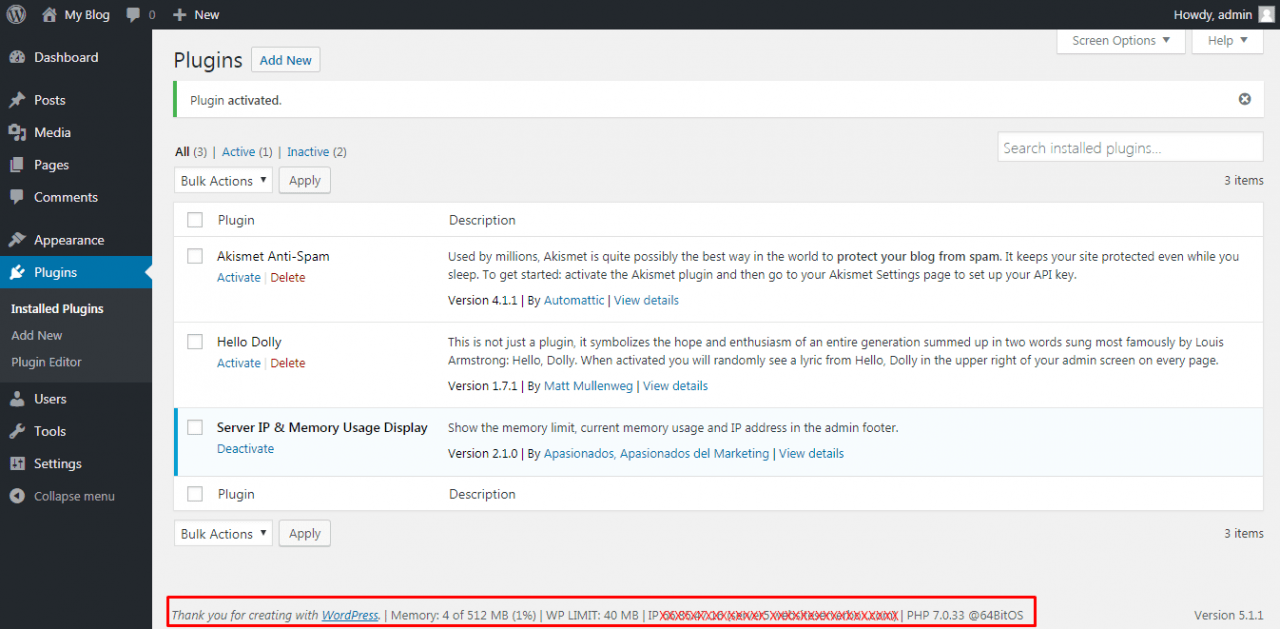
Features
The plugin does the job well enough of displaying the memory usage. Should you be using a high amount of memory the plugin will highlight the percentages used so you can be alerted easily. Here is an example:

The plugin highlights the percentage in orange if the memory usage is more than 75%.

The plugin highlights the usage in red if it exceeds 90%.
If you have high memory usage in your WordPress installation one way to get the cause of this would be to install this plugin, note down the current memory usage and disable other plugins one by one. As you disable other plugins one by one, note down the amount of memory that has been freed up. This is an easy and fast way to tell if any plugins are slowing down your website. Once you find which plugin is causing problems you cans simply disable it if you don’t need it or look for an alternative. WordPress repository has many plugins that do the same job and each is unique in its own way. It is easy to find plugins that offer the same functionality and do not use up all the resources on your web host.
Sometimes upgrading the php version can also help reduce the used memory. To see which version of php is suitable, note down the current php version and the current memory usage. Then change the php version from cpanel and note down the memory usage after that. You can tweak this according to your needs by upgrading say from php version 5.3 to 5.6 and then maybe to 7.2 and so on.
Pros and Cons
Pros
- Easy to use
- Easy to Install
- Lightweight
- Multilingual Supported
Cons
- Does not display which process or individual plugin memory usage. It would be a nice feature to have.
- Cannot clear the memory or kill processes
Conclusion
The plugin has over 30,000 active installations and is rated 5 starts on its download page at the time of writing this. It is a quick and easy to use solution to display memory usage in WordPress.
If you want to reduce the memory usage in WordPress you can try upgrading the php version, limit the number of installed plugins or use a cache / CDN solution.
Hi on your text”WordPress respiratory has many plugins” should be WordPress depository has many plugins, no? 🙂
Thanks for pointing the typo out! I’ve corrected it.