Have you noticed an increasing number of websites display the estimated reading time under the post title? Just check out the popular blogging platform medium.com you will notice all the posts have an estimated reading time. If you dig slightly deeper, you will realize this technique helps improve the time visitors spend on your website.
Website visitors usually decide within the first few seconds if they want to read a post or not. Keeping users engaged when publishing long articles can be a challenge. Showing the estimated reading time on your website helps readers make a decision on whether they want to read an article or not.
It is human nature to keep checking time. Often when engaging with support staff we keep checking the estimated time remaining, when using navigation we keep checking the estimated time of arrival. It keeps us engaged. Similarly adding an estimated reading time to your WordPress posts will also help keep users engaged.
Why You Need to Add Estimated Reading Time to Your Posts?
Adding estimated reading times to your WordPress posts can help reduce bounce rate. Bounce rate is a simple measure of single engagement visits to your website. It just tracks your page visitors who leave without viewing another page or engaging with your page in a meaningful manner. Reducing the bounce rate increases engagement and conversions. It also helps boost your SEO efforts, this might be slightly debatable but overall the more time people spend on your website, the more likely you are to convert them.
If your are running a blog with WordPress, you can easily add the estimated reading time in your posts via the Reading Time WP plugin.
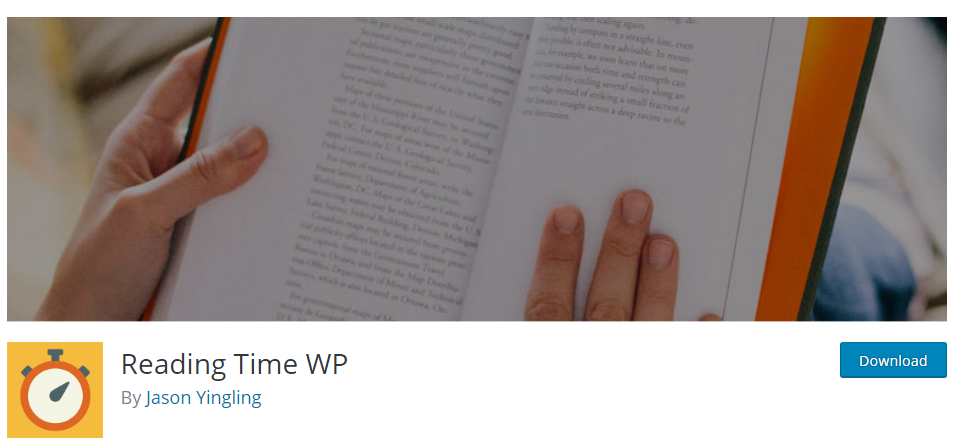
Step by Step: How to Add Estimated Reading Time in WordPress?
Installing the Plugin
Navigate to your WordPress dashboard, under the plugins menu click on Add New. Search for Reading time WP, install and activate the plugin.
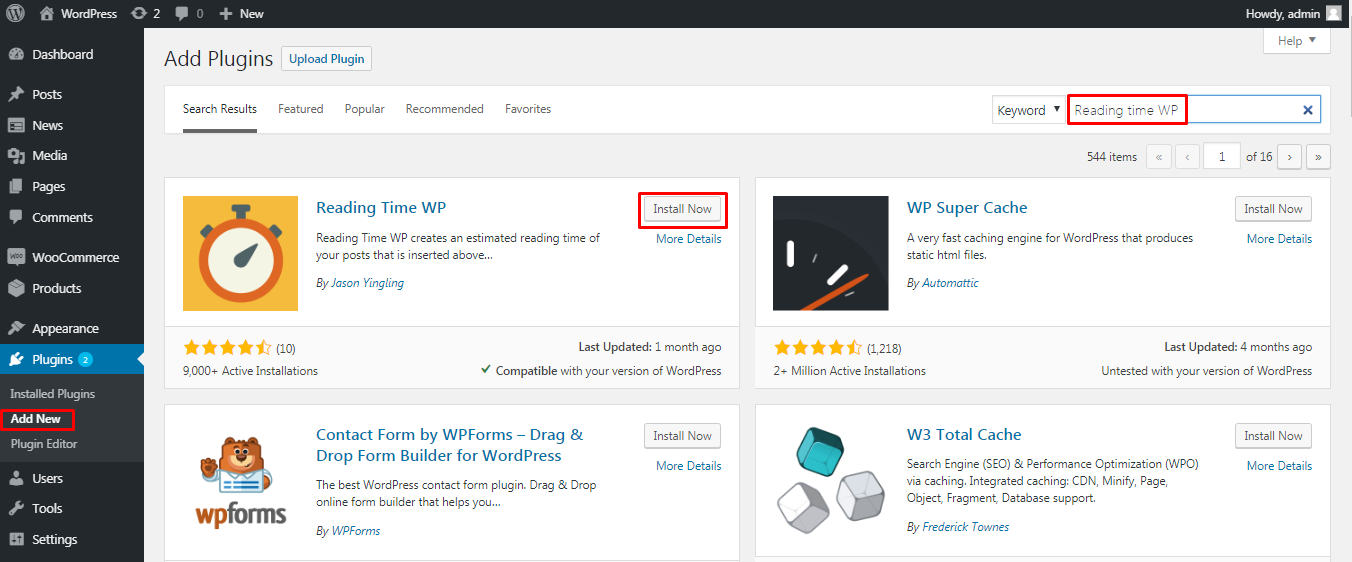
Setting up and using the plugin
Once activated you can set up the plugin by navigating to Reading Time WP in your WordPress dashboard under the settings menu.
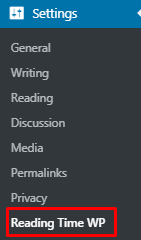
There are a number of settings you can configure from here. You can set the reading time label, the postfix, the singular name of the post fix and the words per minute that you expect to be read by your visitors.
As per our settings below if you have a 300 word article, the plugin will display as follows:
Reading Time 1 Minute
Should you change the reading time label to Estimated Reading Time, the plugin will display as follows:
Estimated Reading Time 1 Minute
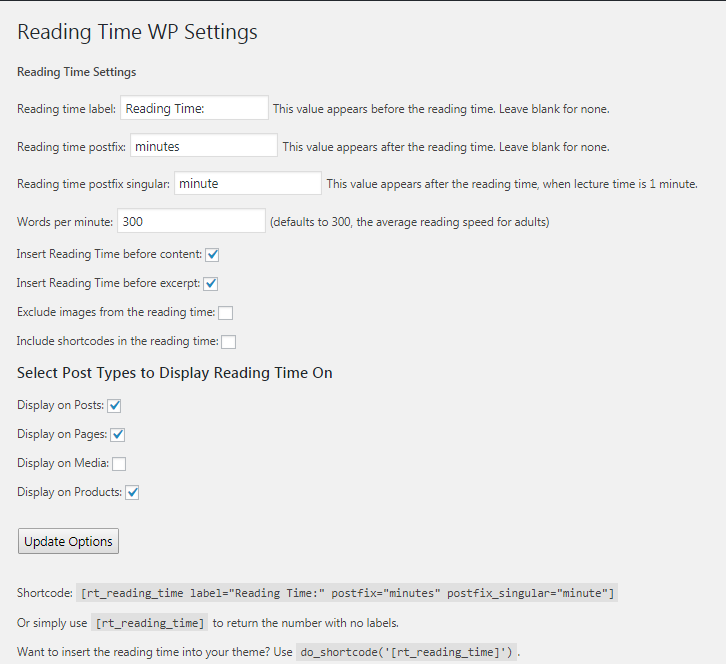
You can configure if you want to display the reading time before the content and before the excerpt. Finally you can configure where you want to display the reading time, whether on posts, pages, media or products. Update the options once you have configured these settings as per your requirements.
If you want to display the estimated reading time on a specific post or page, you can use the shortcode on the specific page or post. You can use the simple shortcode [rt_reading_time] which will have no labels, or you can use the full shortcode and configure the labels.
[rt_reading_time label=”Reading Time:” postfix=”minutes” postfix_singular=”minute”]
There is also a third shortcode: do_shortcode(‘[rt_reading_time]’) This will mean you accessing your theme files and coding this in, which is more complex.
If you visit any of your posts now in the front end you will see the estimated reading time
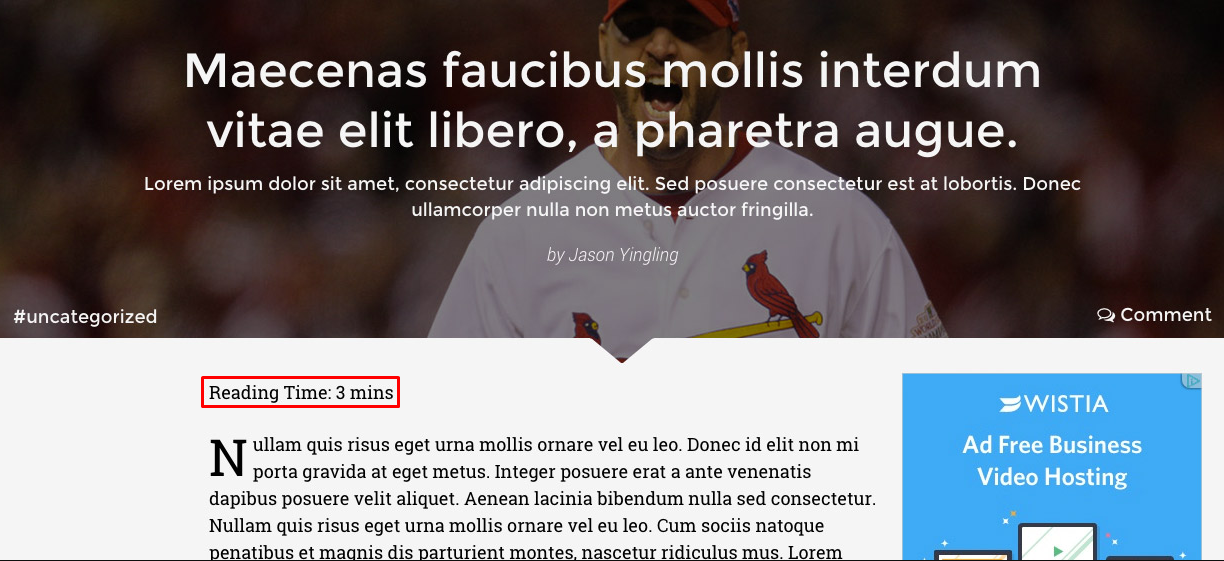
Conclusion
As you can see from the tutorial above adding the estimated reading time to your WordPress posts or pages is made easy via the Reading time WP Plugin. The plugin is open source and free to use, it has all the features you would need to display the estimated reading time.
Adding the reading time to your WordPress posts will reduce the chance of you losing a visitor in the midst of a post or article.
Here are links to a few other similar plugins that are just as great for adding the estimated reading time.
https://wordpress.org/plugins/post-reading-time/
https://wordpress.org/plugins/lp-estimated-reading-time/
https://wordpress.org/plugins/reading-time/
An alternative to the estimated reading time is to add a read more tag in your WordPress posts to attract readers by providing a short introduction to the article followed by a read more link.