In the Hacked Website Trend report 2018, Sucuri, reports WordPress took the lion’s share of hacked CMSs at 90%. That’s huge. That’s telling. So it would help if you learned how to update WordPress safely, regularly.
The popularity of WordPress plays to its disadvantage. Powering over 34% of websites on the internet today puts WordPress in the radar of hackers and every spammer looking for a quick buck by riding on the back of sites that are not secure.
WordPress, in itself, is a very secure content management system, backed by an active developer community that regularly churns out updates.
However, not every website owner is keen to apply these updates to their websites.
Most website owners think that once a website goes live, the job is done. No, not by far.
The building that houses your business in maybe 100 years old, but, the world of technology that houses your online business, changes, before you take a breath, there is something new.
Software updates help your website catch-up with the trends in the industry.
Here is the thing. You decided to own a website. Get into the habit of updating it. Learn to update WordPress safely. Why?
- Security updates plug security holes that hackers take advantage of.
- Updates fix bugs that are a drag to your website.
- They often come with speed and performance improvements
- They come with new features considering the times, trends, and user requests.
If you are not using the latest version of WordPress, you are missing out, a lot.
It is a good practice to test all updates, for WordPress core and plugins in a staging environment.
If all is well, you can go ahead and apply or push the updates to the production website.
Step by Step: How to Update WordPress Safely?
To update WordPress safely:
First, backup your website.
The first thing you should do before making any changes to your website is to create a copy of your website files and database.
Much thought is put into the updates before they are released to the masses, but, that doesn’t mean things will always go smoothly.
A compatibility issue with your hardware or existing plugins may break your website. A backup helps you to restore your website in such cases.
We do recommend that you maintain a disciplined routine of backing up your website. We built WPVivid free backup plugin to automate the task for you.
If you already have a backup, go ahead to apply the updates. If you don’t install WPVivid, make a backup of your website, and then continue to apply the security updates.
In WPvivid Backup Plugin, Under Backup & Restore, choose the first option, Database + Files (Entire Website), decide where to save your backups (WPvivid supports both local and remote storage backups), then click Backup Now.
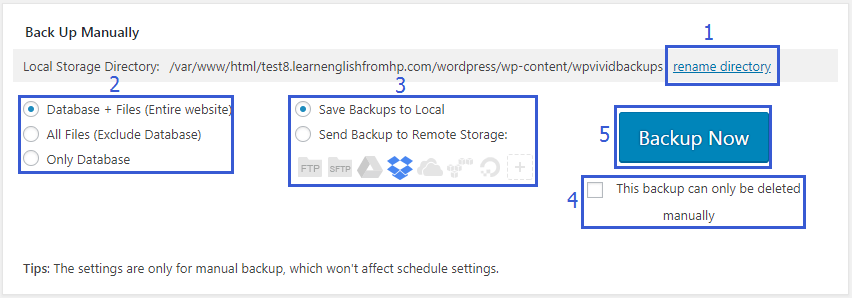
Second, update WordPress.
You will see a notice in your dashboard whenever there is a new WordPress update.
Click – Please update now.

Click the Update Now Button
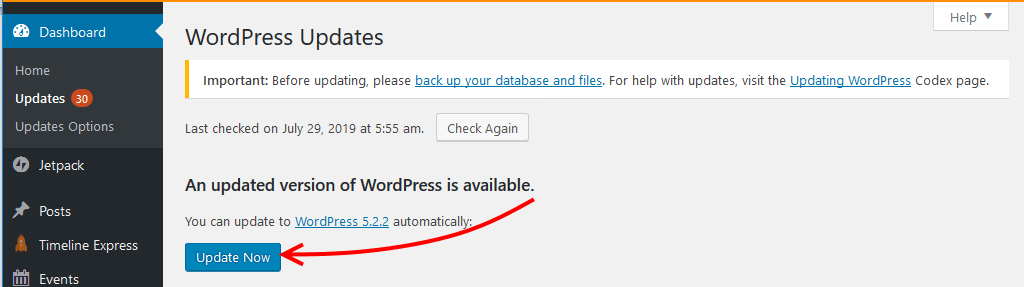
WordPress will do its thing in the background; once it is complete, you are redirected to the dashboard where you are greeted to the congratulatory message.
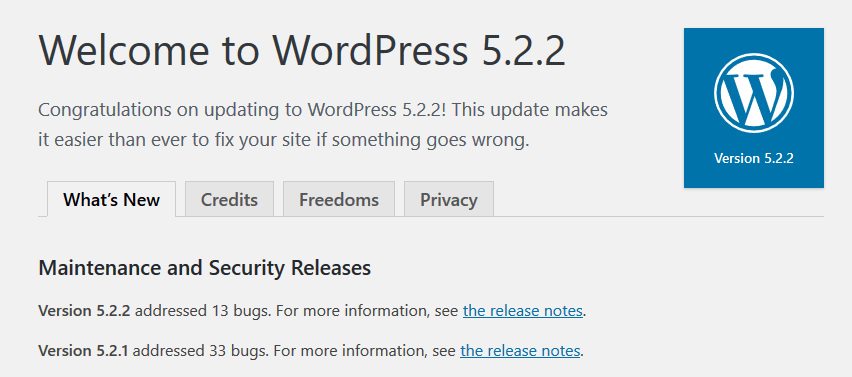
Conclusion
By keeping your website secure, you can worry less about hackers. Learning to update WordPress safely is how you do that.
You can also automate the updates; in this case, as soon as updates are available, they are automatically applied to your website. However, if you go this route, ensure that you have a regular backup schedule for your website in place. The schedule feature of WPvivid Backup Plugin automates backups, so you do not have to make the backups manually.
On the other hand, It is often frustrating for an automatic update to break your website. That is why most mission-critical websites never automatically apply updates.
Each update or feature is carefully tested in a staging environment. That way; any potential compatibility issues are identified and sorted out before it is rolled into a live website.
Finally, updating WordPress safely is simple:
First, backup your website.
Second, when updates are available, on the notice you see in your dashboard, click the update now link.
It can’t get easier than that.
Hopefully you will find this read helpful, you may also want to learn how to upgrade a WordPress site to the latest PHP version to improve your website performance and security.