WPvivid Backup & Migration: Free vs Pro
A side-by-side comparison of all features included in the premium and free versions of WPvivid Backup & Migration Plugin.
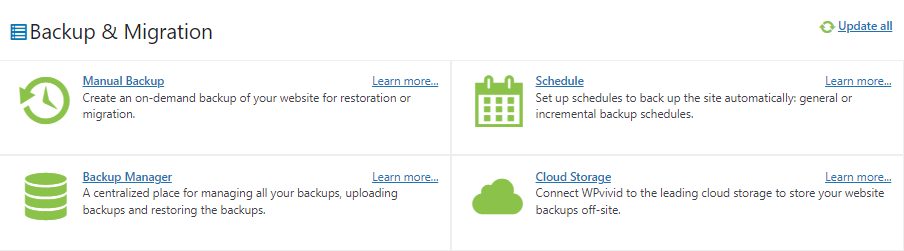
Backup
Schedule
Restore
Whitelabel
Migration
Staging
Multisite Support
Advanced Settings
Cloud Storage
Rollback
Roles & Capabilities
24/7 Support
Features
Free
Pro
WordPress Files + Database Backup
Database Backup
Files Backup
Incremental Backup
Selective Content Backup
Exclusion/Inclusion Rules
Non-wordpress Files Backup
External Databases Backup
Migration Through Upload
Site-to-Site Auto-migration
Crash-protection When Migrating
Migration Through Cloud Storage
Selective Content Migration
Non-wordpress Files Migration
Additional Databases Migration
Dropbox
Google Drive
Amazon S3
Microsoft Onedrive
DigitalOcean Space
FTP/sFTP
WebDav
S3 Compatible Storage
Wasabi
pCloud
Backblaze
Microsoft Onedrive Shared Drive
Basic Schedule
Basic Backup Retention Rule
Advanced Schedule Rules
Multiple Backup Schedules
Incremental Backup Schedule
Advanced backup schedule rules with highly flexible backup frequency and content settings for incremental backup schedule, which can meet complex backup needs.
Sub-directory staging
Create a Fresh WordPress install
Create Multipe Staging Sites
Push a Staging Site to Live
Update a Staging Site
Install a Staging Site to A Subdomain
Auto Backup before Update
WordPress Core, Plugins, Themes Support
Selective Plugins/Themes to Auto-Backup
Versioning Backups
Send Backup to Cloud Storage
Flexible Versioning Backups Retention Rules
Restore a WordPress Site
Restore a Site in 1-Click
Restore from Localhost
Restore from Cloud Storage
Restore from an Uploaded Backup
Selective Content Restore
Non-wordpress Files Restore
Additional Databases Restore
Multisite support
MU Backup/Restore (Subdirectory)
MU Migration (Subdirectory)
Child Site to Single Install
Entire MU Site Staging (Subdirectory)
Roles & Capabilities
Set Capabilities for Role: Editor, Author…
Whitelabel
Whitelabel
Advanced Settings
Advance Backup Retention Rules
Custom Backup Folder
Advanced Email Notification
Database Backups Encryption
24/7 Ticket Support
WPvivid Backup & Migration Pro
Robust and stable WordPress backup and migration solutions, designed for freelancers, agencies, and site owners.
Trusted by 20,000+ happy customers with 600,000 + active installations!
✔ Backup & Migration Pro
✔ Staging Pro
✔ White Label
✔ Roles & Capabilities
✔ Multisite Support
✔ 24/7 Ticket Support
*30 DAY 100% MONEY BACK GUARANTEE*