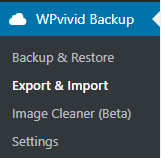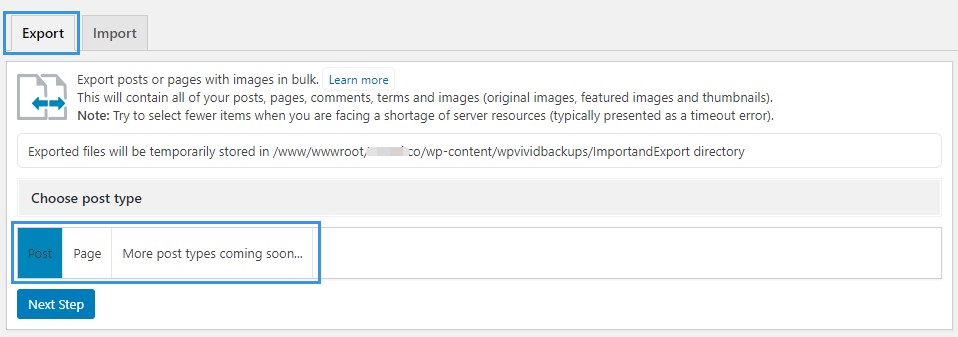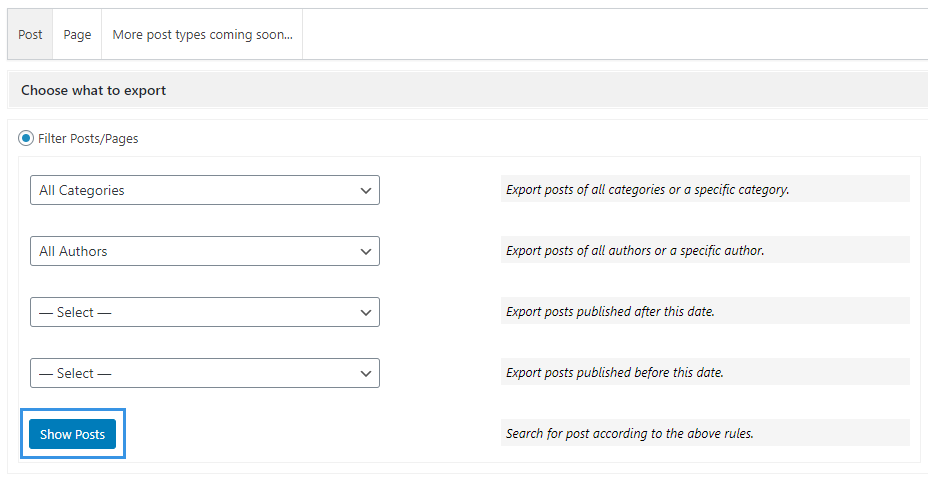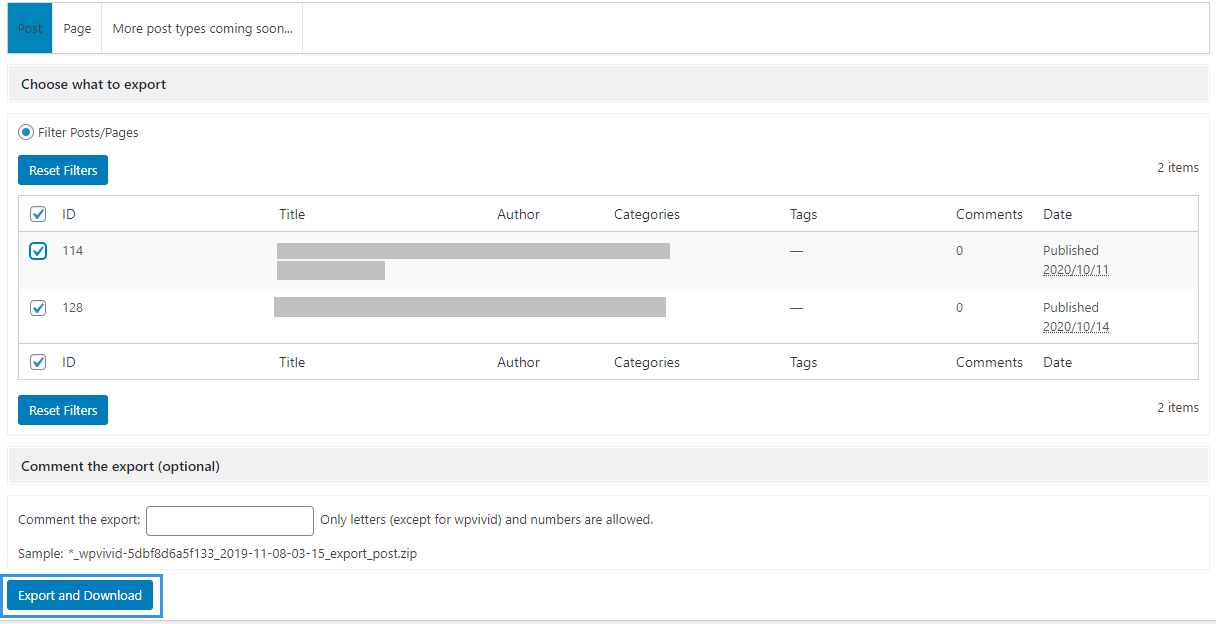The export feature allows you to export WordPress posts or pages in bulk from a WordPress site. This will contain all of your posts, pages, comments, terms and images (original images, featured images and thumbnails).
The posts or pages will be exported and downloaded as a zip file to your computer, which you can import to another WordPress site later.
How to Export Posts or Pages?
1. Install WPvivid Backup Plugin on the site that you want to export posts or pages from.
2. From the left admin menu, click WPvivid Backup > Export & Import.
3. Go to Export tab page, choose the post type you want to export and click on Next Step button.
Note: Currently only Post and Page are supported, the support for more post types are coming soon.
4. Next, choose category, author, start date and end date you want to export. Then click Show Posts button.
5. Now in the search results, select the posts or pages that you want to export and click Export and Download button to start the process. Before exporting the posts/pages, you also have the option to add a prefix to the export for easy identification.
Note: Try to select fewer items when you are facing a shortage of server resources (typically presented as a timeout error).
6. That’s it! Now you can check the exported file from your computer. You are ready to import it to another WordPress site.